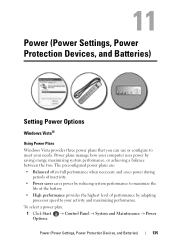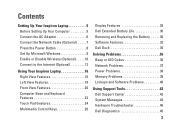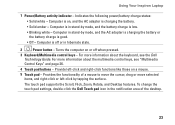Dell Inspiron 1570 Support Question
Find answers below for this question about Dell Inspiron 1570.Need a Dell Inspiron 1570 manual? We have 2 online manuals for this item!
Question posted by ptyleriom on January 28th, 2013
Dell 1570 Will Not Power On
when pressing power button front led comes on briefly then followed by 8 orange flashes tried new battery new charger and new mobo still the same does anybody know what 1 blue and 8 flashes mean please
Current Answers
Answer #1: Posted by NiranjanvijaykumarAtDell on January 29th, 2013 8:29 AM
Hello ptyleriom,
I am from Dell Social Media and Community.
It confirms that the system is unable to perform a Power-On Self-Test.
There is no LED diagnostics in your system, it is only beep codes.
Check if your system is making any beeps.
Single Beep Possible motherboard failure
Two Beeps No RAM detected
Three Beeps Possible motherboard failure
Four Beeps RAM read/write failure
Five Beeps Real Time Clock failure
Six Beeps Video card or chip failure
Seven Beeps Processor failure
Eight Beeps Display failure
If there is no beeps, follow the link below to run a basic hardware test on your system.
http://support.dell.com/support/topics/global.aspx/support/kcs/document?docid=266787
If you get any error code, you can associate it to the list given in the link below.
http://support.dell.com/support/topics/global.aspx/support/kcs/document?c=us&docid=583411&doclang=en&l=en&s=gen&cs=
If this has not helped you or if you need any further assistance, feel free to message me on Twitter(@NiranjanatDell). I will be happy to assist.
Dell-Niranjan
I am from Dell Social Media and Community.
It confirms that the system is unable to perform a Power-On Self-Test.
There is no LED diagnostics in your system, it is only beep codes.
Check if your system is making any beeps.
Single Beep Possible motherboard failure
Two Beeps No RAM detected
Three Beeps Possible motherboard failure
Four Beeps RAM read/write failure
Five Beeps Real Time Clock failure
Six Beeps Video card or chip failure
Seven Beeps Processor failure
Eight Beeps Display failure
If there is no beeps, follow the link below to run a basic hardware test on your system.
http://support.dell.com/support/topics/global.aspx/support/kcs/document?docid=266787
If you get any error code, you can associate it to the list given in the link below.
http://support.dell.com/support/topics/global.aspx/support/kcs/document?c=us&docid=583411&doclang=en&l=en&s=gen&cs=
If this has not helped you or if you need any further assistance, feel free to message me on Twitter(@NiranjanatDell). I will be happy to assist.
Dell-Niranjan
NiranjanAtDell
Dell Inc
Answer #2: Posted by tiffany2007 on January 29th, 2013 11:22 PM
Here below are possible causes and troubleshooting steps of laptop that can't power on, hope it may help:
Possible causes:
1. AC adapter failure.
2. Power jack failure.
3. Motherboard failure.
Possible troubleshooting steps and repair solutions:
1. Test the AC adapter with a digital multimeter. It's possible that you have a failed AC adapter. If you don't have a multimeter, test your laptop with another known good AC adapter.
2.It's possible that power jack (socket where you plug the AC adapter) is broken. Remove the motherboard and take a closer look at the power jack. In some cases you can fix the jack by resoldering it on the motherboard. In other cases you have to replace the jack with a new one. Using a multimeter, test if the power goes to the motherboard through the jack.
3. If replacing Dell Inspiron 1570 AC power adapter and jack on the motherboard doesn't help, most likely you have a bad motherboard. Replace the motherboard.
Possible causes:
1. AC adapter failure.
2. Power jack failure.
3. Motherboard failure.
Possible troubleshooting steps and repair solutions:
1. Test the AC adapter with a digital multimeter. It's possible that you have a failed AC adapter. If you don't have a multimeter, test your laptop with another known good AC adapter.
2.It's possible that power jack (socket where you plug the AC adapter) is broken. Remove the motherboard and take a closer look at the power jack. In some cases you can fix the jack by resoldering it on the motherboard. In other cases you have to replace the jack with a new one. Using a multimeter, test if the power goes to the motherboard through the jack.
3. If replacing Dell Inspiron 1570 AC power adapter and jack on the motherboard doesn't help, most likely you have a bad motherboard. Replace the motherboard.
Related Dell Inspiron 1570 Manual Pages
Similar Questions
Power Button Dilemma
I have an issue, apparently the power button was damaged and it broke off so I cannot turn on the la...
I have an issue, apparently the power button was damaged and it broke off so I cannot turn on the la...
(Posted by polarbearsage 10 years ago)
How To Remove A Hard Drive From A Dell Inspiron 1570
(Posted by chuckBo 10 years ago)
How To Turn On Light Of Power Button & Keyboard
inspiron 1545 light of power button & keyboards light is off how can it on
inspiron 1545 light of power button & keyboards light is off how can it on
(Posted by tanveerkhoja 11 years ago)
Is My Uk Dell Inspiron 1570 Dvd Drive Multi Region?
I bought my Dell in the UK - does it play both region 1 and region 2 DVDs please?
I bought my Dell in the UK - does it play both region 1 and region 2 DVDs please?
(Posted by kiconsultants 12 years ago)