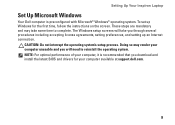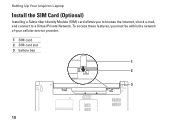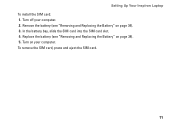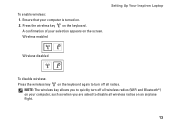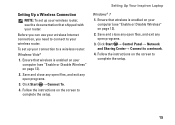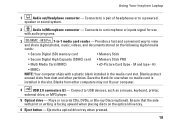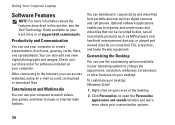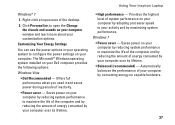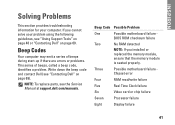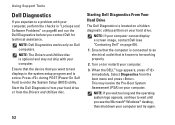Dell Inspiron 1564 Support Question
Find answers below for this question about Dell Inspiron 1564.Need a Dell Inspiron 1564 manual? We have 3 online manuals for this item!
Question posted by karamel1129 on May 6th, 2013
Screen Installation
Current Answers
Answer #1: Posted by RathishC on May 6th, 2013 8:41 PM
To check the LCD functionality, I would suggest you to run Pre-boot system assessment test. Press and holdn the FN key while you turn ON the system in order to initiate the test. If the screen appears normal during diagnostic, it means the LCD is fine. Color bars on the screen indicate functional LCD.
However, if the screen shows lines, then it could be an issue with the LCD or the inverter cable.
Please refer to Dell Article 266787 on www.support.dell.com
If the external monitor display is fine, then the issue could be with the LCD.
You may try reseating the LCD Cable. If reseating the LCD cable also doesn’t resolve then would suggest you to replace the LCD.
Refer to the Service Manual to find out how to reseat Display Cable.
Let me know if you are getting any error messages.
You may also refer to the link for some more troubleshooting steps:
You can refer the Dell Article 266529 on www.support.dell.com
Please respond for any further assistance.Thanks & Regards
Rathish C
#iworkfordell
Related Dell Inspiron 1564 Manual Pages
Similar Questions
in my laptop inpiron 1564, it is working with adaptor but its not charging battry it is posible to f...
dell laptop Inspiron N5050 drivers for windows xp
please plug in a supported devices wraning giving for Dell laptop inspiron N5050