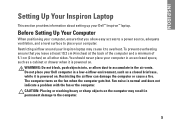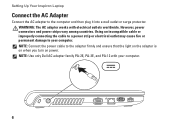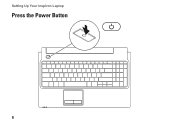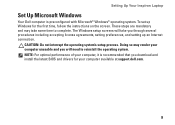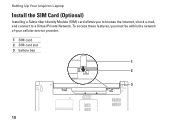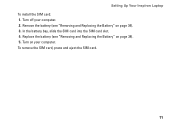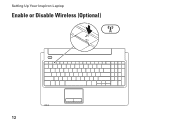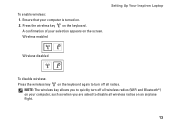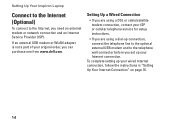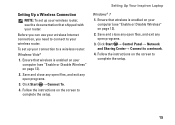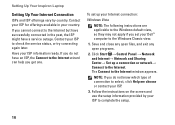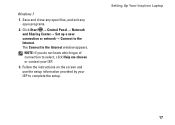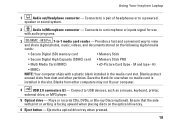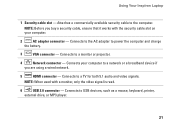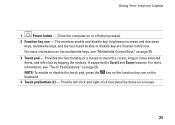Dell Inspiron 1564 Support Question
Find answers below for this question about Dell Inspiron 1564.Need a Dell Inspiron 1564 manual? We have 3 online manuals for this item!
Question posted by maaroo11 on November 18th, 2012
Set Bluetooth Mouse
Current Answers
Answer #1: Posted by RathishC on November 19th, 2012 10:00 PM
As you have reinstalled windows recently, would recommend to download and install the Bluetooth card driver from the link mentioned below:
Enter the service tag number and select the Operating System which you are using. Then download and install the Bluetooth driver which is located under “Network “.
You can also refer to the link mentioned below to know the steps to connect a device through Bluetooth:
You can refer the Dell Article 269234 on www.support.dell.com
For any further help please respond.
Thanks & Regards
Rathish C
#iworkfordell
Related Dell Inspiron 1564 Manual Pages
Similar Questions
in my laptop inpiron 1564, it is working with adaptor but its not charging battry it is posible to f...