Dell Inspiron 1564 Support Question
Find answers below for this question about Dell Inspiron 1564.Need a Dell Inspiron 1564 manual? We have 3 online manuals for this item!
Question posted by YNKEbe on March 6th, 2014
How To Scroll Touchpad Dell 1564 Windows 7
The person who posted this question about this Dell product did not include a detailed explanation. Please use the "Request More Information" button to the right if more details would help you to answer this question.
Current Answers
There are currently no answers that have been posted for this question.
Be the first to post an answer! Remember that you can earn up to 1,100 points for every answer you submit. The better the quality of your answer, the better chance it has to be accepted.
Be the first to post an answer! Remember that you can earn up to 1,100 points for every answer you submit. The better the quality of your answer, the better chance it has to be accepted.
Related Dell Inspiron 1564 Manual Pages
Dell™ Technology Guide - Page 11


... (Power Settings, Power Protection Devices, and Batteries) . . . 135
Setting Power Options 135 Windows Vista 135 Windows® XP 137
Power Protection Devices 140 Surge Protector 140 Power Line Conditioner 140 Uninterruptible Power Supply (UPS 141
Laptop Computer Batteries 141 Using Your Laptop Computer for the First Time 142 Preserving the Life of a Battery 142...
Dell™ Technology Guide - Page 16


Copying Audio and Video Files to Your Laptop Media Device 209
Playing Media Using the Dell Travel Remote . . . . . 210
Adjusting the Volume on Your Computer 210
Enabling S/PDIF Digital Audio Through the Media Software 210
Enabling S/PDIF Digital Audio in the Windows Audio Driver 211
Setting up the Cyberlink (CL) Headphones 211
Using a Digital...
Dell™ Technology Guide - Page 19


... Factory Image Restore 267
Windows Vista: Dell Factory Image Restore . . . . 268
Using the Operating System Media 269 Before you Begin 269 Reinstalling Windows XP or Windows Vista . . . . 269
20 Troubleshooting 271
Troubleshooting Tools 272 Power Lights for Desktop Computers 273 Diagnostic Lights for Desktop Computers . . . . . 274 Diagnostic Lights for Laptop Computers 275 System Messages...
Dell™ Technology Guide - Page 58


...→ Mouse.
2 On the Buttons tab of two buttons and a scroll wheel.
• Use the left button
right button scroll wheel
A mouse typically consists of the Mouse Properties window, use the slide bar to scroll through pages or windows on the screen.
• Use the scroll wheel to
select the speed that feels right for you...
Dell™ Technology Guide - Page 62


...thumb to press the left touch pad button twice. To configure the circular scrolling, double-click the Dell Touch pad icon in the notification area of the touch pad or use your... on the touch pad. Circular Scrolling
NOTE: Your laptop computer may not support the circular scrolling feature. In the Scrolling tab, enable or disable scrolling or circular scrolling, choose the scroll zone width and...
Dell™ Technology Guide - Page 63


...pinch zoom (zoom in the notification area of the touch pad.
Single Finger Zoom
NOTE: Your laptop computer may not support single finger zoom feature. Navigation Devices (Mouse, Keyboard, Touch Pad)
...To change the zoom settings, double-click the Dell Touch Pad icon in and out by spreading two fingers or by bringing the two fingers together). Windows® XP
1 Click Start
→ Control ...
Dell™ Technology Guide - Page 107


...to run Windows are using.
NOTE: Unsaved data ... necessary to identify which Windows mode you can eliminate...to remove and replace the battery for a laptop computer to start in a limited state....Press and hold the power button for Windows that power is off and components will...to ensure that starts your computer, see:
• Windows Help and Support: click Start or and Support
&#...
Dell™ Technology Guide - Page 126


...media, try cleaning the media.
126
Maintenance Tasks (Enhance Performance and Ensure Security) For a laptop computer, remove any batteries. FOR MORE INFORMATION: To learn more about maintenance tasks, see "...
Read the safety instructions available in the Dell™ safety information that come with the playback quality of your computer, see
Windows Help and Support: click Start or
&#...
Dell™ Technology Guide - Page 161


...in the Windows
2 Click Connect.
3 Follow the instructions on the screen. Networks (LAN, Wireless, Mobile Broadband)
161
Mobile wireless broadband support is also called WirelessMAN and provides fixed and laptop connectivity without... the utility. WiMAX enables delivery of -sight with the utility. HINT: Dell offers an easy method for direct line-of last mile wireless broadband access ...
Dell™ Technology Guide - Page 168


... and UWB
• GPS
To access the ControlPoint Connection Manager to manage networked computers. Dell ControlPoint Connection Manager is turned on or off.
168
Networks (LAN, Wireless, Mobile Broadband...iAMT®) to allow network administrators to enable and configure your computer. The Dell ControlPoint window is displayed.
2 Click Connection Manager. For help, click the Connection Manager ...
Dell™ Technology Guide - Page 254


... fingerprint reader is a peripheral device for your Dell computer secure.
254
Security and Privacy
Smart cards are two...card reader to provide more about creating secure passwords, see Windows Help and Support: click Start or
→ Help and...has (the smart card) with internal integrated circuits. There are laptop credit-card shaped devices with something only the user should know...
Dell™ Technology Guide - Page 334


... the box. A recorded message prompts you need information about their laptop and desktop computers. For the telephone number to your region, see "Contacting Dell" on page 337.
Product Information
If you for your region, see "Contacting Dell" on your order, such as follows: 1 Call Dell to obtain a Return Material Authorization Number, and write it...
Setup Guide - Page 5


... Button 8 Set Up Microsoft Windows 9 Install the SIM Card (Optional 10 Enable or Disable Wireless (Optional 12 Connect to the Internet (Optional 14
Using Your Inspiron Laptop 18 Right View Features 18 ... Drive 30 Display Features 32 Dell Extended Battery Life 34 Removing and Replacing the Battery 34 Software Features 36 Dell DataSafe Online Backup 39 Dell Dock 40
Solving Problems 41...
Setup Guide - Page 11
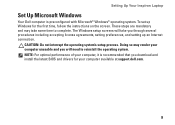
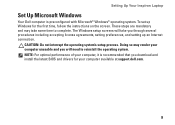
.... NOTE: For optimal performance of your computer, it is preconfigured with Microsoft® Windows® operating system.
These steps are mandatory and may render your computer available at support.dell.com.
9 Setting Up Your Inspiron Laptop
Set Up Microsoft Windows
Your Dell computer is recommended that you download and install the latest BIOS and drivers for...
Setup Guide - Page 18
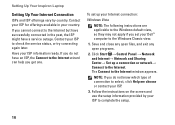
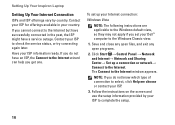
... in your ISP to the Windows Classic view.
1. To set your Dell™ computer to complete the setup.
16 Follow the instructions on the screen and use the setup information provided by country. NOTE: If you cannot connect to the Internet but have a service outage. Setting Up Your Inspiron Laptop
Setting Up Your Internet...
Setup Guide - Page 36


...for Dell Extended.... Press .
This computer should only use batteries from Dell. Click What is activated when you begin any of ...Life pop-up appears.
2. Using Your Inspiron Laptop
Dell Extended Battery Life
The Dell Extended Battery Life feature provides options to derive...2. This feature is enabled by default and is Dell Extended Battery Life?. WARNING: Using an incompatible battery ...
Setup Guide - Page 38
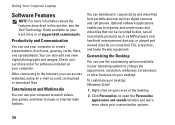
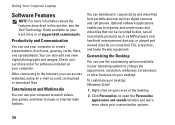
...for software installed on your hard drive or at support.dell.com/manuals. After connecting to the Internet, you to... digital photographs and images. You can use your desktop: Windows Vista®
1. Optional software applications enable you can download... such as digital cameras and cell phones.
Using Your Inspiron Laptop
Software Features
NOTE: For more about the features described ...
Setup Guide - Page 39
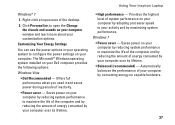
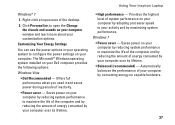
... system performance to configure the power settings on capable hardware.
37 Using Your Inspiron Laptop
Windows® 7
1. Click Personalize, to maximize the life of the computer and...the desktop.
2. Windows 7 • Power saver -
The Microsoft® Windows operating system installed on your computer window and learn more about your Dell computer provides the following options...
Setup Guide - Page 40


... Start → Control Panel→ System
and Security→ Back Up and Restore.
2. Using Your Inspiron Laptop
Transferring Information to a New Computer
To transfer information to a new computer:
Windows Vista NOTE: The following steps are applicable for the Windows default view, so they may not apply if you periodically back up files and folders...
Setup Guide - Page 42
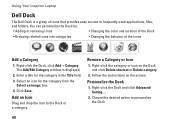
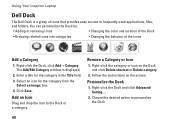
Right-click the Dock and click Advanced Setting....
2. The Add/Edit Category window is a group of the icons
Add a Category
1. Click Save.
Follow...Add an Icon
Drag and drop the icon to frequently-used applications, files,
and folders. Using Your Inspiron Laptop
Dell Dock
The Dell Dock is displayed.
2. Select an icon for the category in the Title field. 3. Right-click the...
Similar Questions
How To Turn Off The Touchpad On A Dell Laptop Inspiron N5050
(Posted by mmccho 9 years ago)
How To Change Touchpad Settings Windows 7 Dell Inspiron N5030
(Posted by ayegz 10 years ago)
How To Enable Touchpad On Dell Inspiron 1564 Hotkeys Not Working
(Posted by Batenjudo 10 years ago)
Which Active Partition Windows 7 Dell Inspiron 1564
(Posted by zessss1 10 years ago)

