Dell Inspiron 1564 Support Question
Find answers below for this question about Dell Inspiron 1564.Need a Dell Inspiron 1564 manual? We have 3 online manuals for this item!
Question posted by jimsmorson on March 13th, 2014
Can We Install Nvidia Graphics To Dell Inspiron 1564
The person who posted this question about this Dell product did not include a detailed explanation. Please use the "Request More Information" button to the right if more details would help you to answer this question.
Current Answers
There are currently no answers that have been posted for this question.
Be the first to post an answer! Remember that you can earn up to 1,100 points for every answer you submit. The better the quality of your answer, the better chance it has to be accepted.
Be the first to post an answer! Remember that you can earn up to 1,100 points for every answer you submit. The better the quality of your answer, the better chance it has to be accepted.
Related Dell Inspiron 1564 Manual Pages
Dell™ Technology Guide - Page 146


... until the battery is useful, for as long as you like.
NOTE: You can access the Dell ControlPoint Power Manager for an extended period of time. A Dell notebook battery may not be packed in a checked bag if the battery is installed in a Dell notebook and the notebook is too hot to room temperature. The...
Dell™ Technology Guide - Page 281


... that is recommended that the computer is connected to be working properly. 2 Turn on Laptop Computers
NOTE: If your computer. 3 Start the Dell Diagnostics in one of the procedures in the documentation shipped with your computer.
Starting the Dell Diagnostics on (or restart) your computer does not display a screen image, see the Regulatory...
Dell™ Technology Guide - Page 302


... connect the monitor directly to the computer. • Swap the computer and monitor power cables to support.dell.com. The Screen is not necessary when installing additional graphics cards; NOTICE: If your computer came with your graphics card, go to determine if the monitor's power
cable is defective. • Check the connectors for bent...
Setup Guide - Page 5


... 8 Set Up Microsoft Windows 9 Install the SIM Card (Optional 10 Enable or Disable Wireless (Optional 12 Connect to the Internet (Optional 14
Using Your Inspiron Laptop 18 Right View Features 18 Front ... Drive 30 Display Features 32 Dell Extended Battery Life 34 Removing and Replacing the Battery 34 Software Features 36 Dell DataSafe Online Backup 39 Dell Dock 40
Solving Problems 41...
Setup Guide - Page 7
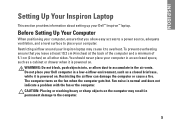
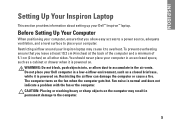
... the fan or the computer. Restricting airflow around your computer, ensure that you allow dust to overheat. You should never place your Dell™ Inspiron™ laptop. INSPIRON
Setting Up Your Inspiron Laptop
This section provides information about setting up your computer in the air vents.
To prevent overheating ensure that you leave at least 10...
Setup Guide - Page 8
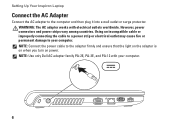
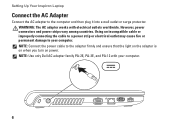
...damage to your computer.
6 WARNING: The AC adapter works with your computer. Setting Up Your Inspiron Laptop
Connect the AC Adapter
Connect the AC adapter to the adapter firmly and ensure that the light ...the computer and then plug it into a wall outlet or surge protector. NOTE: Use only Dell AC adapter family PA-2E, PA-3E, and PA-12 with electrical outlets worldwide. However, power ...
Setup Guide - Page 11
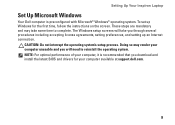
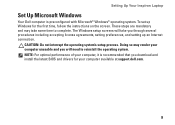
...operating system's setup process.
NOTE: For optimal performance of your computer available at support.dell.com.
9 These steps are mandatory and may render your computer unusable and you ...174; Windows® operating system. Setting Up Your Inspiron Laptop
Set Up Microsoft Windows
Your Dell computer is recommended that you download and install the latest BIOS and drivers for the first time...
Setup Guide - Page 12
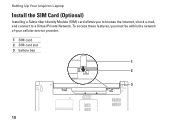
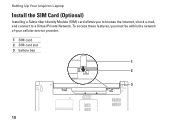
To access these features, you to browse the Internet, check e-mail, and connect to a Virtual Private Network. Setting Up Your Inspiron Laptop
Install the SIM Card (Optional)
Installing a Subscriber Identity Module (SIM) card allows you must be within the network of your cellular service provider. 1 SIM card 2 SIM card slot 3 battery bay
1 2
3
10
Setup Guide - Page 13
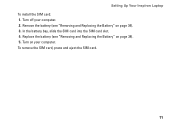
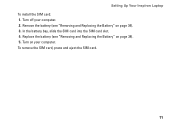
... Replacing the Battery" on page 34). 5. Turn on your computer. 2. To remove the SIM card, press and eject the SIM card.
11 Setting Up Your Inspiron Laptop To install the SIM card: 1. Turn off your computer.
Setup Guide - Page 16
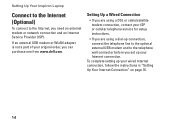
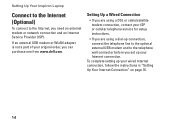
... of your wired Internet connection, follow the instructions in "Setting Up Your Internet Connection" on page 16.
14 Setting Up Your Inspiron Laptop
Connect to the Internet (Optional)
To connect to the telephone wall connector before you set up your original order, you need an...the telephone line to the optional external USB modem and to the Internet, you can purchase one from www.dell.com.
Setup Guide - Page 18
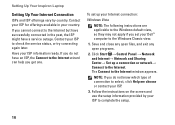
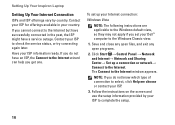
...might have successfully connected in your ISP to the Windows Classic view.
1.
To set your Dell™ computer to check the service status, or try connecting again later. NOTE: If ...up a connection or network→ Connect to the Internet window appears.
Setting Up Your Inspiron Laptop
Setting Up Your Internet Connection
ISPs and ISP offerings vary by your ISP information ready....
Setup Guide - Page 21
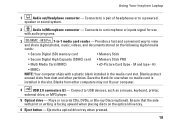
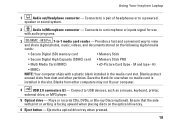
... to a powered
speaker or sound system.
2
Audio in the media card slot. Using Your Inspiron Laptop
1
Audio out/Headphone connector - Blanks from dust and other computers may not fit your computer...(type - Connect to a microphone or inputs signal for use
with print or writing is installed in -1 media card reader - Connects to USB devices, such as a mouse, keyboard, ...
Setup Guide - Page 35
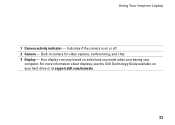
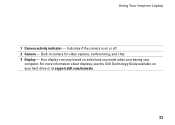
... you made when purchasing your hard drive or at support.dell.com/manuals.
33 For more information about displays, see the Dell Technology Guide available on or off. 2 Camera - Indicates if the camera is on your
computer. Built-in camera for video capture, conferencing, and chat. 3 Display - Using Your Inspiron Laptop
1 Camera activity indicator -
Setup Guide - Page 36


... the safety instructions that shipped with your battery. Do not use a battery purchased from Dell. The Extended Battery Life pop-up appears.
2. Press . The Extended Battery Life pop... remove the battery:
1. The Battery Meter window appears.
3. Using Your Inspiron Laptop
Dell Extended Battery Life
The Dell Extended Battery Life feature provides options to derive the maximum backup time from ...
Setup Guide - Page 38
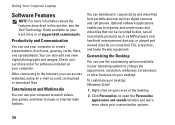
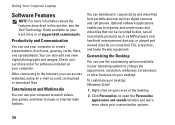
...TVs, projectors, and home theater equipment.
Check your purchase order for software installed on your computer to watch videos, play games, and listen to change ...dell.com/manuals. Right-click an open the Personalize appearance and sounds window and learn more information about your desktop.
You can also edit and view digital photographs and images. Using Your Inspiron Laptop...
Setup Guide - Page 39
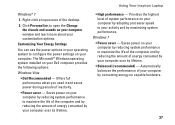
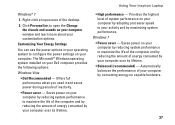
... by consuming energy on your Dell computer provides the following options:
Windows Vista
• Dell Recommended - Offers full performance when...• Balanced (recommended) - The Microsoft® Windows operating system installed on capable hardware.
37 Windows 7 • Power saver - Saves...Inspiron Laptop
Windows® 7
1. Provides the highest level of inactivity.
• Power saver ...
Setup Guide - Page 40


...Easy Transfer wizard.
38
Backing Up Your Data
It is recommended that you set your Dell™ computer to the Windows Classic view.
1. Click Start → Control Panel&#... 1. Windows 7 1. If the User Account Control window appears, click Continue.
2.
Using Your Inspiron Laptop
Transferring Information to a New Computer
To transfer information to a new computer:
Windows Vista NOTE: The...
Setup Guide - Page 41
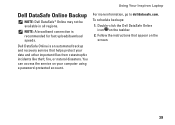
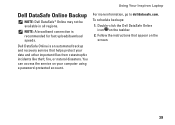
....
Follow the instructions that helps protect your computer using a password‑protected account. Dell DataSafe Online is recommended for fast upload/download speeds.
Double-click the Dell DataSafe Online icon on the screen.
39 Using Your Inspiron Laptop
Dell DataSafe Online Backup
NOTE: Dell DataSafe® Online may not be available in all regions. NOTE: A broadband...
Setup Guide - Page 74


Computer Model
Dell™ Inspiron™ 1564
Computer Information
Processor types
Intel® Core™ i7 Intel ... drivers for, and upgrading your computer. For more detailed specifications, see the Service Manual at support.dell.com/manuals.
INSPIRON
Basic Specifications
This section provides information that you may vary by region. For more information regarding the ...
Similar Questions
I Cant Install Any Graphics Card Drivers Into My Dell Inspiron N5110
(Posted by wscookie 10 years ago)
What Kind Nvidia Graphics Card Comes In Dell Inspiron 1564
(Posted by deoldst 10 years ago)
How Do I Install Intel Graphics In My Inspiron N4110 Manual
(Posted by kbMONEY 10 years ago)


