Dell Inspiron 1564 Support Question
Find answers below for this question about Dell Inspiron 1564.Need a Dell Inspiron 1564 manual? We have 3 online manuals for this item!
Question posted by davkrisfo on December 28th, 2013
Dell Inspiron 1564 When Battery Installed Does Not Power On
The person who posted this question about this Dell product did not include a detailed explanation. Please use the "Request More Information" button to the right if more details would help you to answer this question.
Current Answers
There are currently no answers that have been posted for this question.
Be the first to post an answer! Remember that you can earn up to 1,100 points for every answer you submit. The better the quality of your answer, the better chance it has to be accepted.
Be the first to post an answer! Remember that you can earn up to 1,100 points for every answer you submit. The better the quality of your answer, the better chance it has to be accepted.
Related Dell Inspiron 1564 Manual Pages
Dell™ Technology Guide - Page 11


... 140 Uninterruptible Power Supply (UPS 141
Laptop Computer Batteries 141 Using Your Laptop Computer for the First Time 142 Preserving the Life of a Battery 142 Replacing a Battery 143 Checking the Battery Charge 143 Conserving Battery Power 145 Charging the Battery 145 Storing a Battery 146 US Department of Transportation (DOT) Notebook Battery Restrictions 146 Dell™ ControlPoint...
Dell™ Technology Guide - Page 20


... 296 Printer Problems 298 Scanner Problems 299 Sound and Speaker Problems 299 Touch Pad or Mouse Problems for Laptop Computers 301 Video and Monitor Problems 302 Power Lights 304
Dell Technical Update Service 305
21 System Setup 307
Viewing System Settings With the System Setup Program 307
Entering the System Setup Program 308...
Dell™ Technology Guide - Page 63


Do not allow water from their
electrical outlets. 3 Remove any installed batteries. 4 Moisten a soft, lint-free cloth with items on the screen check box.
3 Click OK....8594; Pen and Input Devices. Single Finger Zoom
NOTE: Your laptop computer may not support single finger zoom feature. To change the zoom settings, double-click the Dell Touch Pad icon in and out by spreading two fingers or by...
Dell™ Technology Guide - Page 81


...
See the user documentation that the original media is not listed, contact Dell (see "Contacting Dell" on page 280. E N S U R E T H A T M I C R O S O F T W I N D O W S R E C O G N I Z E S T H E D R I V E - HINT: The Dell Support website at support.dell.com and your computer. Drive Problems
CAUTION: Before you install drivers obtained from other sources, your computer. FOR DRIVES WITH...
Dell™ Technology Guide - Page 137


... computer while your computer. NOTE: Some PC Cards or Express Cards may take a short time to sleep:
• Press the power button.
• Close the display for low or critical battery power (laptop computers)
Power (Power Settings, Power Protection Devices, and Batteries)
137
OR
• Depending on how you set alarms for a notebook computer.
• Press . set the...
Dell™ Technology Guide - Page 138


...). To enter standby: • Click Start→ Turn off the display and the hard drive after a predetermined period of the following methods: • Press the power button. • Close the display for a notebook computer. • Press . view the available battery power (laptop computers) • Advanced -
Dell™ Technology Guide - Page 141


... continuously charge the battery and continuously run the equipment off battery power. One battery is available. Power (Power Settings, Power Protection Devices, and Batteries)
141 Plug your computer power line into a power line conditioner to compensate peaks and valleys in the power supply and reduce peaks in the power flow to your laptop computer with the main battery installed at all times...
Dell™ Technology Guide - Page 142


...).
The life of your laptop computer, see Maintaining
Your Computer for the First Time
Power Meter icon
The first time you use the AC adapter to connect your computer to an electrical outlet in maximum performance mode (see "Dell™ ControlPoint Power Manager" on how you use your computer, use your battery: • Using optical...
Dell™ Technology Guide - Page 146


... switched Off. You can access the Dell ControlPoint Power Manager for your computer while the battery is useful, for example on your computer for as long as you connect the computer to room temperature. A Dell notebook battery may not be packed in a checked bag if the battery is installed in a Dell notebook and the notebook is turned off...
Dell™ Technology Guide - Page 147


You can optimize the battery life for your laptop computer using the Dell ControlPoint application, see the Help available from the main ControlPoint screen. Power (Power Settings, Power Protection Devices, and Batteries)
147 FOR MORE INFORMATION: To learn more about using the options available under All Day Battery mode or Extended Battery Life mode.
Dell™ Technology Guide - Page 278


... adapter to laptop computers that the memory you are using is supported by your computer (see "Entering the System Setup Program" on page 308). IF YOU DID NOT CHANGE YOUR MEMORY... Run the Dell Diagnostics (see your computer). PLEASE CONNECT A DELL XXX-W AC ADAPTER OR GREATER FOR BEST SYSTEM PERFORMANCE. U N S U P P O R T E D M E M O R Y. O F - THE AC POWER ADAPTER...
Dell™ Technology Guide - Page 279


...CANNOT POWER THE SYSTEM. BATTERY IS CRITICALLY LOW. WARNING MESSAGES HAVE BEEN DISABLED. STRIKE T H E F 1 K E Y T O S H U T D O W N . - THIS SYSTEM WILL BE UNABLE TO CHARGE THIS BATTERY. - The battery may be installed incorrectly, or the battery or system board may be defective. See "System Setup" on page 337). THE RECOMMENDED XXX-W AC ADAPTER ORIGINALLY SHIPPED. PLEASE CONNECT A DELL XXX...
Dell™ Technology Guide - Page 350


...Dell Support at support.dell.com or when you call Dell for customer service or technical support. Battery-powered clock on your computer. ScanDisk - synchronous dynamic random-access memory -
The setup.exe or install...parallel architecture). The number of rotations that is often measured in phones or laptop computers.
350 Service Tag - real time clock -
ScanDisk often runs ...
Setup Guide - Page 5


... the Power Button 8 Set Up Microsoft Windows 9 Install the SIM Card (Optional 10 Enable or Disable Wireless (Optional 12 Connect to the Internet (Optional 14
Using Your Inspiron Laptop 18 Right...Dell Extended Battery Life 34 Removing and Replacing the Battery 34 Software Features 36 Dell DataSafe Online Backup 39 Dell Dock 40
Solving Problems 41 Beep Codes 41 Network Problems 42 Power...
Setup Guide - Page 7
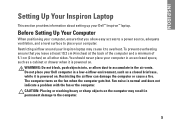
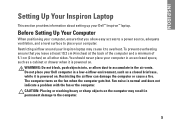
... a fire. CAUTION: Placing or stacking heavy or sharp objects on . INSPIRON
Setting Up Your Inspiron Laptop
This section provides information about setting up your computer. Restricting airflow around your Dell computer in a low-airflow environment, such as a cabinet or drawer when it is powered on the computer may cause it to the computer.
5 You should...
Setup Guide - Page 13
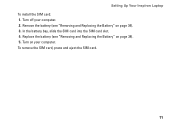
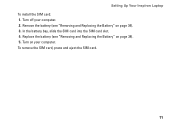
... SIM card slot. 4. To remove the SIM card, press and eject the SIM card.
11 Remove the battery (see "Removing and Replacing the Battery" on page 34). 5. Turn on page 34). 3. Setting Up Your Inspiron Laptop To install the SIM card: 1. Replace the battery (see "Removing and Replacing the Battery" on your computer. 2. Turn off your computer.
Setup Guide - Page 36


... to indicate the current status. Click Show Settings. Removing and Replacing the Battery
WARNING: Before you disconnect the AC power. To remove the battery:
1. Press to the unlock position.
3. Slide the battery out of fire or explosion. Using Your Inspiron Laptop
Dell Extended Battery Life
The Dell Extended Battery Life feature provides options to derive the maximum backup time from...
Setup Guide - Page 39
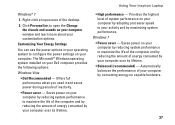
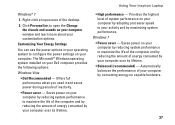
... and saves power during periods of energy consumed by your Dell computer provides the following options:
Windows Vista
• Dell Recommended -
Provides the highest level of your computer by consuming energy on your activity and by maximizing system performance. Automatically balances the performance of system performance on capable hardware.
37 Using Your Inspiron Laptop
Windows...
Setup Guide - Page 74


...when setting up, updating drivers for, and upgrading your computer. INSPIRON
Basic Specifications
This section provides information that you may vary by region... your computer. For more detailed specifications, see the Service Manual at support.dell.com/manuals. Computer Model
Dell™ Inspiron™ 1564
Computer Information
Processor types
Intel® Core™ i7 Intel Core i5 ...
Similar Questions
Inspiron 1564 Battery Lights Blinks When I Hit The Power Button
(Posted by XPhirichar 9 years ago)
How Come My New Dell Inspiron 1564 Battery Does Not Charge
(Posted by lawHexapl 10 years ago)
Inspiron 1564 Battery Fully Charged But Shuts Off When Power Cord Removed
(Posted by ianycFra 10 years ago)
Dell Inspiron N4010 Will Not Start After New Cmos Battery Installation
(Posted by massimoim 10 years ago)


