Dell Inspiron 1546 Support Question
Find answers below for this question about Dell Inspiron 1546.Need a Dell Inspiron 1546 manual? We have 3 online manuals for this item!
Question posted by tangsamee on January 2nd, 2014
Dell Inspiron 1546 How To Turn On Wifi
The person who posted this question about this Dell product did not include a detailed explanation. Please use the "Request More Information" button to the right if more details would help you to answer this question.
Current Answers
There are currently no answers that have been posted for this question.
Be the first to post an answer! Remember that you can earn up to 1,100 points for every answer you submit. The better the quality of your answer, the better chance it has to be accepted.
Be the first to post an answer! Remember that you can earn up to 1,100 points for every answer you submit. The better the quality of your answer, the better chance it has to be accepted.
Related Dell Inspiron 1546 Manual Pages
Dell™ Technology Guide - Page 63


...the Dell Touch Pad icon in and out by spreading two fingers or by bringing the two fingers together). Navigation Devices (Mouse, Keyboard, Touch Pad)
63 Single Finger Zoom
NOTE: Your laptop ...Other
Hardware→ Pen and Input Devices. Using a Touch Pointer (Track Stick or Tablet PC Pen)
Turning the Touch Pointer On or Off From the Control Panel
Windows Vista®
1 Click Start → ...
Dell™ Technology Guide - Page 107


... down any error messages that may want to remove and replace the battery for a laptop computer to start in Safe Mode if you have shut down the message.
Write down your...Down Your Computer
107 The words "Safe Mode" appear in Safe Mode
Safe mode is turned back on. Press and hold the power button for Windows that power is off and...; Your system administrator
• support.dell.com.
Dell™ Technology Guide - Page 126


Turn off and unplug the computer from the electrical outlet. For a laptop computer, remove any batteries.
Do not allow water to manage and ...maintenance tasks, see "Navigation Devices (Mouse, Keyboard, Touch Pad)" on page 57. Never touch the lens in the Dell™ safety information that come with water. FOR MORE INFORMATION: To learn more about cleaning the individual components of the...
Dell™ Technology Guide - Page 143


... on disposing batteries.
For additional safety best practices information, see the Regulatory Compliance Homepage at www.dell.com/regulatory_compliance.
Replace the battery only with your laptop computer. See "Battery Disposal" in your laptop computer, follow these procedures, turn off .
3 Slide the battery-bay latch release(s) on your computer. Keep the battery away from the...
Dell™ Technology Guide - Page 146


... fully before you use the Battery Charge Disable feature in Dell ControlPoint. HINT: To disable battery charging, you store your laptop computer from being in your computer while the battery is ... However, do not operate your battery). A Dell notebook battery may vary depending on .
Charge time is longer with the computer turned on your computer using battery power until the ...
Dell™ Technology Guide - Page 272


...power, or standby. Dell Diagnostics can also indicate internal power problems.
See your Service Manual for information about power lights. These lights start and turn off or light in...desktop or laptop computer may need to be used to run a more complete system test to evaluate your Service Manual for laptop computers System messages
Windows Hardware Troubleshooter Dell Diagnostics
Function
...
Dell™ Technology Guide - Page 275


...times for the same error (see "Contacting Dell" on the Dell Support website support.dell.com. Possible motherboard failure or RTC battery...shipped with your computer or see the Service Manual for your computer for assistance). Diagnostic Lights for Laptop Computers
Typically laptop computers have keyboard status lights located above the keyboard. FOR HELP IN RESOLVING THIS PROBLEM, PLEASE NOTE THIS...
Setup Guide - Page 5


... 9 Enable or Disable Wireless (Optional 10 Connect to the Internet (Optional 12
Using Your Inspiron Laptop 16 Right Side Features 16 Left Side Features 18 Front Side Features 20 Computer Base Features 24... Drive 30
Display Features 32 Removing and Replacing the Battery 34 Software Features 36 Dell Dock 39
Solving Problems 40 Beep Codes 40 Network Problems 41 Power Problems 41 ...
Setup Guide - Page 7


You should remove the computer cover. The computer turns on . CAUTION: Placing or stacking heavy or sharp ...Your Computer
When positioning your Inspiron™ laptop. To prevent overheating ensure that you leave at least 10.2 cm (4 inches) at support.dell.com/ manuals for advanced service instructions.
INSPIRON
Setting Up Your Inspiron Laptop
This section provides information about ...
Setup Guide - Page 11


...first time, follow the instructions on the screen. Setting Up Your Inspiron Laptop
Set Up Microsoft Windows
Your Dell computer is recommended that you through several procedures including accepting license ...agreements, setting preferences, and setting up Windows for your computer available at support.dell.com.
9 These steps are mandatory and may render your computer unusable and you...
Setup Guide - Page 13
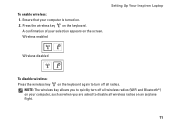
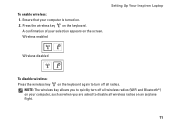
...
Setting Up Your Inspiron Laptop
Wireless disabled
To disable wireless: Press the wireless key on the keyboard again to turn off all wireless radios (WiFi and Bluetooth®) on your selection appears on an airplane flight.
11 To enable wireless: 1. A confirmation of your computer, such as when you are asked to quickly turn off all...
Setup Guide - Page 14


...need an external modem or network connection and an Internet service provider (ISP). Setting Up Your Inspiron Laptop
Connect to the Internet (Optional)
To connect to the telephone wall connector before you are using... optional external USB modem and to the Internet, you can purchase one from the Dell website at www.dell.com.
If an external USB modem or WLAN adapter is not a part of your...
Setup Guide - Page 27


... Pad Gestures" on your hard drive or at support.dell.com/manuals.
2 Touch pad buttons (2) - For more information, see the Dell Technology Guide on page 26.
25 It supports the Scroll and Zoom features. Provide left -click by tapping the surface. Using Your Inspiron Laptop
1 Keyboard - and right-click functions like those on a mouse...
Setup Guide - Page 35


... your computer, your computer may or may not include a camera. 4 Right digital array microphone (optional) - Using Your Inspiron Laptop 1 Left digital array microphone (optional) - Based on or off. For more information about displays, see the Dell Technology Guide available on selections you made when purchasing your computer, your hard drive or at support...
Setup Guide - Page 36


Using Your Inspiron Laptop
Removing and Replacing the Battery
WARNING: Before you begin any of fire or explosion. WARNING: ...shut down the computer, and remove external cables (including the AC adapter).
Slide the battery out of the battery bay. Turn off the computer and turn it clicks into place. 3. Slide the battery release latch to the unlock
position until it over. 2. To remove ...
Setup Guide - Page 38


... handheld entertainment devices, or played and viewed directly on your hard drive or at support.dell.com/manuals.
Productivity and Communication
You can be saved on portable products such as digital cameras and cell phones. Using Your Inspiron Laptop
Software Features
NOTE: For more information about the features described in this section, see...
Setup Guide - Page 39


...screensaver, or other features of the desktop.
2. To customize your Dell computer provides three default options:
• Balanced/Dell Recommended - Right-click an open area of your desktop.
Provides ...when you need it and saves power during periods of the desktop.
2. Using Your Inspiron Laptop
Customizing the Desktop
You can use the power options in your operating system to configure...
Setup Guide - Page 41
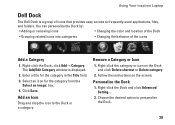
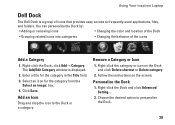
... the
Select an image: box. 4.
Remove a Category or Icon
1. Follow the instructions on the Dock and click Delete shortcut or Delete category.
2. Using Your Inspiron Laptop
Dell Dock
The Dell Dock is displayed.
2. The Add/Edit Category window is a group of the icons
Add a Category
1. Choose the desired option to frequently-used applications, files...
Setup Guide - Page 74


... setting up, updating drivers for, and upgrading your computer. INSPIRON
Basic Specifications
This section provides information that you may vary by region. Computer Model
Memory
Dell™ Inspiron™ 1546
Computer Information
Processor types
AMD Turion™ X2 Ultra Dual-.... For more detailed specifications, see the Comprehensive Specifications at support.dell.com/manuals.
Comprehensive Specifications - Page 1


... more information regarding the configuration of your computer, click Start → Help and Support and select the option to view information about your computer.
Dell™ Inspiron™ 1546: Comprehensive Specifications
This document provides information that you may vary by region.
NOTE: Offerings may need when setting up, updating drivers for, and upgrading...
Similar Questions
Where Is Switch On Dell Inspiron 1546 That Turns Off Laptop When It Is Closed
(Posted by wjdik 9 years ago)
Dell Inspiron 1546 Turns On And Then Turn Back Off Real Slow
dear sir. Dell Inspiron 1546 turns on and then turn back off real slow what could it be i change the...
dear sir. Dell Inspiron 1546 turns on and then turn back off real slow what could it be i change the...
(Posted by Anonymous-132334 10 years ago)
My Dell Inspiron 1546 Turn On And Then Turn Back Off
(Posted by Anonymous-132334 10 years ago)

