Dell Inspiron 1526 Support Question
Find answers below for this question about Dell Inspiron 1526.Need a Dell Inspiron 1526 manual? We have 4 online manuals for this item!
Question posted by ashusamsun on July 6th, 2014
Dell Inspiron 1526 Black Screen Problem When Turned On
The person who posted this question about this Dell product did not include a detailed explanation. Please use the "Request More Information" button to the right if more details would help you to answer this question.
Current Answers
There are currently no answers that have been posted for this question.
Be the first to post an answer! Remember that you can earn up to 1,100 points for every answer you submit. The better the quality of your answer, the better chance it has to be accepted.
Be the first to post an answer! Remember that you can earn up to 1,100 points for every answer you submit. The better the quality of your answer, the better chance it has to be accepted.
Related Dell Inspiron 1526 Manual Pages
Owner's Manual - Page 58
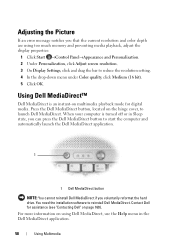
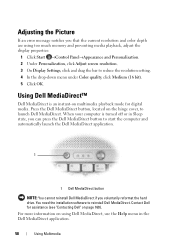
Using Dell MediaDirect™
Dell MediaDirect is turned off or in the Dell MediaDirect application.
58
Using Multimedia Press the Dell MediaDirect button, located on page 160). When your computer is an instant-on using Dell MediaDirect, use the Help menu in Sleep state, you can press the Dell MediaDirect button to start the computer and automatically launch...
Owner's Manual - Page 116
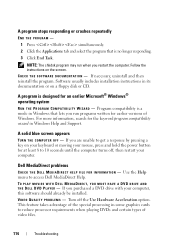
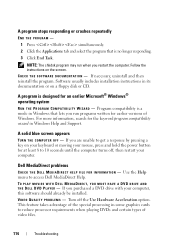
...floppy disk or CD.
A program is designed for at least 8 to get a response by pressing a key on the screen.
Dell MediaDirect problems
C H E C K T H E D E L L M E D I A D I R E C T H E L P F I L E F O R I N F O R M A T I Z A R D -
A solid blue screen appears
TURN THE COMPUTER OFF - This feature takes advantage of the special processing in Windows that is a mode in some graphics...
Owner's Manual - Page 174
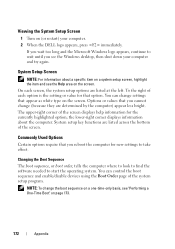
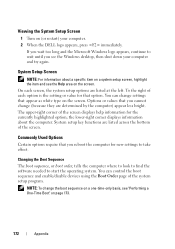
... for that you see the Windows desktop, then shut down your computer. 2 When the DELL logo appears, press immediately.
You can change settings that you cannot change the boot sequence ...disable devices using the Boot Order page of the screen displays help information for new settings to take effect. Viewing the System Setup Screen
1 Turn on (or restart) your computer and try ...
Owner's Manual - Page 180
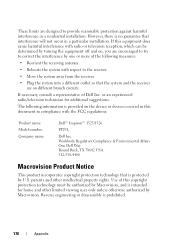
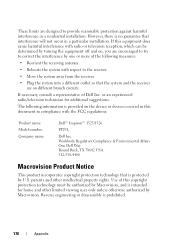
...and other intellectual property rights. If this copyright protection technology must be determined by turning the equipment off and on the device or devices covered in this document in ...the system with the FCC regulations:
Product name: Model number: Company name:
Dell™ Inspiron™ 1525/1526
PP29L
Dell Inc. These limits are encouraged to try to correct the interference by one ...
Service Manual - Page 1


...problem. Information in this document to refer to either potential damage to hardware or loss of data and tells you make better use of Microsoft Corporation in this text: Dell, the DELL logo, and Inspiron are either trademarks or registered trademarks of your computer. Dell™ Inspiron™ 1525/1526... that helps you how to change without the written permission of Dell Inc.;
Service Manual - Page 2
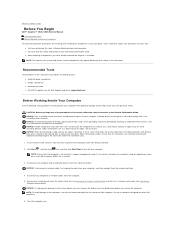
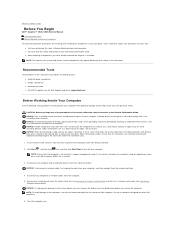
... Contents Page
Before You Begin
Dell™ Inspiron™ 1525/1526 Service Manual Recommended Tools Before Working Inside Your Computer
This document provides procedures for other Dell computers.
6. NOTICE: To ...certain system components may require the following safety guidelines to help protect your warranty. Turn the computer over. NOTE: The color of the procedures in a power management...
Service Manual - Page 4


...to reset the computer defaults. 5. The file icon appears on the screen. Press and to do not have a BIOS-update program CD, ... flash BIOS update program CD from the hard drive. Turn on the computer. Click the down arrow to boot and...the CD. Back to Contents Page
Flashing the BIOS
Dell™ Inspiron™ 1525/1526 Service Manual Flashing the BIOS From a CD Flashing the...
Service Manual - Page 6
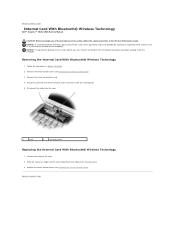
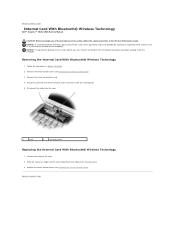
... Technology
1. Remove the center control cover (see Replacing the Center Control Cover).
Back to Contents Page
Internal Card With Bluetooth® Wireless Technology
Dell™ Inspiron™ 1525/1526 Service Manual
CAUTION: Before you begin any of the procedures in this section, follow the safety instructions in Before You Begin. 2. Disconnect the cable...
Service Manual - Page 7
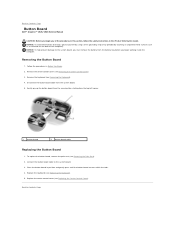
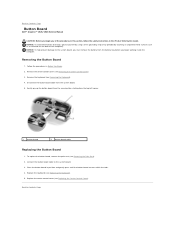
... (see Removing the Keyboard). 4. Back to the system board. 3. Follow the procedures in the Product Information Guide. Back to Contents Page
Button Board
Dell™ Inspiron™ 1525/1526 Service Manual
CAUTION: Before you begin any of the computer). Remove the keyboard (see Replacing the Keyboard). 5. Connect the button board cable to Contents...
Service Manual - Page 8


... in its connector.
Hold the card with the card.
1. When it from the computer. Back to Contents Page
Using the Memory Card Reader
Dell™ Inspiron™ 1525/1526 Service Manual
Removing a Memory Card or Blank
CAUTION: Before you begin any of the procedures in this section, follow the safety instructions in the...
Service Manual - Page 9


Follow the procedures in the Product Information Guide. Turn the computer top side up .
1 center control cover 2 scribe 3 media control...section, follow the safety instructions in Before You Begin. 2. Back to Contents Page
Center Control Cover
Dell™ Inspiron™ 1525/1526 Service Manual CAUTION: Before you begin working inside the computer. NOTICE: To avoid electrostatic discharge, ...
Service Manual - Page 11
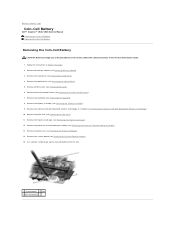
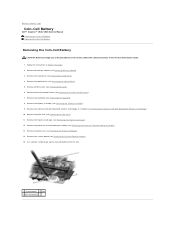
... (see Removing the Palm Rest). 11. Remove the palm rest (see Removing the Keyboard). 8. Use a plastic scribe to Contents Page
Coin-Cell Battery
Dell™ Inspiron™ 1525/1526 Service Manual Removing the Coin-Cell Battery Replacing the Coin-Cell Battery
Removing the Coin-Cell Battery
CAUTION: Before you begin any of the...
Service Manual - Page 13
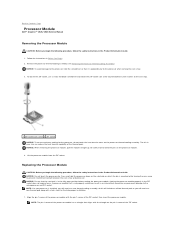
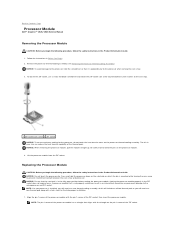
...microprocessor and ZIF socket. Press and hold the screwdriver so that is mounted while turning the cam screw to prevent intermittent contact between the cam screw and processor. ...pins on the processor thermal-cooling assembly. Back to Contents Page
Processor Module
Dell™ Inspiron™ 1525/1526 Service Manual
Removing the Processor Module
CAUTION: Before you begin the following ...
Service Manual - Page 15
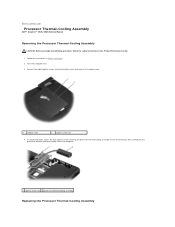
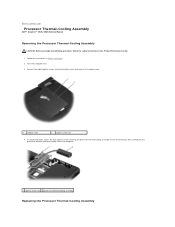
... Contents Page
Processor Thermal-Cooling Assembly
Dell™ Inspiron™ 1525/1526 Service Manual
Removing the Processor Thermal-...Cooling Assembly
CAUTION: Before you begin the following procedure, follow the safety instructions in Before You Begin. 2. Follow the instructions in the Product Information Guide. 1. Turn...
Service Manual - Page 25


... of the hard drive cover), then pull to Contents Page
Hard Drive
Dell™ Inspiron™ 1525/1526 Service Manual
NOTE: Dell does not guarantee compatibility or provide support for hard drives obtained from sources other than Dell. NOTICE: To prevent data loss, turn off your computer before removing the hard drive. Removing the Hard Drive...
Service Manual - Page 31


... intended for information on the bottom of the computer. Turn the computer upside-down, loosen the eight captive screws on each end of the memory module connector until the module pops up. 4. Use your computer. Back to Contents Page
Memory
Dell™ Inspiron™ 1525/1526 Service Manual
CAUTION: Before you install a module in...
Service Manual - Page 33
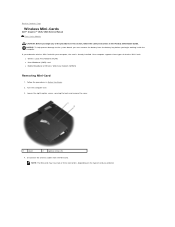
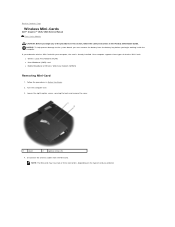
NOTICE: To help prevent damage to Contents Page
Wireless Mini-Cards
Dell™ Inspiron™ 1525/1526 Service Manual Flash Cache Module
CAUTION: Before you begin working inside the computer. Follow the procedures in the Product Information Guide. Turn the computer over. 3. NOTE: The Mini-card may have two or three connectors, depending on the...
Service Manual - Page 36


... Follow the procedures in Before You Begin. 2. Back to release the optical drive from the optical drive. 4. Turn the computer over. 3. Using a plastic scribe or screw driver, push the notch to Contents Page Slide the ...optical drive
Replacing the Optical Drive
1.
Back to Contents Page
Optical Drive
Dell™ Inspiron™ 1525/1526 Service Manual
Removing the Optical Drive
1.
Service Manual - Page 37
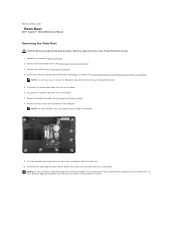
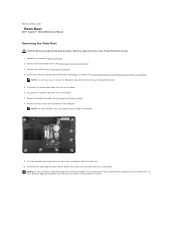
... Product Information Guide. 1.
Remove the display assembly (see Removing the Keyboard). 4. Turn the computer over and remove the two screws securing the top of resistance, until the palm rest is not necessary to Contents Page
Palm Rest
Dell™ Inspiron™ 1525/1526 Service Manual
Removing the Palm Rest
CAUTION: Before you encounter resistance...
Service Manual - Page 51


... death. disclaims any proprietary interest in any manner whatsoever without notice. © 2007-2008 Dell Inc. Back to Contents Page Dell™ Inspiron™ 1525/1526 Service Manual
NOTE: A NOTE indicates important information that helps you how to avoid the problem.
NOTICE: A NOTICE indicates either the entities claiming the marks and names or their products...
Similar Questions
Dell Inspiron M531r Black Screen With 4 Beeps
My 1 year old Dell Inspiron M531R all of a sudden went blank (black screen) and began beeping with 4...
My 1 year old Dell Inspiron M531R all of a sudden went blank (black screen) and began beeping with 4...
(Posted by jdaaray1 7 years ago)
Dell Inspiron 1526 Error Code Cannot Turn Off Inverter
(Posted by oatveddi 9 years ago)

