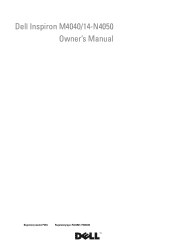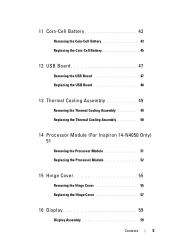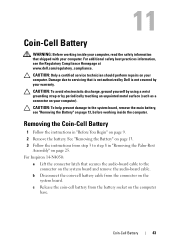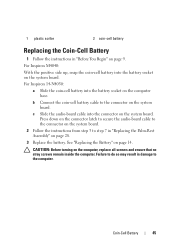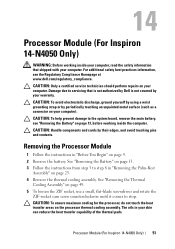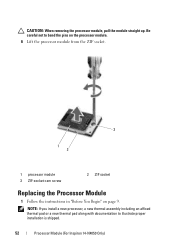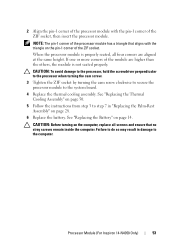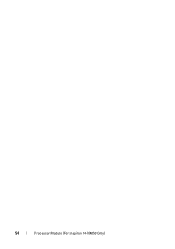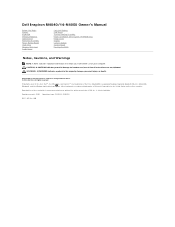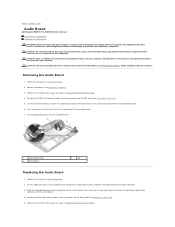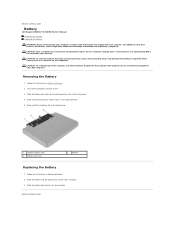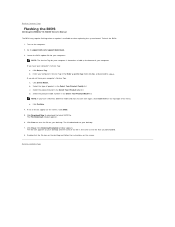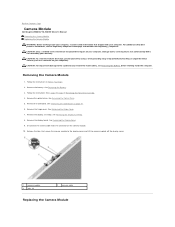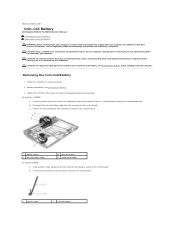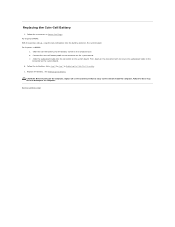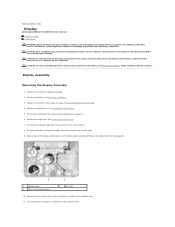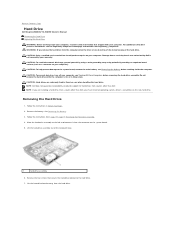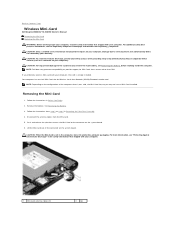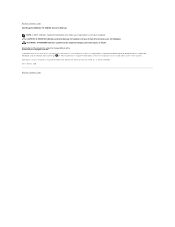Dell Inspiron 14 - N4050 Support Question
Find answers below for this question about Dell Inspiron 14 - N4050.Need a Dell Inspiron 14 - N4050 manual? We have 3 online manuals for this item!
Question posted by dipakd966 on January 9th, 2012
Bluetooth
my new inspiron n 4050 is not able to connect any bluetooth device,request advise,
Current Answers
Related Dell Inspiron 14 - N4050 Manual Pages
Similar Questions
Docking Station Inspiron N5110 Won't Connect Usb Device Not Recognizedi
(Posted by Clrgons 10 years ago)
How To Remove Hdd Password Of My Laptop Inspiron N4050
(Posted by tombBe 10 years ago)
Dell Inspiron N4050 Power Off When Charger Is Connected
I am using Dell Inspiron N4050. It become off when I connect Charger to laptop. Charger has been che...
I am using Dell Inspiron N4050. It become off when I connect Charger to laptop. Charger has been che...
(Posted by ghmd 10 years ago)
I Am Not Able To Connect Any Bluetooth Device To My Dell Inspiron N4110
i am not able to connect any bluetooth device to my dell inspiron n4110 my bluetooth is on and in ad...
i am not able to connect any bluetooth device to my dell inspiron n4110 my bluetooth is on and in ad...
(Posted by pawanpoojary 11 years ago)