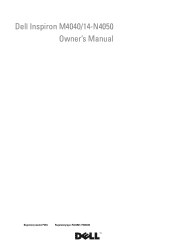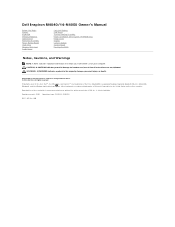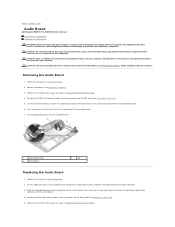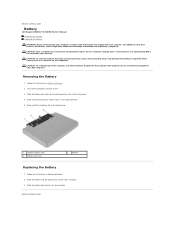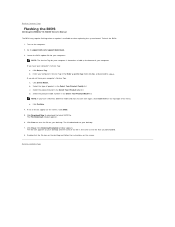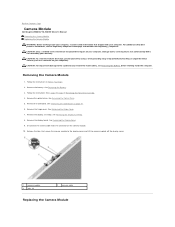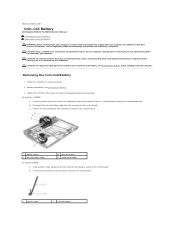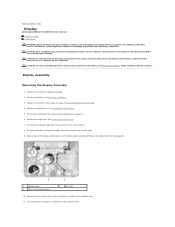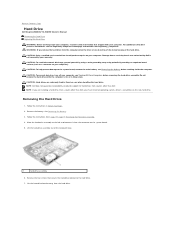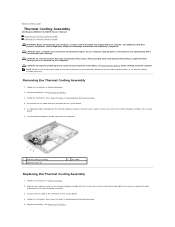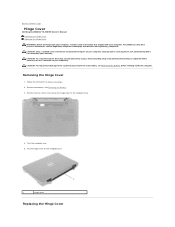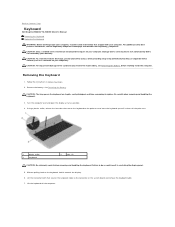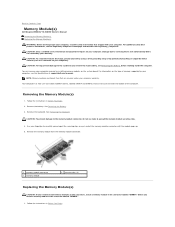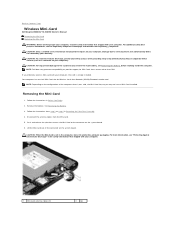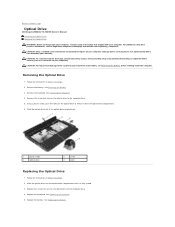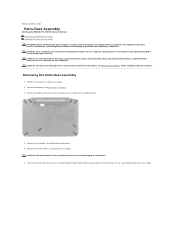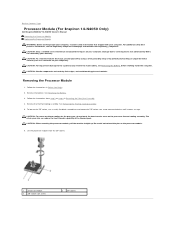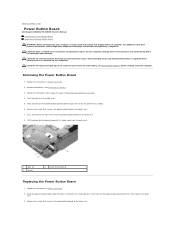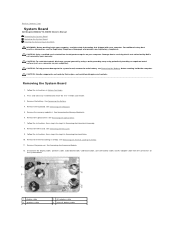Dell Inspiron 14 - N4050 Support Question
Find answers below for this question about Dell Inspiron 14 - N4050.Need a Dell Inspiron 14 - N4050 manual? We have 3 online manuals for this item!
Question posted by scorpioramie on December 15th, 2012
Dell Inspiron N4050 Won't Turn On If Not Plugged In
Current Answers
Answer #2: Posted by tiffany2007 on December 18th, 2012 10:23 PM
laptop plugged in not charging:
1. Take the battery out of the laptop & try to turn on the laptop using power adapter only. If the computer turns on, then the battery is defective & needs to be replaced.
2. Make sure your dell inspiron n4050 power adapter is not defective. Test the output voltage of the power adapter using a voltmeter. Compare the voltmeter reading to the nominal value written on the adapter or the laptop.
3. Make sure the DC jack is not loose or broken. A loose DC jack will need to be re-soldered. A broken one will need to be replaced.
4. If you have another processor which is compatible with your laptop's model, try swapping processors & test to see if the laptop will work.
5. The power button could be bad
6. The motherboard could be defective & needs to be replaced.
Related Dell Inspiron 14 - N4050 Manual Pages
Similar Questions
The battery icon shows plugged in, not charging. What shall I do?
I am using Dell Inspiron N4050. It become off when I connect Charger to laptop. Charger has been che...
HOW DO I RESTORE DELL INSPIRON N4050 TO FACTORY SETTINGS
my laptop is taking more time for starting and ready to be function