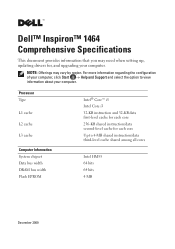Dell Inspiron 1464 Support Question
Find answers below for this question about Dell Inspiron 1464.Need a Dell Inspiron 1464 manual? We have 3 online manuals for this item!
Question posted by razoraccyst on February 3rd, 2014
How To Change Cmos Battery In Dell Inspiron 1464
The person who posted this question about this Dell product did not include a detailed explanation. Please use the "Request More Information" button to the right if more details would help you to answer this question.
Current Answers
There are currently no answers that have been posted for this question.
Be the first to post an answer! Remember that you can earn up to 1,100 points for every answer you submit. The better the quality of your answer, the better chance it has to be accepted.
Be the first to post an answer! Remember that you can earn up to 1,100 points for every answer you submit. The better the quality of your answer, the better chance it has to be accepted.
Related Dell Inspiron 1464 Manual Pages
Dell™ Technology Guide - Page 11


... Power Supply (UPS 141
Laptop Computer Batteries 141 Using Your Laptop Computer for the First Time 142 Preserving the Life of a Battery 142 Replacing a Battery 143 Checking the Battery Charge 143 Conserving Battery Power 145 Charging the Battery 145 Storing a Battery 146 US Department of Transportation (DOT) Notebook Battery Restrictions 146 Dell™ ControlPoint Power Manager...
Dell™ Technology Guide - Page 20


Dell Support Center 285
Solving Problems 287 Battery... Mouse Problems for Laptop Computers 301 Video and Monitor Problems 302 Power Lights 304
Dell Technical Update Service... 305
21 System Setup 307
Viewing System Settings With the System Setup Program 307
Entering the System Setup Program 308 Working With Options on the System Setup Program Screen 308 Changing...
Dell™ Technology Guide - Page 63


...not allow water from their
electrical outlets. 3 Remove any installed batteries. 4 Moisten a soft, lint-free cloth with items on ...and the surrounding palm rest. Single Finger Zoom
NOTE: Your laptop computer may not support single finger zoom feature. Windows®...Hardware→ Pen and Input Devices.
To change the zoom settings, double-click the Dell Touch Pad icon in and out by spreading...
Dell™ Technology Guide - Page 142


... Your Laptop Computer for ways to purchase a new battery during the life of the battery decreases over time depending on page 146.
142
Power (Power Settings, Power Protection Devices, and Batteries)
NOTE: To preserve battery power, connect your computer to an electrical outlet when writing to an electrical outlet in maximum performance mode (see "Dell™...
Dell™ Technology Guide - Page 145


... usage (see "Setting Power Options" on page 135.
Your laptop computer will display a warning when the battery charge is at a critically low level.
Power (Power Settings, Power Protection Devices, and Batteries)
145 FOR MORE INFORMATION: To learn more about changing the settings for the battery alarms through the power management options in Windows (see "Setting...
Dell™ Technology Guide - Page 147


You can optimize the battery life for your laptop computer using the Dell ControlPoint application, see the Help available from the main ControlPoint screen. Power (Power Settings, Power Protection Devices, and Batteries)
147
FOR MORE INFORMATION: To learn more about using the options available under All Day Battery mode or Extended Battery Life mode.
Dell™ Technology Guide - Page 277


...This message applies to notebook computers that the configuration information for the hard drive is correct (see "Running the Dell Diagnostics" on page 308. Enter the system setup program and correct the date or time (see "Entering the ... System Setup Program" on page 292.
N O T I M E R T I C K I N T E R R U P T - If the problem persists, replace the CMOS battery.
( V A L U E) -
Dell™ Technology Guide - Page 278


... H E S E T U P U T I L I T Y. - IF YOU DID NOT CHANGE YOUR MEMORY... Ensure that require a 130-W or greater AC adapter. O F - Run the Dell Diagnostics (see "Entering the System Setup Program" on page 281). D A Y N O T S E T - Connect the correct AC adapter to the computer or docking station. If the problem persists, replace the CMOS battery.
THE BATTERY MAY NOT CHARGE. Enter the system...
Dell™ Technology Guide - Page 281


For additional safety best practices information, see "Contacting Dell" in the system setup program and is located on a hidden diagnostic utility partition on Dell™ computers. NOTICE: The Dell Diagnostics works only on your hard drive. See "System Setup" on Laptop Computers
NOTE: If your computer.
NOTE: If the computer is optional and may not...
Dell™ Technology Guide - Page 350


...Battery... shortcut on your computer when you access Dell Support at support.dell.com or when you shut down the computer... that encrypts voice and data transmissions.
Shortcut icons do not change the location of the ATA (IDE) interface. setup program ... single controller. A high-speed interface used in phones or laptop computers.
350 Also see Express Service Code. shortcut - Some...
Setup Guide - Page 4


... or loss of Microsoft Corporation in any references in this document is used in this text: Dell, the DELL logo, Inspiron, YOURS IS HERE, Solution Station, and DellConnect are either potential damage to change without the written permission of Dell Inc.; Microsoft, Windows, Windows Vista, and the Windows Vista start button logo are trademarks of...
Setup Guide - Page 5
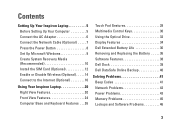
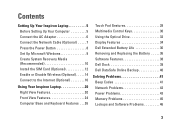
...Enable or Disable Wireless (Optional 14 Connect to the Internet (Optional 16
Using Your Inspiron Laptop 20 Right View Features 20 Front View Features 24 Computer Base and Keyboard Features 26... the Optical Drive 32 Display Features 34 Dell Extended Battery Life 36 Removing and Replacing the Battery 36 Software Features 38 Dell Dock 39 Dell DataSafe Online Backup 40
Solving Problems 41 ...
Setup Guide - Page 7
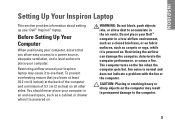
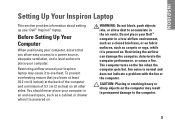
... on fabric surfaces, such as a cabinet or drawer when it to overheat. The computer turns on all other sides.
You should never place your Dell™ Inspiron™ laptop. CAUTION: Placing or stacking heavy or sharp objects on the computer may cause it is normal and does not indicate a problem with the fan...
Setup Guide - Page 8
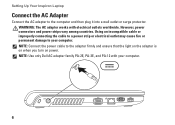
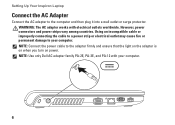
... damage to your computer.
6 However, power connectors and power strips vary among countries. NOTE: Use only Dell AC adapter family PA-2E, PA-3E, and PA-12 with electrical outlets worldwide. Setting Up Your Inspiron Laptop
Connect the AC Adapter
Connect the AC adapter to the adapter firmly and ensure that the light...
Setup Guide - Page 11
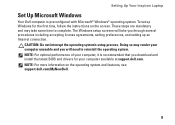
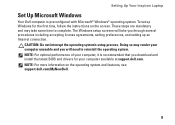
...Inspiron Laptop
Set Up Microsoft Windows
Your Dell computer is recommended that you download and install the latest BIOS and drivers for the first time, follow the instructions on the operating system and features, see support.dell...'s setup process. NOTE: For optimal performance of your computer available at support.dell.com. Doing so may take you will take some time to reinstall the ...
Setup Guide - Page 12
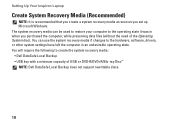
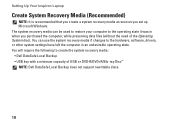
... Microsoft Windows. The system recovery media can use the system recovery media if changes to create the system recovery media: • Dell DataSafe Local Backup • USB key with a minimum capacity of the Operating System disc). Setting Up Your Inspiron Laptop
Create System Recovery Media (Recommended)
NOTE: It is recommended that you create a system...
Setup Guide - Page 38
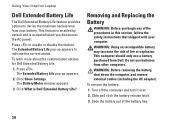
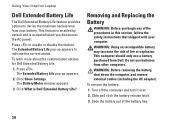
... down the computer, and remove external cables (including the AC adapter). Using Your Inspiron Laptop
Dell Extended Battery Life
The Dell Extended Battery Life feature provides options to indicate the current status. The Extended Battery Life pop-up appears.
2. The Battery Meter window appears.
3. Click What is activated when you begin any of the procedures in this section...
Setup Guide - Page 41


... categories
• Changing the behavior of icons that provides easy access to personalize the Dock.
39
Right-click the Dock, click Add→ Category. Right-click the category or icon on the screen. Choose the desired option to frequently-used applications, files,
and folders. Using Your Inspiron Laptop
Dell Dock
The Dell Dock is displayed...
Setup Guide - Page 76
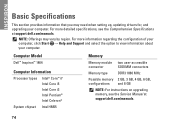
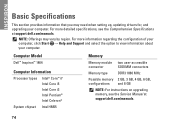
... up, updating drivers for, and upgrading your computer.
Computer Model
Dell™ Inspiron™ 1464
Computer Information
Processor types
Intel® Core™ i7 Intel Core...and 8 GB
NOTE: For instructions on upgrading memory, see the Comprehensive Specifications at support.dell.com/manuals.
74
For more information regarding the configuration of your computer, click Start ...
Similar Questions
About Cmos Battery
my Dell inspiring 1464 has got some problem, I have to set date and time every time I start my lapto...
my Dell inspiring 1464 has got some problem, I have to set date and time every time I start my lapto...
(Posted by mrnimbale 7 years ago)
How To Change Cmos Battery Form Dell Inspiron 1545 With Picture Tutorial
(Posted by yu20ma 10 years ago)
How To Change Cmos Battery For Dell Inspiron N4010
(Posted by ferwayne 10 years ago)