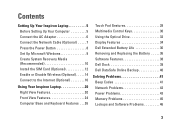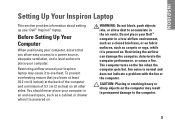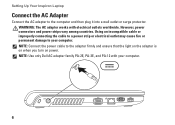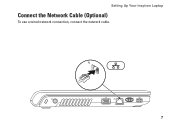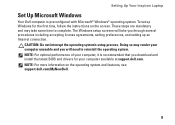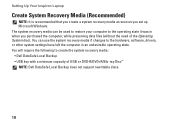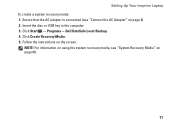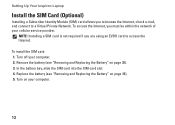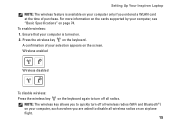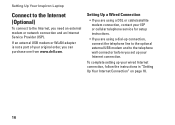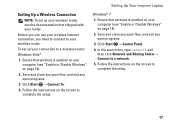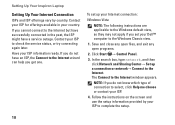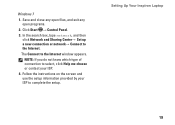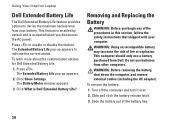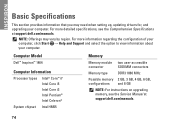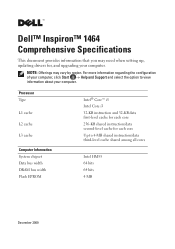Dell Inspiron 1464 Support Question
Find answers below for this question about Dell Inspiron 1464.Need a Dell Inspiron 1464 manual? We have 3 online manuals for this item!
Question posted by gsrinivsau on October 1st, 2011
Cmos Settings
The person who posted this question about this Dell product did not include a detailed explanation. Please use the "Request More Information" button to the right if more details would help you to answer this question.
Current Answers
Related Dell Inspiron 1464 Manual Pages
Similar Questions
Can We Install Bluetooth On My Laptop Inspiron 1464
(Posted by fenidra 10 years ago)
How To Reset Dell Inspiron 1464 To Factory Settings
(Posted by kshuCherie 10 years ago)
Dell Laptop Inspiron N5050 Drivers For Windows Xp
dell laptop Inspiron N5050 drivers for windows xp
dell laptop Inspiron N5050 drivers for windows xp
(Posted by Umeshb1986 11 years ago)