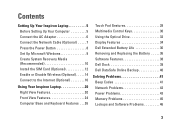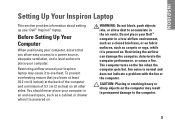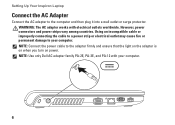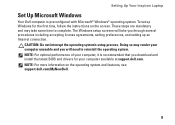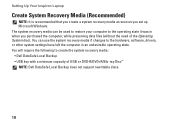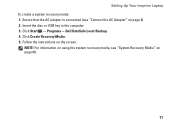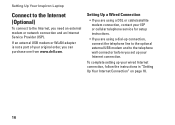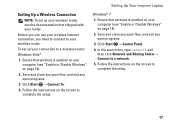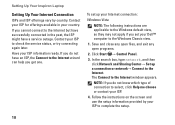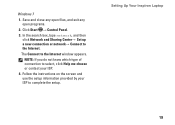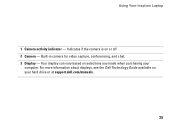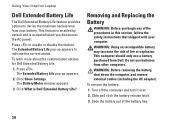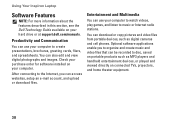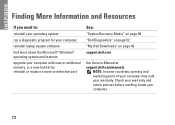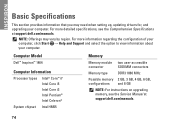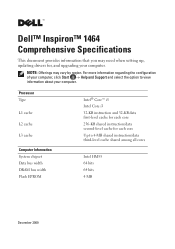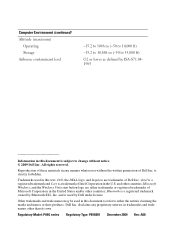Dell Inspiron 1464 Support Question
Find answers below for this question about Dell Inspiron 1464.Need a Dell Inspiron 1464 manual? We have 3 online manuals for this item!
Question posted by surendrasingh on February 20th, 2013
How To Open Dell Dock
Current Answers
Answer #1: Posted by prateekk007 on February 21st, 2013 2:24 AM
Please click on the below mentioned link that might help you:
To know more about Dell’s products, services and drivers & downloads, please go to:
Please reply if you have any further questions.Thanks & Regards
Prateek K
Related Dell Inspiron 1464 Manual Pages
Similar Questions
dell laptop Inspiron N5050 drivers for windows xp