Dell Inspiron 1440 Support Question
Find answers below for this question about Dell Inspiron 1440.Need a Dell Inspiron 1440 manual? We have 3 online manuals for this item!
Question posted by llrRyan on February 22nd, 2014
How To Print Screen On A 1440 Dell
The person who posted this question about this Dell product did not include a detailed explanation. Please use the "Request More Information" button to the right if more details would help you to answer this question.
Current Answers
There are currently no answers that have been posted for this question.
Be the first to post an answer! Remember that you can earn up to 1,100 points for every answer you submit. The better the quality of your answer, the better chance it has to be accepted.
Be the first to post an answer! Remember that you can earn up to 1,100 points for every answer you submit. The better the quality of your answer, the better chance it has to be accepted.
Related Dell Inspiron 1440 Manual Pages
Dell™ Technology Guide - Page 8


...) . . . . 112
Finding Files 112 Searching for a File 112
Renaming Files 113
Printing Files 113
Deleting Files 113
8
Contents Ending a Program That is not Responding . . . ...Responding . . . . 103
Docking and Undocking Your Laptop Computer. . . . 104 Undocking Your Computer While it Stops Responding and Displays a Solid Blue Screen 106
Starting Your Computer in Safe Mode 107
Restarting ...
Dell™ Technology Guide - Page 20


...Speaker Problems 299 Touch Pad or Mouse Problems for Laptop Computers 301 Video and Monitor Problems 302 Power Lights 304
Dell Technical Update Service 305
21 System Setup 307
Viewing... System Settings With the System Setup Program 307
Entering the System Setup Program 308 Working With Options on the System Setup Program Screen...
Dell™ Technology Guide - Page 47


... screen for a laptop computer, wipe the screen with a soft cloth dampened with any soap or solution not designed for monitors. Monitors and Displays
47
Do not spray cleaners directly onto the screen....wipe the computer's display screen with either water or an LCD cleaner. Monitors and Displays
FOR MORE INFORMATION: To learn more about your computer's display screen, see the documentation for...
Dell™ Technology Guide - Page 281


...Dell Diagnostics works only on Laptop Computers
NOTE: If your computer does not display a screen image, see the Regulatory Compliance Homepage at www.dell.com/regulatory_compliance. Starting the Dell Diagnostics From Your Hard Drive
The Dell... information, and ensure that the device that you print these procedures before you contact Dell for instructions. 1 Ensure that the computer is ...
Setup Guide - Page 4


..., and Windows Vista start button logo are either the entities claiming the marks and names or their products. and is used in this text: Dell, the DELL logo, Inspiron, YOURS IS HERE, and DellConnect are registered trademarks and Core is a trademark of the Blu-ray Disc Association; disclaims any manner whatsoever without notice...
Setup Guide - Page 5


... 8 Windows Vista® Setup 9 Enable or Disable Wireless 9 Connect to the Internet (Optional 10
Using Your Inspiron™ Laptop 12 Right Side Features 12 Left Side Features 14 Front Side Features 16 Computer Base and Keyboard Features 18 Touch ... Problems 33 Lockups and Software Problems 34
Using Support Tools 36 Dell Support Center 36 System Messages 38 Hardware Troubleshooter 39...
Setup Guide - Page 7


... such as a closed briefcase, while it to overheat. Restricting airflow around your Inspiron 1440 laptop and connecting peripherals. You should never place your computer, ensure that you allow dust to accumulate in... permanent damage to place your Dell™ computer in a low-airflow environment, such as a cabinet or drawer when ...
Setup Guide - Page 11


...computer turned on:
1.
To turn off wireless, press again to complete. The screens will take up to 15 minutes to turn on wireless, with Windows Vista....Vista for your computer unusable.
Setting Up Your Inspiron™ Laptop
Windows Vista® Setup
If you selected Windows Vista operating system while ordering, your Dell computer is recommended that you through several procedures...
Setup Guide - Page 12


If WLAN adapter is not a part of your original order, you get one from the Dell website at www.dell.com. If you do not have a service outage.
Setting Up Your Inspiron™ Laptop
Connect to the Internet wizard can help you can purchase one . To connect to the Internet, you cannot connect to the...
Setup Guide - Page 13


... --Chose Dial-up if you need to connect to your wireless router. Follow the instructions on the screen to complete the setup. Setting Up a Wireless Connection
NOTE: To set up your connection to a wireless...the Internet window appears. 4. To set up modem or ISDN. Follow the instructions on the screen and use an optional USB dial-up your wireless router, see the documentation that shipped with...
Setup Guide - Page 14


Right Side Features
123 4
12
56
7 INSPIRON
Using Your Inspiron™ Laptop
Your Inspiron 1440 laptop has indicators and buttons that provide information and enable you to perform common tasks. The connectors on your computer provide the option of attaching additional devices.
Setup Guide - Page 15


.... Connects to a
powered speaker or sound system.
3
Audio in the ExpressCard slot. Using Your Inspiron™ Laptop
1
ExpressCard slot - Provides support for use when no ExpressCard is facing upward when inserting discs.... the side with
audio programs.
4 Optical drive - Save the blank for use with print or writing is installed in the slot; Plays or burns CDs, DVDs, Blu-ray disc...
Setup Guide - Page 21


... buttons - For more information about the keyboard, see the Dell Technology Guide. and right-click functions like those on the keyboard. Provide left -click by tapping the surface.
19 The
media controls are also located on a mouse. 3 Touch pad - Using Your Inspiron™ Laptop 1 Keyboard - Provides the functionality of a mouse to move the...
Setup Guide - Page 23
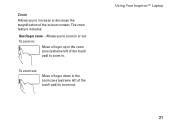
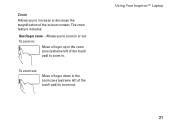
To zoom out:
Move a finger down in the zoom zone (extreme left of the touch pad) to zoom in.
Allows you to increase or decrease the magnification of the touch pad) to zoom out. Using Your Inspiron™ Laptop
21 To zoom in:
Move a finger up in the zoom zone (extreme left of the screen content. Zoom
Allows you to zoom in or out. The zoom feature includes:
One finger zoom -
Setup Guide - Page 27


... camera is on selections you made when purchasing your computer, your computer may not include a camera.
3 Camera (optional) - For more information about displays, see the Dell Technology Guide.
25 Based on the selections you made when purchasing your computer, your computer. Your display can vary based on or off. Combines with...
Setup Guide - Page 29


... remove the battery:
1. Shut down the computer, and remove external cables (including the AC adapter). Using Your Inspiron™ Laptop
WARNING: Before you begin any of fire or explosion. Do not use a battery purchased from Dell. Slide the battery away from other computers. Slide the battery release latch to the side. 3. This computer...
Setup Guide - Page 30


Using Your Inspiron™ Laptop
Software Features
NOTE: For more about the features described in this section, see the Dell Technology Guide on your hard drive ... Your Energy Settings
You can use your purchase order for software installed on the Dell Support website at support.dell.com. Entertainment and Multimedia
You can use the power options in your computer.
Microsoft...
Setup Guide - Page 32
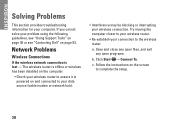
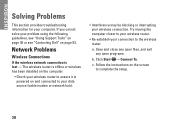
... ensure it is lost - Try moving the computer closer to complete the setup.
30 Save and close any open files, and exit any open programs.
b. INSPIRON
Solving Problems
This section provides troubleshooting information for your problem using the following guidelines, see "Using Support Tools" on page 36 or see "Contacting...
Setup Guide - Page 56


... and documentation updates can be found on the Dell Support website at support.dell.com.
reinstall or replace a worn or defective...disc. the Service Manual on the Dell™ Support website at support.dell.com
NOTE: In some countries, opening...upgrade your computer.
54 the Dell Technology Guide installed on your operating system. INSPIRON
Finding More Information and Resources
If...
Setup Guide - Page 58


... Intel Core™2 Duo
External bus frequency
L2 cache 1 MB 1 MB
1 MB
2 MB/3 MB/6 MB 667 MHz, 800 MHz, and 1066 MHz
56 INSPIRON
Specifications
System model
Inspiron 1440
This section provides information that you may vary by region. NOTE: Offerings may need when setting up, updating drivers for, and upgrading your computer...
Similar Questions
Keyboard Print Screen
My print screen button on my keyboard does not seem to work.
My print screen button on my keyboard does not seem to work.
(Posted by bbarclay 12 years ago)

