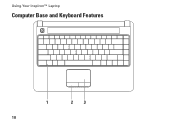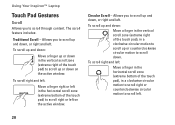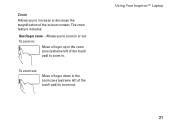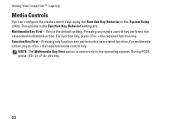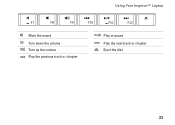Dell Inspiron 1440 Support Question
Find answers below for this question about Dell Inspiron 1440.Need a Dell Inspiron 1440 manual? We have 3 online manuals for this item!
Question posted by dsgot on August 28th, 2014
Inspirron 1440 Wont Charge
The person who posted this question about this Dell product did not include a detailed explanation. Please use the "Request More Information" button to the right if more details would help you to answer this question.
Current Answers
Answer #1: Posted by freginold on November 20th, 2014 4:28 AM
It sounds like either the battery won't hold a charge, or the charger won't charge the battery. Either one could be the culprit, so it's up to you which one you want to try replacing. Generally, replacement chargers are slightly cheaper than replacement batteries.