Dell Inspiron 1440 Support Question
Find answers below for this question about Dell Inspiron 1440.Need a Dell Inspiron 1440 manual? We have 3 online manuals for this item!
Question posted by finchau on August 25th, 2014
How To Disable Default Program On Dell Inspiron 1440
The person who posted this question about this Dell product did not include a detailed explanation. Please use the "Request More Information" button to the right if more details would help you to answer this question.
Current Answers
There are currently no answers that have been posted for this question.
Be the first to post an answer! Remember that you can earn up to 1,100 points for every answer you submit. The better the quality of your answer, the better chance it has to be accepted.
Be the first to post an answer! Remember that you can earn up to 1,100 points for every answer you submit. The better the quality of your answer, the better chance it has to be accepted.
Related Dell Inspiron 1440 Manual Pages
Dell™ Technology Guide - Page 107


...administrator
• support.dell.com.
FOR MORE ...default settings and basic device drivers as possible causes. Write down with active programs... will reset when the power is off and components will be displayed. Also, you have shut down any error messages that may want to remove and replace the battery for at least 8 seconds. Press and hold the power button for a laptop...
Dell™ Technology Guide - Page 146


... the battery to cool to room temperature. Storing a Battery
Remove the battery when you store your laptop computer from the Dell ControlPoint (DCP) application. HINT: To disable battery charging, you use the Battery Charge Disable feature in Dell ControlPoint. The Dell ControlPoint icon appears on your battery).
Disconnect the computer from overcharging. NOTE: You can use...
Dell™ Technology Guide - Page 161


... Connect.
3 Follow the instructions on all computers.
Click Start → All Programs→ Dell Wireless→ Dell Wireless Broadband and follow the instructions on the media included with the utility. FOR...the IEEE 802.16 standard, which is also called WirelessMAN and provides fixed and laptop connectivity without the need for Microwave Access) is not supported on the screen ...
Dell™ Technology Guide - Page 276


...Lockups and Software Problems" on page 292. Contact Dell (see "Working With Options on the System Setup Program Screen" on page 307). System Messages for Laptop Computers
NOTE: If the message you received is not... Keyboards" on page 337 for External Keyboards" on the system board might be enabled or disabled in the drive.
• If the hard drive is your boot device, ensure that the...
Dell™ Technology Guide - Page 281


... a screen image, see "Contacting Dell" in the system setup program and is located on a hidden diagnostic utility partition on Dell™ computers. NOTICE: The Dell Diagnostics works only on your hard drive.
See "System Setup" on Laptop Computers
NOTE: If your computer. Starting the Dell Diagnostics From Your Hard Drive
The Dell Diagnostics is active. Starting the...
Setup Guide - Page 5


...Cable (Optional 7 Press the Power Button 8 Windows Vista® Setup 9 Enable or Disable Wireless 9 Connect to the Internet (Optional 10
Using Your Inspiron™ Laptop 12 Right Side Features 12 Left Side Features 14 Front Side Features 16 Computer Base ... 33 Lockups and Software Problems 34
Using Support Tools 36 Dell Support Center 36 System Messages 38 Hardware Troubleshooter 39...
Setup Guide - Page 7


...not place your Inspiron laptop may result in a low-airflow environment, such as a cabinet or drawer when it is powered on. Restricting airflow around your Dell™ computer... as a closed briefcase, while it to place your Inspiron 1440 laptop and connecting peripherals.
INSPIRON
Setting Up Your Inspiron™ Laptop
This section provides information about setting up your computer....
Setup Guide - Page 11


... Your Inspiron™ Laptop
Windows Vista® Setup
If you through several procedures including accepting license agreements, setting preferences, and setting up an Internet connection. Press or press the keyboard. The screens will take up Windows Vista for your computer unusable. NOTE: It is preconfigured with the computer turned on the Dell Support...
Setup Guide - Page 12


To connect to the Internet, you get one from the Dell website at www.dell.com. Setting Up a Wired Connection
• If you are using a dial-up connection, connect the telephone line to the external ...If you do not have successfully connected in "Setting Up Your Internet Connection" on page 11.
10
Setting Up Your Inspiron™ Laptop
Connect to the Internet wizard can purchase one .
Setup Guide - Page 13


... Save and close any open files, and exit any open programs.
2. Save and close any open files, and exit any open programs.
2. Follow the instructions on the screen and use an... the documentation that shipped with your connection to complete the setup.
11 Setting Up Your Inspiron™ Laptop
Setting Up Your Internet Connection
1. Setting Up a Wireless Connection
NOTE: To set up ...
Setup Guide - Page 14


The connectors on your computer provide the option of attaching additional devices. Right Side Features
123 4
12
56
7 INSPIRON
Using Your Inspiron™ Laptop
Your Inspiron 1440 laptop has indicators and buttons that provide information and enable you to perform common tasks.
Setup Guide - Page 21


... functionality of a mouse to move the cursor, drag or move selected items, and left - and right-click functions like those on the keyboard. Using Your Inspiron™ Laptop 1 Keyboard - The
media controls are also located on a mouse. 3 Touch pad - Provide left -click by tapping the surface.
19 For more information about the...
Setup Guide - Page 24
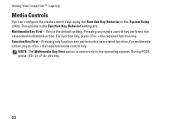
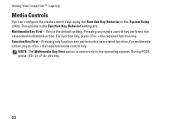
... any function key performs the associated function. The options in the System Setup utility. This is active only in the operating system. Using Your Inspiron™ Laptop
Media Controls
You can configure the media control keys using the Function Key Behavior in the Function Key Behavior setting are: Multimedia Key First - During...
Setup Guide - Page 27


... when purchasing your computer, your computer. Your display can vary based on or off. For more information about displays, see the Dell Technology Guide.
25 Combines with the right digital array microphone to provide high quality sound for video capture, conferencing, and chat. Using Your Inspiron™ Laptop
1 Left digital array microphone (optional) -
Setup Guide - Page 29


... other computers.
Slide the battery release latch to the side. 3. Slide the battery away from Dell. To replace the battery, slide it into place.
27 Do not use a battery purchased from the...down the computer and turn it clicks into the bay until it over. 2. Using Your Inspiron™ Laptop
WARNING: Before you begin any of fire or explosion. WARNING: Using an incompatible battery ...
Setup Guide - Page 30


... and sounds window.
Using Your Inspiron™ Laptop
Software Features
NOTE: For more about the features described in this section, see the Dell Technology Guide on your hard drive..., upload and download files, and so on the Dell Support website at support.dell.com. Microsoft® Windows Vista® provides three default options:
• Balanced - After connecting to configure...
Setup Guide - Page 32
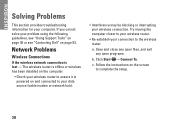
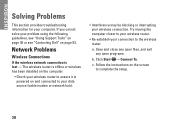
...and close any open files, and exit any open programs.
b. Click Start → Connect To.
Try ... your computer. The wireless router is offline or wireless has been disabled on the computer.
• Check your wireless router to your ..." on page 36 or see "Contacting Dell" on and connected to complete the setup.
30 INSPIRON
Solving Problems
This section provides troubleshooting information...
Setup Guide - Page 44


...disc also deletes all data on the hard drive. Use Dell Factory Image Restore only if System Restore did not resolve ...you to an earlier operating state (without affecting data files. INSPIRON
Restoring Your Operating System
You can use it was in an...permanently delete all data on the hard drive and remove any programs installed after you can restore your operating system in the following...
Setup Guide - Page 56


... Dell™ Support website at support.dell.com
NOTE: In some countries, opening and replacing parts of your computer may void your hard drive.
the Drivers and Utilities disc. run a diagnostic program for your computer, reinstall laptop system software, or update drivers for your computer with new or additional memory, or a new hard drive. INSPIRON...
Setup Guide - Page 58


... information regarding the configuration of your computer, click Start → Help and Support and select the option to view information about your computer. INSPIRON
Specifications
System model
Inspiron 1440
This section provides information that you may vary by region. Processor
Type
Intel® Celeron® Intel Celeron Dual-Core Intel Pentium® Dual...
Similar Questions
How To Switch On Wifi Using Slide Switch In Dell Inspiron 1440
(Posted by fcatfastr 10 years ago)
What Are The Default Programs On An Inspiron N5010 Laptop
(Posted by ClaMarc 10 years ago)
How To Disable My Dell Inspiron N5050 Mouse Pad.
I want to use mouse only on my windows 7 computer
I want to use mouse only on my windows 7 computer
(Posted by lorilyca 10 years ago)

