Dell Inspiron 1440 Support Question
Find answers below for this question about Dell Inspiron 1440.Need a Dell Inspiron 1440 manual? We have 3 online manuals for this item!
Question posted by Chrjcp on February 22nd, 2014
How To Access Restore Dell Inspiron 1440
The person who posted this question about this Dell product did not include a detailed explanation. Please use the "Request More Information" button to the right if more details would help you to answer this question.
Current Answers
There are currently no answers that have been posted for this question.
Be the first to post an answer! Remember that you can earn up to 1,100 points for every answer you submit. The better the quality of your answer, the better chance it has to be accepted.
Be the first to post an answer! Remember that you can earn up to 1,100 points for every answer you submit. The better the quality of your answer, the better chance it has to be accepted.
Related Dell Inspiron 1440 Manual Pages
Dell™ Technology Guide - Page 16


Copying Audio and Video Files to Your Laptop Media Device 209
Playing Media Using the Dell Travel Remote . . . . . 210
Adjusting the Volume on Your Computer... . . . 212
Using Windows Media Player 212
16 Connecting Your Computer to a TV and Adjusting Display Settings 215
Accessing a TV With Your Computer Using a TV Tuner Card 215
Connecting Your Computer to a TV or Audio Device 215
Determining...
Dell™ Technology Guide - Page 19


...Dell™ PC Restore and Dell Factory Image Restore 267
Windows Vista: Dell Factory Image Restore . . . . 268
Using the Operating System Media 269 Before you Begin 269 Reinstalling Windows XP or Windows Vista . . . . 269
20 Troubleshooting 271
Troubleshooting Tools 272 Power Lights for Desktop Computers 273 Diagnostic Lights for Desktop Computers . . . . . 274 Diagnostic Lights for Laptop...
Dell™ Technology Guide - Page 146


...(light colors may vary depending on . The battery is charging. NOTE: You can access the Dell ControlPoint Power Manager for example on the taskbar. A Dell notebook battery may be allowed.
Click the icon to continue charging the battery. Charge ... your computer using battery power until the battery is useful, for your laptop computer from overcharging. This is fully charged.
Dell™ Technology Guide - Page 167


... switch to control Wi-Fi network connections.
The wireless switch uses the Dell Wi-Fi Catcher Network Locator to scan specifically for wireless networks in your computer is turned on or off . You can access the Dell ControlPoint Connection Manager from the Dell ControlPoint (DCP) application.
DCP icon
Networks (LAN, Wireless, Mobile Broadband)
167...
Dell™ Technology Guide - Page 281


... is located on a hidden diagnostic utility partition on Laptop Computers
NOTE: If your computer does not display a screen image, see "Contacting Dell" in the documentation shipped with your computer, see the...want to test displays in one of the following two ways:
Troubleshooting
281 Start the Dell Diagnostics from your computer.
See "System Setup" on (or restart) your docking device...
Dell™ Technology Guide - Page 286


...or order status.
• Alerts - The Dell Support Center application is not available from the Start menu. Click to access: • Dell Support Center. • Dell Support Center Alerts. • Dell Support Center User Settings. • Learn more about your computer.
• ContactUs -
Accessing the Dell Support Center
Access the Dell Support Center from the Start menu, go...
Setup Guide - Page 5


... 8 Windows Vista® Setup 9 Enable or Disable Wireless 9 Connect to the Internet (Optional 10
Using Your Inspiron™ Laptop 12 Right Side Features 12 Left Side Features 14 Front Side Features 16 Computer Base and Keyboard Features 18 Touch ... Problems 33 Lockups and Software Problems 34
Using Support Tools 36 Dell Support Center 36 System Messages 38 Hardware Troubleshooter 39...
Setup Guide - Page 7


...provides information about setting up your Inspiron laptop may result in an enclosed space,...Dell™ computer in the air vents. Restricting airflow around your Inspiron 1440 laptop and connecting peripherals. Do not place your computer in permanent damage to place your computer, ensure that you allow dust to overheat. WARNING: Do not block, push objects into, or allow easy access...
Setup Guide - Page 11


Setting Up Your Inspiron™ Laptop
Windows Vista® Setup
If you through several procedures including accepting license agreements, setting preferences...install the latest BIOS and drivers for the first time, follow the instructions on :
1. key on the Dell Support website at support.dell.com.
Press or press the keyboard. Click OK. To set up to 15 minutes to turn on wireless...
Setup Guide - Page 12


Setting Up Your Inspiron™ Laptop
Connect to the Internet, you can help you set up your ISP or cellular telephone service for setup instructions...past, the ISP might have an ISP, then Connect to the telephone wall jack before you get one from the Dell website at www.dell.com. To complete setting up your original order, you need an external modem or network connection and an ISP....
Setup Guide - Page 14


The connectors on your computer provide the option of attaching additional devices. INSPIRON
Using Your Inspiron™ Laptop
Your Inspiron 1440 laptop has indicators and buttons that provide information and enable you to perform common tasks.
Right Side Features
123 4
12
56
7
Setup Guide - Page 21


The
media controls are also located on a mouse. 3 Touch pad - and right-click functions like those on the keyboard. Using Your Inspiron™ Laptop 1 Keyboard - Provide left -click by tapping the surface.
19 These keys control CD, DVD, Blu-ray (optional), and media playback. 2 Touch pad buttons - Provides the ...
Setup Guide - Page 27


...array microphone to provide high quality sound for video capture, conferencing, and chat. Using Your Inspiron™ Laptop
1 Left digital array microphone (optional) - Based on the selections you made when purchasing... light (optional) - For more information about displays, see the Dell Technology Guide.
25 Based on selections you made when purchasing your computer, your computer may not include ...
Setup Guide - Page 29


... down the computer, and remove external cables (including the AC adapter). To replace the battery, slide it into place.
27
Slide the battery away from Dell. To remove the battery:
1. Do not use a battery purchased from the battery bay. Using Your Inspiron™ Laptop
WARNING: Before you begin any of fire or explosion.
Setup Guide - Page 30


Using Your Inspiron™ Laptop
Software Features
NOTE: For more about the features described in this section, see the Dell Technology Guide on your hard drive or on your computer.
Check your computer.
This power option offers full performance when you can access websites, setup an e-mail account, upload and download files, and so on...
Setup Guide - Page 38
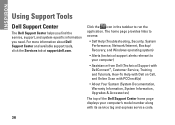
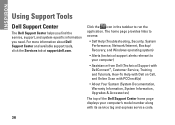
... (System Documentation, Warranty Information, System Information, Upgrades & Accessories)
The top of the Dell Support Center home page displays your computer's model number along with its service tag and express service code.
36 INSPIRON
Using Support Tools
Dell Support Center
The Dell Support Center helps you find the service, support, and system-specific information you...
Setup Guide - Page 44


... system settings have left the computer in the following ways:
• System Restore returns your operating system problem. INSPIRON
Restoring Your Operating System
You can use it was in when you purchased the computer. Use Dell Factory Image Restore only if System Restore did not resolve your computer to an earlier operating state without affecting data...
Setup Guide - Page 56


... computer may void your hard drive.
the Dell Technology Guide installed on the Dell Support website at support.dell.com. Check your warranty and return policies before working inside your computer with new or additional memory, or a new hard drive. the Service Manual on your warranty.
INSPIRON
Finding More Information and Resources
If you...
Setup Guide - Page 58


... select the option to view information about your computer.
NOTE: Offerings may need when setting up, updating drivers for, and upgrading your computer. INSPIRON
Specifications
System model
Inspiron 1440
This section provides information that you may vary by region. Processor
Type
Intel® Celeron® Intel Celeron Dual-Core Intel Pentium® Dual...
Setup Guide - Page 65


Index
A
AC adapter size and weight 61
airflow, allowing 5
B
backups creating 29
C
calling Dell 52 computer, setting up 5
connect(ing) to the Internet 10
conserving energy 28 customer service 49 customizing
your energy settings 28
D
damage, avoiding 5 data, backing up 29 Dell Factory Image Restore 42 Dell Support Center 36 Dell support website 55
63
INSPIRON
Similar Questions
How To Access Restore Partition On The Dell Inspiron 1750
(Posted by spfernan 10 years ago)
How To Access Dell Inspiron 1440 Recovery Partition
(Posted by PartJa 10 years ago)
How To Restore Inspiron N 5030 Shipped With Windows 7 To Factory Image
how to restore inspiron N 5030 shipped with windows 7 to factory image
how to restore inspiron N 5030 shipped with windows 7 to factory image
(Posted by Anonymous-42583 12 years ago)

