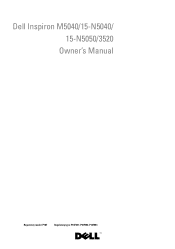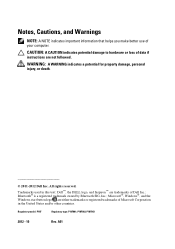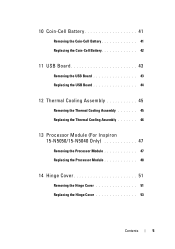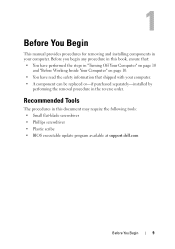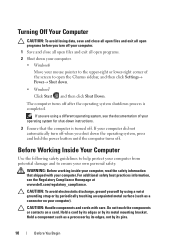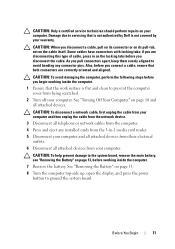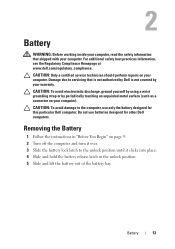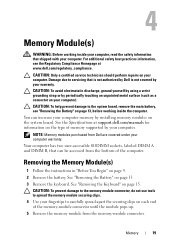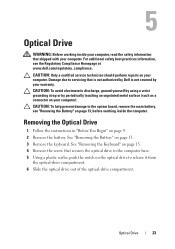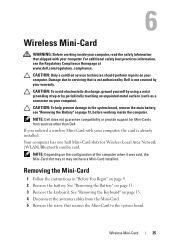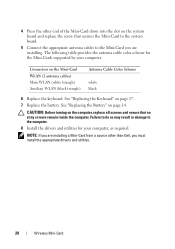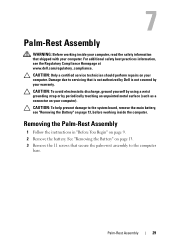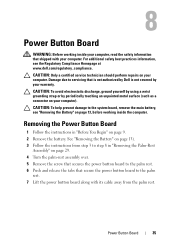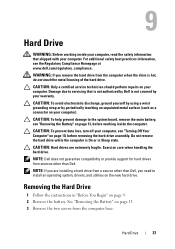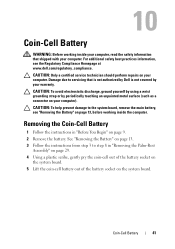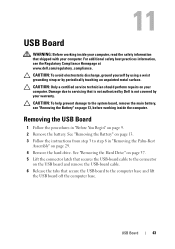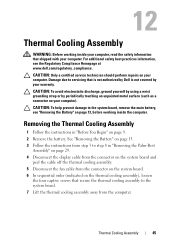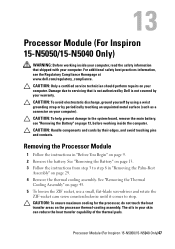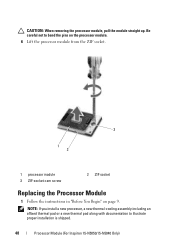Dell INSPIRON 15 Support Question
Find answers below for this question about Dell INSPIRON 15 - Laptop Notebook PC: Intel Pentium Dual Core T4200.Need a Dell INSPIRON 15 manual? We have 2 online manuals for this item!
Question posted by erdjoh on November 9th, 2013
How To Open Dell Inspiron One Case
The person who posted this question about this Dell product did not include a detailed explanation. Please use the "Request More Information" button to the right if more details would help you to answer this question.
Current Answers
Related Dell INSPIRON 15 Manual Pages
Similar Questions
How To Open Dell Inspiron W01b
(Posted by XZLGK 10 years ago)
Does Anybody Know How To Disassample A Dell Inspiron One W01b. Its A Touch Scree
its a all in one dual core flat screen monitor with motherboard in screen.
its a all in one dual core flat screen monitor with motherboard in screen.
(Posted by jay0202 12 years ago)