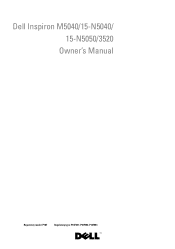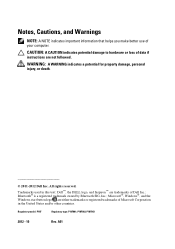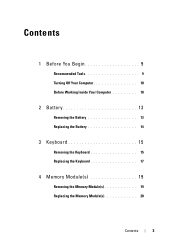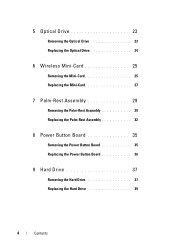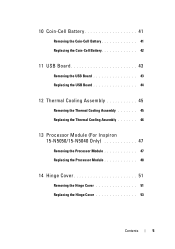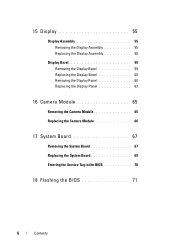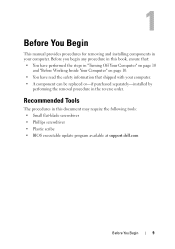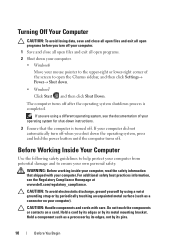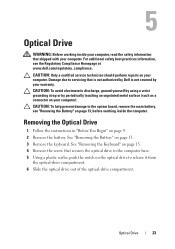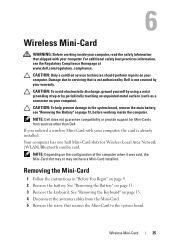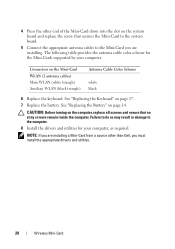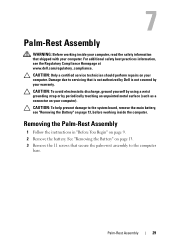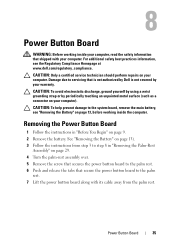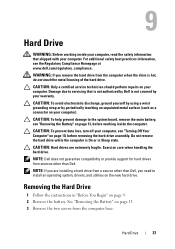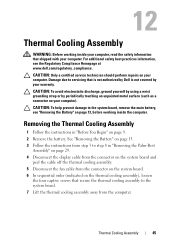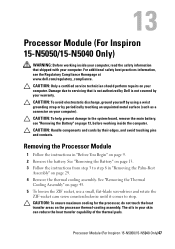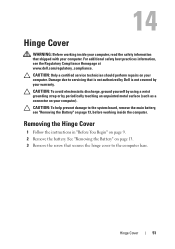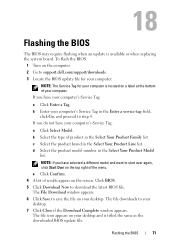Dell INSPIRON 15 Support Question
Find answers below for this question about Dell INSPIRON 15 - Laptop Notebook PC: Intel Pentium Dual Core T4200.Need a Dell INSPIRON 15 manual? We have 2 online manuals for this item!
Question posted by quanglycali on September 28th, 2011
Dell Laptop Screen Replace
Requests for more information
Hi,
Your answer is the link for Dell™ Inspiron™ N5020/M5030/N5030 Service Manual. But my question is Removing the Display Bezel for dell Adamo xps
Thanks,
Current Answers
Answer #1: Posted by kcmjr on September 28th, 2011 10:13 AM
It has full dissassembly instructions.
Licenses & Certifications: Microsoft, Cisco, VMware, Novell, FCC RF & Amateur Radio licensed.
Related Dell INSPIRON 15 Manual Pages
Similar Questions
its a all in one dual core flat screen monitor with motherboard in screen.