Dell External OEMR 1435 Support Question
Find answers below for this question about Dell External OEMR 1435.Need a Dell External OEMR 1435 manual? We have 2 online manuals for this item!
Question posted by 01683693 on May 12th, 2012
Led Cable
I can use dell studio 1435 more than 2 years. Recent my laptop DZI DEL CABLE was broken an accident. Now please give me information how can I collect it and buy it.
Supporting Images
You can click the images below to enlargeCurrent Answers
There are currently no answers that have been posted for this question.
Be the first to post an answer! Remember that you can earn up to 1,100 points for every answer you submit. The better the quality of your answer, the better chance it has to be accepted.
Be the first to post an answer! Remember that you can earn up to 1,100 points for every answer you submit. The better the quality of your answer, the better chance it has to be accepted.
Related Dell External OEMR 1435 Manual Pages
Hardware Owner's Manual - Page 3


... 9
Other Information You May Need 9 Accessing System Features During Startup 10 Front-Panel Features and Indicators 11 Back-Panel Features and Indicators 13
Connecting External Devices 13 Power Indicator Codes 13 NIC Indicator Codes 14 Diagnostics Indicator Codes 14 System Messages 16 Warning Messages 22 Diagnostics Messages 22 Alert Messages 22
2 Using the...
Hardware Owner's Manual - Page 5


...-For You and Your System 67
Start-Up Routine 67
Checking Basic Power Problems 68
Checking the Equipment 68 Troubleshooting IRQ Assignment Conflicts 68 Troubleshooting External Connections 69 Troubleshooting the Video Subsystem 69 Troubleshooting the Keyboard 70 Troubleshooting the Mouse 70
Contents
5
Hardware Owner's Manual - Page 13


... retention bracket 8 system identification button
10 system status indicator LED cable connector
11 USB connector
8 3 expansion slot 6 power connector 9 system status indicator 12 USB connector
Connecting External Devices
When connecting external devices to your system is turned off. For information about individual connectors, see "Jumpers and Connectors" on the front panel controls the...
Hardware Owner's Manual - Page 26
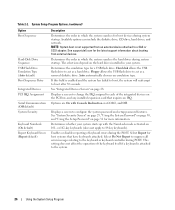
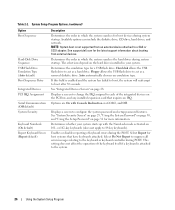
...dell.com for the latest support information about booting from an external device attached to act as a removal diskette drive. Determines the order in which the system searches for host systems that requires an IRQ. Determines the emulation type for more information...System Security Screen" on page 29, "Using the System Password" on page 30, and "Using the Setup Password" on page 28. ...
Hardware Owner's Manual - Page 65


See "Opening and Closing the System" on page 38. 13 Connect the external cables to the system. 14 Reconnect the system to the power source and turn on the system and attached peripherals. 12 Close the system. Installing System Components
65
Hardware Owner's Manual - Page 68


...IRQ assignments. To avoid this type of the procedures, see "Troubleshooting External Connections" on . 3 If the PDU or UPS is not receiving ... is not receiving
power, try another device, but they cannot use an IRQ simultaneously. Checking Basic Power Problems
1 If the power... that power is available to the system, ensure that the power cable is securely connected to the power supply.
2 If the system ...
Hardware Owner's Manual - Page 69
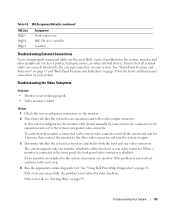
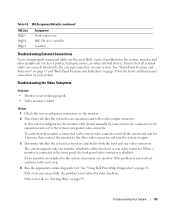
...not resolved, continue to the other external device). Action 1 Check the system and power connections to both the front and rear video connectors.
See "Using Dell PowerEdge Diagnostics" on page 95....Monitor is not working properly. • Video memory is disabled. To verify that all external cables are the most likely source of problems for the system, monitor, and other peripherals (...
Hardware Owner's Manual - Page 70
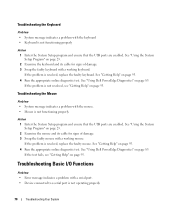
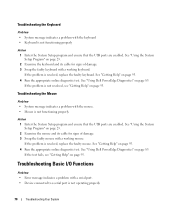
..., see "Getting Help" on page 23. 2 Examine the keyboard and its cable for signs of damage. 3 Swap the faulty mouse with a working keyboard. If...Troubleshooting Your System See "Getting Help" on page 85. See "Using Dell PowerEdge Diagnostics" on page 95. 4 Run the appropriate online diagnostic test. See "Using Dell PowerEdge Diagnostics" on page 95. 4 Run the appropriate online diagnostic...
Hardware Owner's Manual - Page 71
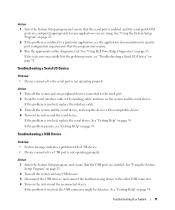
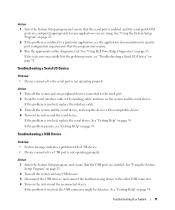
... properly. If the problem is confined to the serial port. 2 Swap the serial interface cable with a working cable, and turn on the system and the serial device. Troubleshooting Your System
71 See "Using Dell PowerEdge Diagnostics" on page 95.
See "Using the System Setup Program" on page 23. 2 If the problem is resolved, the USB...
Hardware Owner's Manual - Page 73
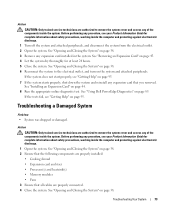
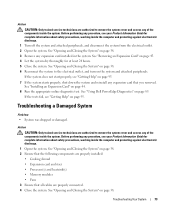
.... 4 Let the system dry thoroughly for complete information about safety precautions, working inside the computer and protecting against electrostatic discharge.
1 Open the system. See "Opening and Closing the System" on the system and attached peripherals.
Before performing any of the components inside the system. See "Using Dell PowerEdge Diagnostics" on page 44.
8 Run...
Hardware Owner's Manual - Page 75


... 2 If you have a UPS, make sure that the power supply is obstructed. • Cables inside the system obstruct airflow. • A cooling fan has failed. Action Ensure that none ... shroud is removed. • Ambient temperature is too high. • External airflow is properly installed by reconnecting the power cables to the electrical outlet. 3 Ensure that it is connected properly both to...
Hardware Owner's Manual - Page 76
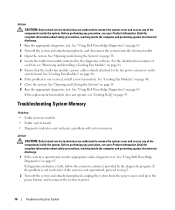
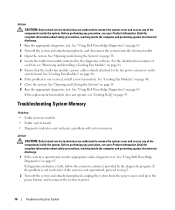
...Getting Help" on the system board. See "Using Dell PowerEdge Diagnostics" on page 41. 5 Ensure that the faulty fan module's power cable is not operational, proceed to step 2.
2 ...diagnostic program. If the replacement fan module does not operate, see your Product Information Guide for complete information about safety precautions, working inside the system. See "Opening and Closing the ...
Hardware Owner's Manual - Page 78
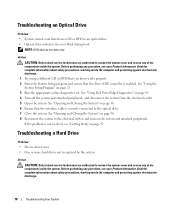
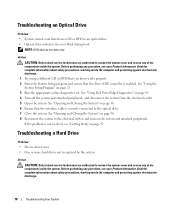
...information about safety precautions, working inside the computer and protecting against electrostatic discharge.
1 Try using a different CD or DVD that you know works properly. 2 Enter the System Setup program and ensure that the interface cable... performing any of the components inside the system. See "Using Dell PowerEdge Diagnostics" on the system and attached peripherals.
NOTE:...
Hardware Owner's Manual - Page 79


...Using Dell PowerEdge Diagnostics" on the hard drive. 1 Run the appropriate online diagnostic test. a Restart the system and press to the electrical outlet, and turn on page 95. b Ensure that the drive cables... on page 38. If the problem persists, see the documentation for more information. 4 Check the cable connections inside the system: a Turn off the system, including any attached ...
Hardware Owner's Manual - Page 80
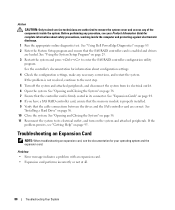
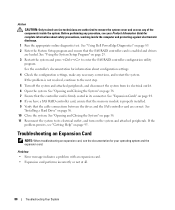
... 95. See
"Installing a Hard Drive" on page 85. 2 Enter the System Setup program and ensure that the cable connections between the drives and the SAS controller card are loaded.
See the controller's documentation for information about safety precautions, working inside the system. See "Using Dell PowerEdge Diagnostics" on page 56. 10 Close the system.
Hardware Owner's Manual - Page 96


... the technical support service. See the contact information for the information needed to answer your questions about their portable and desktop computer systems. When you call the automated order-status service.
Our technical support staff use computer-based diagnostics to your questions. www.euro.dell.com (Europe only) www.dell.com/la (Latin American countries) www...
User Guide - Page 17


... x9xx and xx0x systems.
Introduction
17 IPMI Shell Over the Serial Cable
If you plan to use the BMC Management Utility's IPMI Shell to Remote Access
NOTE: This option is available only on Dell PowerEdge x8xx systems.
• Terminal emulation (Terminal mode only)
2 Configure External Serial Connector to access your system's BMC over a serial...
User Guide - Page 28


...
10 Use the up- and down -arrow keys to navigate to the External Serial Communication field and press .
7 Use the spacebar to and change the settings for use Console Redirection with SOL.
6 Use the ...; Discard Changes and Exit
• Return to access the BMC through the serial cable connection. The default option is disabled. BIOS Console redirection is COM1.
This option can be ...
User Guide - Page 59


...to BIOS Setup.
• "External Serial Connector" must be configured and set to "Remote Access" for use between the pairs. NOTE: These options can be used independently to connect to Serial ...x9xx and xx0x systems. This option is a public key used to disable encryption.
Specifies the KG value in BIOS Setup, as well as using Dell OpenManage tools. Log on to the DRAC GUI, navigate...
User Guide - Page 65


... specified, this command acts the same as the identify on or off.
Figure 3-6. Default Subcommand If a subcommand is used to turn the LED off. Subcommands on
off Turns the managed system's front panel LED on command. You should be no longer than 255 seconds.
If the BMC supports the IPMI extension Chassis Identify...
Similar Questions
How To Connect Your Dell 8300 Desktop Hard Drive To An External Modem?
(Posted by Rd537bl 10 years ago)
Printer Capability
what kind of printer cable to i need to buy to hook up my printer - HP
what kind of printer cable to i need to buy to hook up my printer - HP
(Posted by mrsswish99 11 years ago)
How To Enable Visualization In Dell Studio 1435
how can i enable virtualization in dell studio 1435 bios ?
how can i enable virtualization in dell studio 1435 bios ?
(Posted by kanchan 12 years ago)




