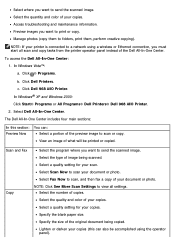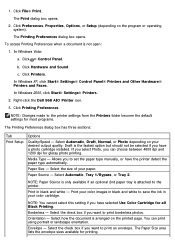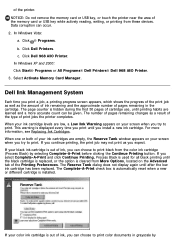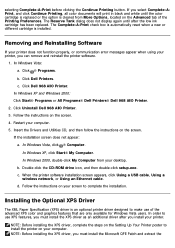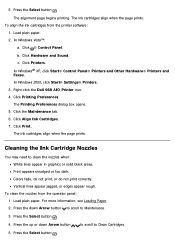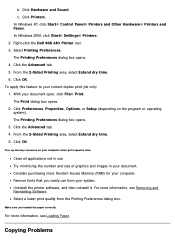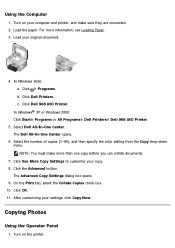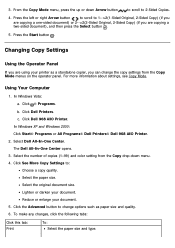Dell 968 Support Question
Find answers below for this question about Dell 968.Need a Dell 968 manual? We have 1 online manual for this item!
Question posted by mmccrabb on July 25th, 2012
Printing White Words On Colored Paper
Current Answers
Answer #1: Posted by Riyazuddin on July 25th, 2012 9:46 AM
My name is Riyazuddin and I work for the Social Media and Community Team at Dell
The Dell 968 All in One printer uses the CMYK module for cartridges means you have one Black ink cartridge and the other Colored has Cyan Magenta and Yellow Ink.
Hence you will not be able to print pure white text on colored paper.
But you will be able to print the text in white by following this method:- Assuming your page is A4 and your using Microsoft Word.
What you have to do it fill the background page with the color you want and then type the text and change the text color to white (in other word colorless) Then print it to a white sheet of paper.
However you can print the following color combinations on your Dell printer
Please follow the link and refer to CMYK color combinations
http://www.december.com/html/spec/colorsvgcmyk.html
I hope that answers your question. Please reply back in case of any further queries.
And the steps will be the same for Adobe photoshop, Pagemaker, Coreldraw.
Regards
Riyazuddin M
Dell Social Media Community
Responder
Dell-Riyazuddin-M
Related Dell 968 Manual Pages
Similar Questions
I don't know what I did, but I can't print from my Dell 1545 laptop to my Dell 968AIO printer all wi...
How do I find out what my IP address and Host name is for my Dell 968 AIO printer. Thanks
Replaced black ink cart it won't allow printing without placing color ink too
I just purchased from you and replace the color and black and white ink cartridge. Whatever I attemp...