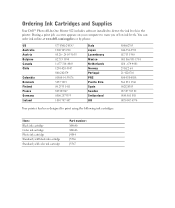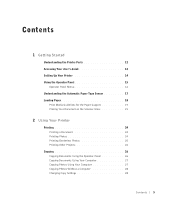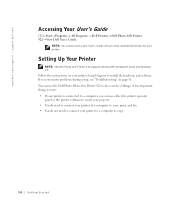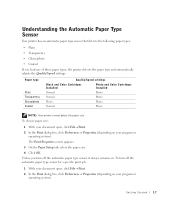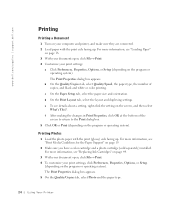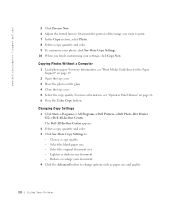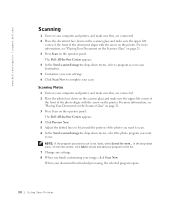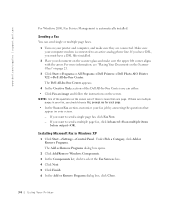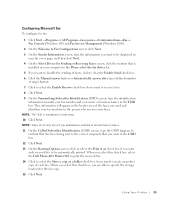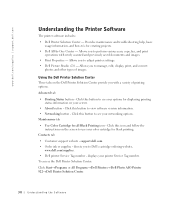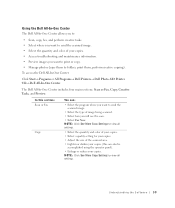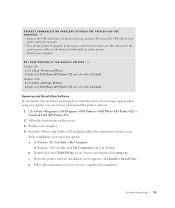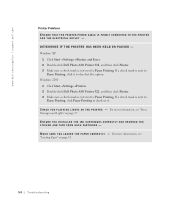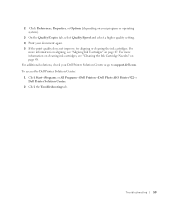Dell 922 Support Question
Find answers below for this question about Dell 922 - Photo All-in-One Printer 922.Need a Dell 922 manual? We have 1 online manual for this item!
Question posted by guyfortlauderdale on April 18th, 2013
Reset Printer Settings
Current Answers
Answer #1: Posted by prateekk007 on April 18th, 2013 2:19 PM
Please follow the below mentioned steps that might help you:
Press the Scan Button and the Up Button at the same time to enter diagnostic mode. Entering diagnostic mode Use the Up Button or the Down Button to navigate to the option for Clear NVRAM on the LCD and press Menu to confirm. Press Menu again when asked if you are sure.
Please let me know if further help is required.
For easy access to drivers, manuals and product updates, please visit our Support Site
Thanks & Regards
Prateek K
Related Dell 922 Manual Pages
Similar Questions
When printing text the letters have horizontal lines above each letter.