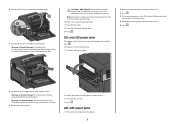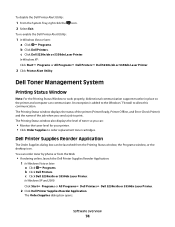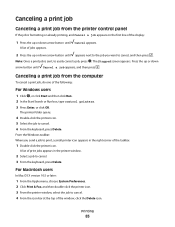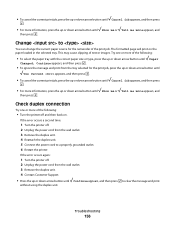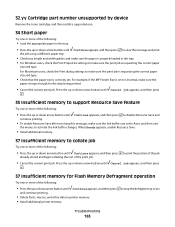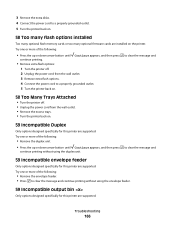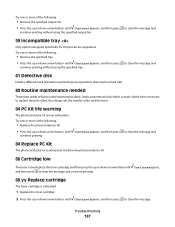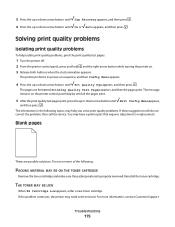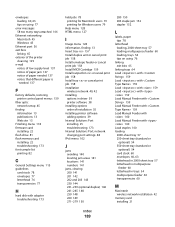Dell 5350DN Support Question
Find answers below for this question about Dell 5350DN.Need a Dell 5350DN manual? We have 2 online manuals for this item!
Question posted by tweiss on November 5th, 2012
Printer Won't Stop Printing
I am printing from a merge and it initially jammed, and then started printing out weird code. I can't get it to stop printing. I keep pressing stop and cancel and it is not working. Please help!
Current Answers
Answer #1: Posted by NiranjanvijaykumarAtDell on November 6th, 2012 3:57 AM
Hello tweiss,
I am from Dell Social Media and Community.
Turning the printer off and then back on will reset the printer.
Try to print only with one or two paper sheets and check if the issue is resolved.
Uninstall the printer driver from Device manager and update the printer driver on your system.
Let me know if you need any further assistance.
Dell-Niranjan
Twitter: @NiranjanatDell
I am from Dell Social Media and Community.
Turning the printer off and then back on will reset the printer.
Try to print only with one or two paper sheets and check if the issue is resolved.
Uninstall the printer driver from Device manager and update the printer driver on your system.
Let me know if you need any further assistance.
Dell-Niranjan
Twitter: @NiranjanatDell
NiranjanAtDell
Dell Inc
Related Dell 5350DN Manual Pages
Similar Questions
Dell 5350dn Laser Printer Error Message When Printing Change Tray 1 To Plain
paper letter
paper letter
(Posted by Tontonyh 9 years ago)
Dell 5350dn Laser Printer How To Change Manual Feed On Printer
(Posted by Javgarye 9 years ago)
Printer Will Not Stop
my printer would not stop printing. how do i stop.
my printer would not stop printing. how do i stop.
(Posted by Anonymous-134269 10 years ago)