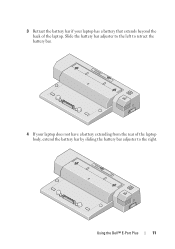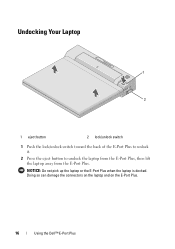Dell 430-3114 Support Question
Find answers below for this question about Dell 430-3114 - Advanced Port Replicator.Need a Dell 430-3114 manual? We have 2 online manuals for this item!
Question posted by jviafara on June 19th, 2012
Is Possible To Conect Two Monitor For Port Dvi And A Porjector By The Por Vga,
The person who posted this question about this Dell product did not include a detailed explanation. Please use the "Request More Information" button to the right if more details would help you to answer this question.
Current Answers
Related Dell 430-3114 Manual Pages
Similar Questions
How To Connect Dell Optiplex 3010 Monitor Using Dvi To Hdmi
(Posted by dasim 10 years ago)
How To Setup Dual Monitors On My Dell E6530 Laptop Docking Station
(Posted by TsTal 10 years ago)
Can I Have 2 Monitors Connected To This Docking Station?
(Posted by judygorman 11 years ago)
Is Dell E5410 Compatible With Pro1x
?
ANyone know if Port Replicator PRO1X is compaible with Dell E5410
ANyone know if Port Replicator PRO1X is compaible with Dell E5410
(Posted by deejaypearce 12 years ago)
Can This Docking Station Be Connected To Share The Monitor With My Home Pc?
Can this docking station be connected to share the monitor with my home pc? I want my home pc to wor...
Can this docking station be connected to share the monitor with my home pc? I want my home pc to wor...
(Posted by deedenson8t2 13 years ago)