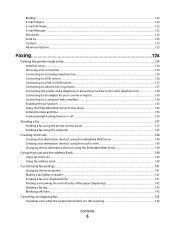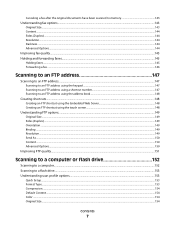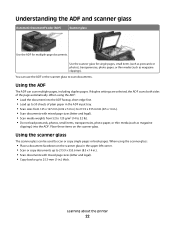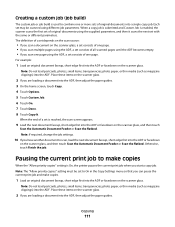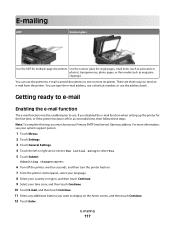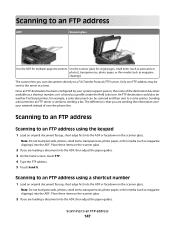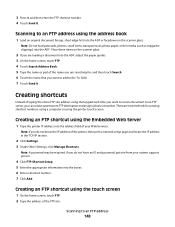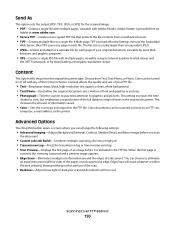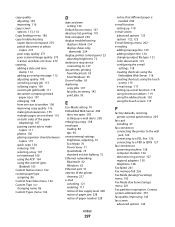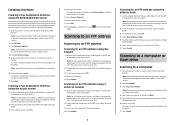Dell 3335DN Support Question
Find answers below for this question about Dell 3335DN.Need a Dell 3335DN manual? We have 4 online manuals for this item!
Question posted by krdalley on March 1st, 2013
Scan To Email - Timeout Value
We have been experiencing issues with our scan to email function. Sometimes we will scan a document and it will not show up in our email. We are using the same email address from the address book. Have been told that it is due to the job timing out. Where can we change this value.
Current Answers
Answer #1: Posted by NiranjanvijaykumarAtDell on March 14th, 2013 3:08 AM
Hello krdalley,
I am from Dell Social Media and Community.
Unfortunately, we do not have the option to change the timer. I would suggest you a work around to resolve this issue.
You may scan it to a computer and then attach it to an item and email it across.
Follow the steps below:
Scanning to a computer
1 Type the printer IP address into the address field of your Web browser.
Note: If you do not know the IP address of the printer, then print a network setup page and locate the IP address in the TCP/IP section.
2 Click Scan Profile.
3 Click Create Scan Profile.
Note: Your computer must have java program installed to be able to create a scan profile.
4 Select your scan settings, and then click Next.
5 Select a location on your computer where you want to save the scanned output file.
6 Enter a scan name. The scan name is the name that appears in the Scan Profile list on the display.
7 Click Submit.
8 Review the instructions on the Scan Profile screen. A shortcut number was automatically assigned when you clicked Submit. You can use this shortcut number when you are ready to scan your documents.
9 Load an original document faceup, short edge first into the ADF or facedown on the scanner glass.
Note: Do not load postcards, photos, small items, transparencies, photo paper, or thin media (such as magazine clippings) into the ADF. Place these items on the scanner glass.
10 If you are loading a document into the ADF, then adjust the paper guides.
11 Press the F looking key, and then enter the shortcut number using the keypad, or touch Held Jobs on the home screen, and then touch profiles.
12 After you enter the shortcut number, the scanner scans and sends the document to the directory or program you specified. If you touched Profiles on the home screen, then locate your shortcut on the list.
13 Touch Finish the Job.
14 Return to the computer to view the file. The output file is saved in the location you specified or launched in the program you specified.
You may follow the link below to find your users manual and go to Page 150 if you need any further clarifications.
http://dell.to/YcKrSe
If this has not helped you or if you need any further assistance, feel free to message me on Twitter(@NiranjanatDell). I will be happy to assist.
Dell-Niranjan
I am from Dell Social Media and Community.
Unfortunately, we do not have the option to change the timer. I would suggest you a work around to resolve this issue.
You may scan it to a computer and then attach it to an item and email it across.
Follow the steps below:
Scanning to a computer
1 Type the printer IP address into the address field of your Web browser.
Note: If you do not know the IP address of the printer, then print a network setup page and locate the IP address in the TCP/IP section.
2 Click Scan Profile.
3 Click Create Scan Profile.
Note: Your computer must have java program installed to be able to create a scan profile.
4 Select your scan settings, and then click Next.
5 Select a location on your computer where you want to save the scanned output file.
6 Enter a scan name. The scan name is the name that appears in the Scan Profile list on the display.
7 Click Submit.
8 Review the instructions on the Scan Profile screen. A shortcut number was automatically assigned when you clicked Submit. You can use this shortcut number when you are ready to scan your documents.
9 Load an original document faceup, short edge first into the ADF or facedown on the scanner glass.
Note: Do not load postcards, photos, small items, transparencies, photo paper, or thin media (such as magazine clippings) into the ADF. Place these items on the scanner glass.
10 If you are loading a document into the ADF, then adjust the paper guides.
11 Press the F looking key, and then enter the shortcut number using the keypad, or touch Held Jobs on the home screen, and then touch profiles.
12 After you enter the shortcut number, the scanner scans and sends the document to the directory or program you specified. If you touched Profiles on the home screen, then locate your shortcut on the list.
13 Touch Finish the Job.
14 Return to the computer to view the file. The output file is saved in the location you specified or launched in the program you specified.
You may follow the link below to find your users manual and go to Page 150 if you need any further clarifications.
http://dell.to/YcKrSe
If this has not helped you or if you need any further assistance, feel free to message me on Twitter(@NiranjanatDell). I will be happy to assist.
Dell-Niranjan
NiranjanAtDell
Dell Inc
Related Dell 3335DN Manual Pages
Similar Questions
Email
We have a couple email accounts typed in with errors on them how do i change the email address or de...
We have a couple email accounts typed in with errors on them how do i change the email address or de...
(Posted by Daryld101163 10 years ago)
Scanning Documents
HOW CAN I SCAN A DOCUMENT AND SEND IT TO AN EMAIL ADDRESS
HOW CAN I SCAN A DOCUMENT AND SEND IT TO AN EMAIL ADDRESS
(Posted by ismatujusu 11 years ago)
Inferior Scanned Documents
There is a blue line running down the middle of the page of my scanned documents. How do I clean the...
There is a blue line running down the middle of the page of my scanned documents. How do I clean the...
(Posted by deedeec 13 years ago)