Dell 3335DN Support Question
Find answers below for this question about Dell 3335DN.Need a Dell 3335DN manual? We have 4 online manuals for this item!
Question posted by wppatter on March 15th, 2013
Home Screen Icons
How can I put the fax icon on the home screen of my Dell 5535dn multifunction printer?
Current Answers
There are currently no answers that have been posted for this question.
Be the first to post an answer! Remember that you can earn up to 1,100 points for every answer you submit. The better the quality of your answer, the better chance it has to be accepted.
Be the first to post an answer! Remember that you can earn up to 1,100 points for every answer you submit. The better the quality of your answer, the better chance it has to be accepted.
Related Dell 3335DN Manual Pages
User Manual - Page 2


... the home screen...24 Using the touch-screen buttons...25
Additional printer setup 29
Installing internal options...29
Available internal options...29 Accessing the system board to install internal options...30 Installing a memory card ...32 Installing a flash memory or firmware card...34 Installing an Internal Solutions Port...36 Installing a printer hard disk ...43 Installing a fax card...
User Manual - Page 23
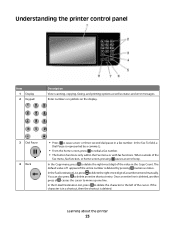
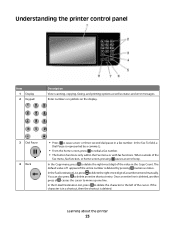
... also press to delete the right-most digit of the
Fax menu, fax function, or home screen, pressing causes an error beep. Once an entire line ...Fax To field, a
Dial Pause is deleted by a comma (,).
• From the home screen, press to cause a two- In the Copy menu, press to the left of 1 appears if the entire number is represented by pressing numerous times. Learning about the printer...
User Manual - Page 25


.... Using the touch-screen buttons
Note: Depending on the screen when the printer is shown, then there are held faxes, touch this button is locked. Searches on the home screen, such as Close ...on the screen when the printer is unlocked and Device Lockout Personal Identification Number (PIN) has been set . Entering the correct PIN unlocks the printer control panel (touch screen and hard ...
User Manual - Page 52


... settings, see "Restoring the factory default settings" on and Ready appears. 2 On the home screen, touch . Remove the option and install it again.
• Print a network setup page to verify that your printer is on page 239.
1 Make sure the printer is correctly connected to the network. This page also provides
important information that...
User Manual - Page 53


... Reports. 4 Touch Network Setup Page. If you need to the home screen.
5 Check the first section on the network setup page, and confirm that automatically appears. 4 Double-click the Install Printer and Software icon. 5 Follow the instructions on the screen. Printing a network setup page
If the printer is "Connected." The network setup page prints and the...
User Manual - Page 56


... cable until instructed to a properly grounded electrical outlet, and then turn the printer
on the screen.
2 From the printer control panel, select your language and country or region, and then touch Continue. Installing the printer on a wireless network (Windows)
Before you install the printer on a wireless network, make sure that:
• An optional wireless card...
User Manual - Page 57


... additional buttons you want to display on the home screen, and then touch Continue.
6 If Fax is enabled, type in your Fax Station name and touch Enter. For more
information on fax station name
and number, see your system support person; For more information on enabling e-mail, see your system support person; Additional printer setup
57
User Manual - Page 60


... address, and then touch Enter. Additional printer setup
60 or touch Back to go back and deselect E-mail.
10 If prompted, set the date and time, and then touch Continue. 6 Select any additional buttons you want to display on the home screen, and then touch Continue.
7 If Fax is enabled, type in your system...
User Manual - Page 62


...screen to Ethernet connection. Installing the printer on a wired network.
Before you install the printer on a wired network, make sure that:
• You have completed the initial setup of the printer. • The printer is connected to install the printer...folder. 3 Double-click Printer Setup Utility or Print Center. 4 From the Printer List, choose Add. 5 Select the printer from the list. 6 ...
User Manual - Page 70


... Paper mode. To select an Eco-Mode setting:
1 On the home screen, touch . 2 Touch Settings. 3 Touch General Settings. 4 Touch Eco-Mode. Off
Use factory default settings for the multiple settings that change when you select an Eco-Mode setting. Minimizing your printer. Avoid paper jams
Carefully select and load paper to avoid paper...
User Manual - Page 124


... your browser to be printed on all printer models.
ADF
Scanner glass
Use the ADF for single pages, small items (such as postcards or photos), transparencies, photo paper, or thin media (such as the fax feature, power cord, or telephone, during a lightning storm.
The following screens appear:
Station Name Station Number
1 When Station...
User Manual - Page 144
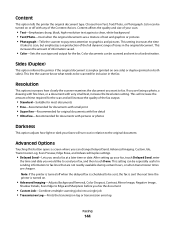
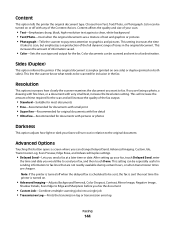
...; Photograph-Tells the scanner to pay extra attention to fax. Advanced Options
Touching this button opens a screen where you are a mixture of the fax output.
• Standard-Suitable for most documents •... information to the original document. Color documents can be sent, the fax is sent the next time the printer is turned off with any of information saved.
• Color-Sets...
User Manual - Page 147
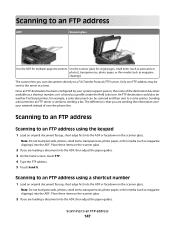
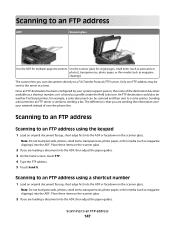
...fax. Scanning to an FTP address
Scanning to an FTP address using a shortcut number
1 Load an original document faceup, short edge first into the ADF, then adjust the paper guides. 3 On the home screen...An FTP destination could also be another PostScript printer; Place these items on the scanner glass.
...a profile under the Held Jobs icon.
The scanner lets you are loading a document ...
User Manual - Page 196


... menu item to be available.
• On is the factory default setting. Lets you save fax numbers as shortcuts in the printer and operating properly for
this menu item to be sent by scanning at which faxes are sent Note: 33600 is the factory default setting. Specifies the dialing sound, either as a tone...
User Manual - Page 198


... default setting. Note: None is the factory default setting.
Enables duplex printing (two-sided printing) for the printer to print an incoming fax Note: Auto is the factory default setting. Allows a fax to another recipient
Understanding printer menus
198 Places a sheet of the paper loaded in baud at the bottom of rings before or...
User Manual - Page 231


...and front-to-back several times to see approximately how much toner is left in your Dell printer Service Tag number. or A4-size plain paper.
Ordering supplies
Warning-Potential Damage: Damage... by the manufacturer of this printer is located inside the front cover of your printer from the list. 3 Select Printer Home. 4 Choose your printer.
8 Click Visit Dell's cartridge ordering website.
User Manual - Page 256


... is disabled.
SMTP server not set up. An error occurred on the disk. Touch Continue to print the fax job.
The printer is not detecting an analog phone line, so the fax is missing or not installed correctly. Troubleshooting
256 Insert the cartridge and close all the files currently stored on the SMTP...
User Manual - Page 301


...Unsupported USB device, please
remove 259 Unsupported USB hub, please
remove 259 printer options troubleshooting
...Mode 73
R
recycled paper using 69
recycling Dell products 236
reducing a copy 108 registration
scanner...
computer 99 printing from Windows 98 resolution, fax changing 141 Restore Held Jobs? 259
S
... 148
creating shortcuts using the touch screen 148
improving FTP quality 151 using shortcut...
Brochure - Page 1


.... The Dell 3335dn offers both a scan and a fax function; For more information on our products, visit www.euro.dell.com
Small and medium workgroups within businesses of all sizes can easily be stored in -one device. The Dell 3335dn multifunction laser printer
Fast monochrome laser printer with several user-friendly features, such as an adjustable 17.8 cm colour touch screen user...
Brochure - Page 4


...; v1.1-qualified 5.85 kWhr per week, Energy Star® v1.1-qualified User-definable - 1 to 7 000 pages; Dell, the Dell logo and Dell Toner Management System are registered trademarks or trademarks of others. Subject to 8 000 pages; Dell 3335dn multifunction laser printer
Print languages and fonts
3 of computer and business equipment 7 For the Typical Energy Consumption value calculation...
Similar Questions
How To Print Fax Confirmation Dell 1135n Multifunction Printer
(Posted by ghacaroli 10 years ago)
Scan To Email - Timeout Value
We have been experiencing issues with our scan to email function. Sometimes we will scan a document ...
We have been experiencing issues with our scan to email function. Sometimes we will scan a document ...
(Posted by krdalley 11 years ago)

