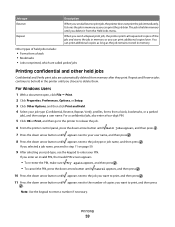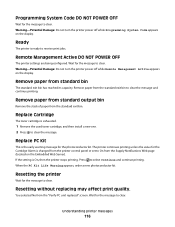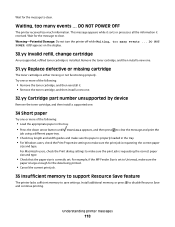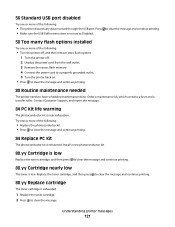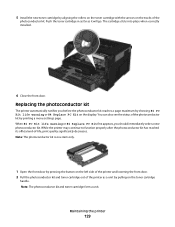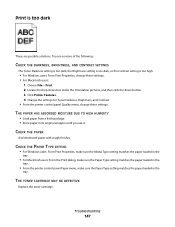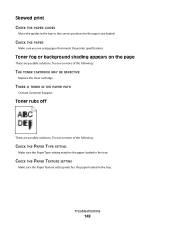Dell 3330 Support Question
Find answers below for this question about Dell 3330.Need a Dell 3330 manual? We have 3 online manuals for this item!
Question posted by aphiann16 on April 21st, 2014
How To Replace 3330dn Toner Step By Step
The person who posted this question about this Dell product did not include a detailed explanation. Please use the "Request More Information" button to the right if more details would help you to answer this question.
Current Answers
Answer #1: Posted by techygirl on April 24th, 2014 10:36 AM
Here is a video tutorial to replace the toner step by step
to go there please click here
Thanks
Techy Girl
Related Dell 3330 Manual Pages
Similar Questions
How Do I Replace/install Toner Waste Bin On A Dell 1235cn
I have replace the imaging drum and now it won't let me copy anything....printer says to replace/ins...
I have replace the imaging drum and now it won't let me copy anything....printer says to replace/ins...
(Posted by sgard 11 years ago)