Dell 3130cn Support Question
Find answers below for this question about Dell 3130cn - Color Laser Printer.Need a Dell 3130cn manual? We have 3 online manuals for this item!
Question posted by judyholmes on August 15th, 2012
Paper Jam Resi It Say Open Reg Cover And Check Mpf I Am Open Cover No Paper Ja
The person who posted this question about this Dell product did not include a detailed explanation. Please use the "Request More Information" button to the right if more details would help you to answer this question.
Current Answers
There are currently no answers that have been posted for this question.
Be the first to post an answer! Remember that you can earn up to 1,100 points for every answer you submit. The better the quality of your answer, the better chance it has to be accepted.
Be the first to post an answer! Remember that you can earn up to 1,100 points for every answer you submit. The better the quality of your answer, the better chance it has to be accepted.
Related Dell 3130cn Manual Pages
User's Guide (PDF) - Page 2
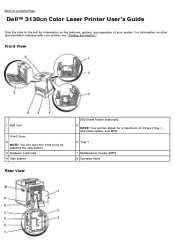
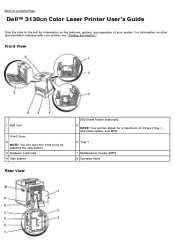
Front View
1 Belt Unit
Front Cover 2
NOTE: You can open the front cover by pressing the side button. 3 Duplexer (optional) 4 Side Button
Rear View
550 Sheet Feeder (optional) 5
NOTE: Your printer allows for information on other documentation included with your printer. Back to Contents Page
Dell™ 3130cn Color Laser Printer User's Guide
Click the links to the left for...
User's Guide (PDF) - Page 6
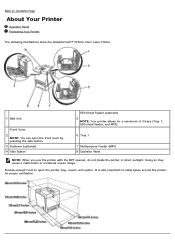
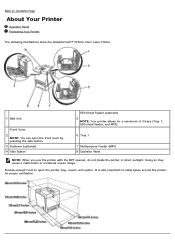
... use the printer with the MPF opened, do not locate the printer in direct sunlight. Doing so may cause a malfunction or unnatural screen image. Back to Contents Page
About Your Printer
Operator Panel Protecting Your Printer
The following illustrations show the standard Dell™ 3130cn Color Laser Printer.
1 Belt Unit
Front Cover 2
NOTE: You can open the printer tray, covers, and option...
User's Guide (PDF) - Page 13
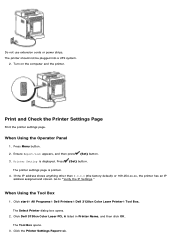
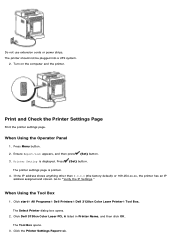
...printer should not be plugged into a UPS system.
2. Print and Check the Printer Settings Page
Print the printer settings page. Printer Setting is printed. 4. Click start® All Programs® Dell Printers® Dell 3130cn Color Laser Printer® Tool Box. Click Dell 3130cn Color Laser PCL 6 listed in Printer...printer has an IP
address assigned and stored. The Tool Box opens.
3. The printer...
User's Guide (PDF) - Page 18
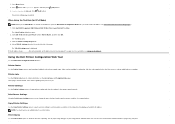
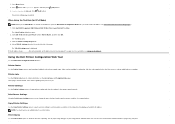
...; All Programs® Dell Printers® Dell 3130cn Color Laser Printer® Tool Box. The Tool Box opens. 3. Printer Setting is running low, click the order supplies link on the first screen to get immediate feedback on the network just by typing each protocol or job.
Click Dell 3130cn Color Laser PCL 6 listed in as paper usage and types of jobs...
User's Guide (PDF) - Page 23
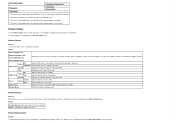
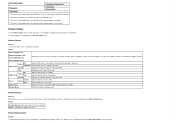
... is available. Color Laser is empty, a message appears.
Size
Displays the size of toner remaining in the Printer Status menu. Indicates that the cover is Open, the details of all alerts or indications of faults are displayed in each print cartridge.
Printer Information
Purpose: To verify the printer details such as Out of Paper or Front Cover is open. When...
User's Guide (PDF) - Page 44
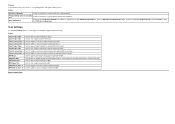
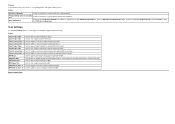
....
X Sets the width of custom size paper loaded in the MPF. Values:
Print User Limitation
Select the check box to use the printer without user limitations. Permit printing without specifying user
Select the check box to restrict users from using the printer. Tray Settings
Use the Tray Settings menu to open the Edit Print User Registration page...
User's Guide (PDF) - Page 46
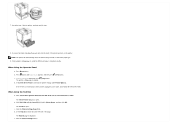
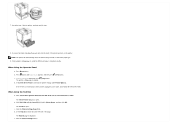
... the back of the page. The Tool Box opens. NOTE: The printer will automatically detect the attached tray but will not detect the paper type.
9.
d. Click the Printer Settings Report tab. If the feeder is listed in Printer Name, and then click OK. Click start® All Programs® Dell Printers® Dell 3130cn Color Laser Printer® Tool Box.
b.
c. 7.
User's Guide (PDF) - Page 50
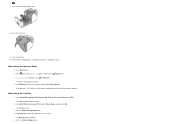
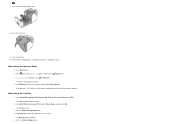
...; All Programs® Dell Printers® Dell 3130cn Color Laser Printer® Tool Box. Click Dell 3130cn Color Laser PCL 6 listed in the printer settings under Printer Options. Click the Printer Settings Report tab. Turn on the printer. 10. Press Menu button. Press (Set) button. If the duplexer is printed.
The Select Printer dialog box opens. Printer Setting is installed correctly...
User's Guide (PDF) - Page 91
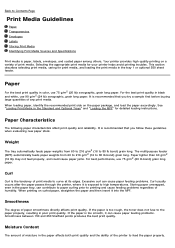
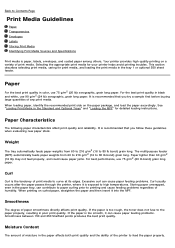
... others. The multipurpose feeder (MPF) automatically feeds paper weights from 60 to 216 g/m2 (16 to 80 lb bond) grain long. Moisture Content
The amount of moisture in the tray 1 or optional 550 sheet feeder.
Smoothness
The degree of the printer to curve at its edges. Storing paper unwrapped, even in color, use 75 g/m2...
User's Guide (PDF) - Page 124
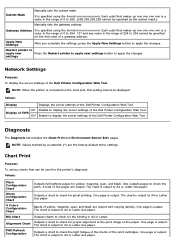
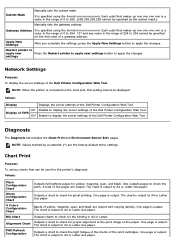
... button to check the pitch.
Values:
Pitch Configuration Chart
Outputs full halftone pages for proper alignment of the Dell Printer Configuration Web Tool. The chart is specified using the format nnn.nnn.nnn.nnn.
It is output to A4 or Letter size paper. Alignment Chart
Outputs a chart to A4 or Letter size paper.
4 Colors Configuration...
User's Guide (PDF) - Page 148
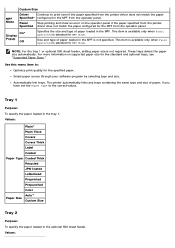
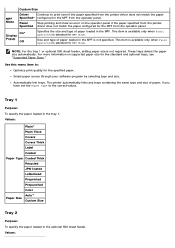
... Thick Covers Covers Thick Label Coated Paper Type Coated Thick Recycled JPN Coated Letterhead Preprinted Prepunched Color Auto* Paper Size Custom Size
Tray 2
Purpose: To specify the paper loaded in the tray 1. Values:
For more information on the operator panel if the paper specified from the printer
Specified driver does not match the paper configured for the MPF from the...
User's Guide (PDF) - Page 151


... printer. You can order consumables by clicking its name to open a Status Window for example, when a paper jam occurs or toner is located inside the front cover of your printer.... particular printer. Click start® All Programs® Dell Printers® Additional Color Laser Software® Dell Supplies Management System. When you cannot get information from the Select Printer Model ...
User's Guide (PDF) - Page 173
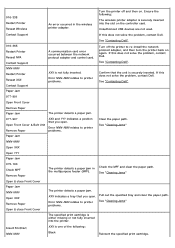
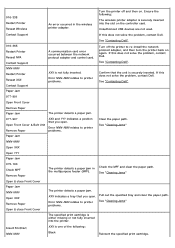
... between the network protocol adapter and control card.
Error NNN-NNN relates to printer problems.
Paper Jam
Clear the paper path. See "Clearing Jams"
NNN-NNN
Open XXX
Open YYY
Paper Jam
075-100 Check MPF Remove Paper
The printer detects a paper jam in the wireless printer adapter.
Error NNN-NNN relates to printer problems.
Pull out the specified tray and clear the...
User's Guide (PDF) - Page 178


... from the print media path. 1. If the front cover remains open for more than five minutes, print quality may permanently damage the printer. 1 Fuser 2 Duplexer (optional) 3 Front Cover 4 MPF 5 550 Sheet Feeder (optional) 6 Tray 1
Removing Print Jams From the MPF
NOTICE: To protect the drums of the MPF. If no jammed paper can be found or it is hard to...
User's Guide (PDF) - Page 179
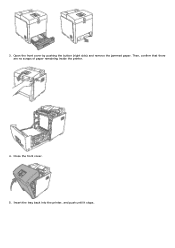
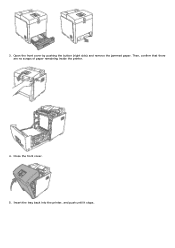
Insert the tray back into the printer, and push until it stops. Close the front cover. 5. 3. Open the front cover by pushing the button (right side) and remove the jammed paper. Then, confirm that there are no scraps of paper remaining inside the printer.
4.
User's Guide (PDF) - Page 181


Insert the Tray 1 into the printer, and push until it stops. Open the front cover by pushing the button (right side) and remove the jammed paper. 4. Close the front cover. 6. Then, confirm that there are no scraps of paper remaining inside the printer.
5.
User's Guide (PDF) - Page 183


... unit may deteriorate. Removing Print Jams From the Optional Duplexer
NOTICE: Ensure nothing touches or scratches the surface (black-colored film) of the fuser.
6....cover of the fuser and press down the levers at both ends of the belt unit.
If the front cover remains open the front cover. NOTICE: To protect the drums of paper remaining inside the printer, and then close the front cover...
User's Guide (PDF) - Page 185
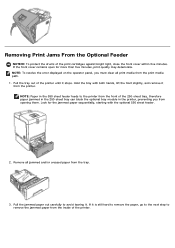
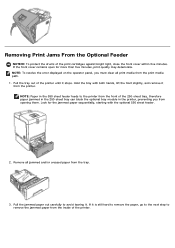
... operator panel, you from the printer. If the front cover remains open for the jammed paper sequentially, starting with both hands, lift the front slightly, and remove it . NOTE: Paper in the printer, preventing you must clear all jammed and/or creased paper from the print media path. 1. Pull the jammed paper out carefully to the printer from the inside of the...
User's Guide (PDF) - Page 186
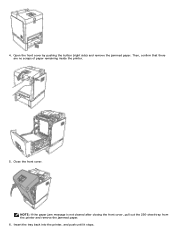
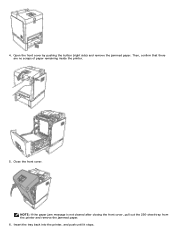
4. Close the front cover. Open the front cover by pushing the button (right side) and remove the jammed paper. Then, confirm that there are no scraps of paper remaining inside the printer.
5. Insert the tray back into the printer, and push until it stops.
NOTE: If the paper jam message is not cleared after closing the front cover, pull out the 250...
User Guide - Page 141


... printer off . 2 Unplug the printer. 3 Check the connection between the option and the printer. Drawers
These are using, select the option. Flash memory card
Make sure the flash memory card is listed in the Chooser. Try one or more of the following:
MAKE SURE THE PAPER IS LOADED CORRECTLY
1 Pull the tray completely out. 2 Check for paper jams...
Similar Questions
How Do I Check The Ink Level In My Dell B1260dn Printer?
(Posted by bunza27 9 years ago)
Dell Color Laser 5110cn How To Check Toner Levels
(Posted by nepaul68 9 years ago)
Can A Dell Printer 3130cn Be Adjusted For Thick Paper?
(Posted by cliffjca 10 years ago)
How To Check Toner Level On Dell 3130cn
(Posted by ijaamy 10 years ago)
Paper Jam
DELL 3130cn Printer paper jam 0770100how do I get cover open after pulling down
DELL 3130cn Printer paper jam 0770100how do I get cover open after pulling down
(Posted by jndgibson 13 years ago)

