Dell 3130cn Support Question
Find answers below for this question about Dell 3130cn - Color Laser Printer.Need a Dell 3130cn manual? We have 3 online manuals for this item!
Question posted by gkopestylol on August 2nd, 2014
How To Set Panel Password On Dell 3130cn
The person who posted this question about this Dell product did not include a detailed explanation. Please use the "Request More Information" button to the right if more details would help you to answer this question.
Current Answers
There are currently no answers that have been posted for this question.
Be the first to post an answer! Remember that you can earn up to 1,100 points for every answer you submit. The better the quality of your answer, the better chance it has to be accepted.
Be the first to post an answer! Remember that you can earn up to 1,100 points for every answer you submit. The better the quality of your answer, the better chance it has to be accepted.
Related Dell 3130cn Manual Pages
User's Guide (PDF) - Page 1
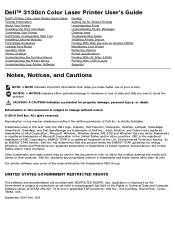
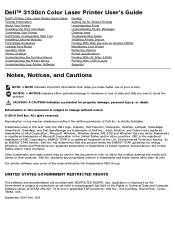
.../or other than its own. Dell™ 3130cn Color Laser Printer User's Guide
Dell™ 3130cn Color Laser Printer User's Guide Finding Information About Your Printer Installing the Print Cartridges Connecting Your Printer Dell Printer Configuration Web Tool Installing Optional Modules Print Media Guidelines Loading Print Media Operator Panel Printer Settings Understanding the Tool Box Menus...
User's Guide (PDF) - Page 13
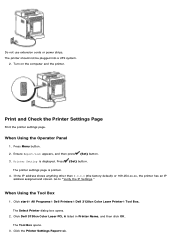
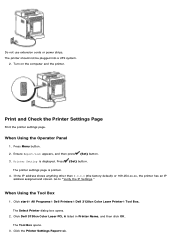
When Using the Operator Panel
1. Printer Setting is printed. 4. When Using the Tool Box
1. Click Dell 3130cn Color Laser PCL 6 listed in Printer Name, and then click OK. Click the Printer Settings Report tab. The printer settings page is displayed. Print and Check the Printer Settings Page
Print the printer settings page.
If the IP address shows anything other than 0.0.0.0 (the factory...
User's Guide (PDF) - Page 15
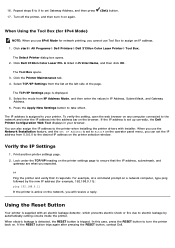
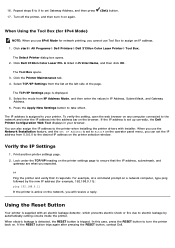
.... 2. Click Dell 3130cn Color Laser PCL 6 listed in IP Address, Subnet Mask, and Gateway
Address. 6. Click the Printer Maintenance tab. 4. The TCP/IP Settings page is assigned to AutoIP on the printer settings page to assign an IP address.
1. Press the Apply New Settings button to set to your browser.
Look under the TCP/IP heading on the operator panel menu...
User's Guide (PDF) - Page 18
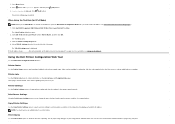
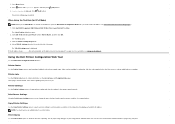
...button. Click start® All Programs® Dell Printers® Dell 3130cn Color Laser Printer® Tool Box. Click Dell 3130cn Color Laser PCL 6 listed in the operator panel remotely. Select TCP/IP Settings from the list on the printer supply status. Using the Dell Printer Configuration Web Tool
Use the Dell Printer Configuration Web Tool for IPv4 Mode)
NOTE: When you can print. These...
User's Guide (PDF) - Page 21
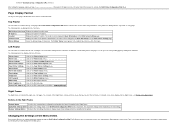
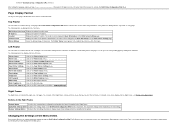
The following menus are displayed in the dialog box. Dell 3130cn Color Laser Displays the printer's product name. Contact Person
Displays the name of the printer. The Printer Status menu appears in the Right Frame, see "Details of the browser to the corresponding page by following the prompts displayed in the Left Frame. ...
User's Guide (PDF) - Page 46
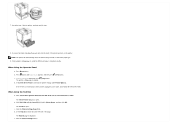
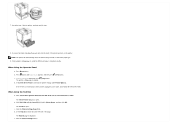
... Dell 3130cn Color Laser PCL 6 listed in the printer settings under Printer Options. The Reports page is printed.
(Set) button. Reconnect all cables including the power cable into the printer, and push until Report/List appears, and then press (Set) button. Press button until it stops.
8.
Click start® All Programs® Dell Printers® Dell 3130cn Color Laser Printer...
User's Guide (PDF) - Page 50
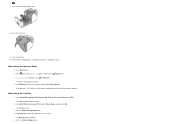
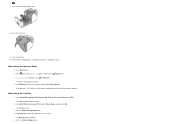
...174; Dell Printers® Dell 3130cn Color Laser Printer® Tool Box. Click the Printer Settings Report tab.
Close the belt unit by pulling it down.
8. c. d.
Close the front cover.
9. b. b. e.
If the duplexer is displayed. Click Dell 3130cn Color Laser PCL 6 listed in the printer settings under Printer Options. Click the Printer Settings button. When Using the Operator Panel...
User's Guide (PDF) - Page 54
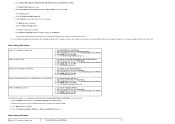
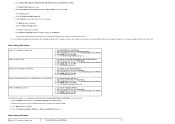
a.
Click Dell 3130cn Color Laser PCL 6 listed in the printer settings under General.
d.
Verify Memory Capacity listed in Printer Name, and then click OK. Right-click the printer and select Printer properties. 3. Right-click the printer and select Properties. 3. Click start ® Control Panel® Printers. 2. Click Apply, and then click OK. 5. Click Apply, ...
User's Guide (PDF) - Page 57
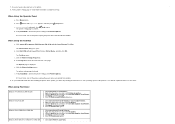
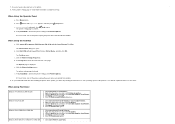
... Printers® Dell 3130cn Color Laser Printer® Tool Box.
When Using the Tool Box
a. Click the Printer Settings button. If the printer is listed in Printer Name, and then click OK. Click the Options tab, and then select Get Information from Printer. 4. 7. The printer settings page is displayed. Click Start® Devices and Printers. 2. Click start ® Control Panel...
User's Guide (PDF) - Page 60
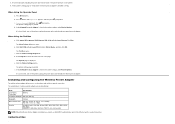
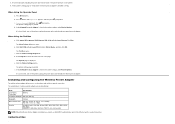
...Press The printer settings page is displayed. d.
c.
Click Dell 3130cn Color Laser PCL 6 listed in Printer Name, and then click OK. f. Installing and Configuring the Wireless Printer Adapter
The wireless printer adapter allows you cannot use the printer with wireless network connection.
c. When Using the Operator Panel
a. b.
e. Click the Printer Settings button.
If...
User's Guide (PDF) - Page 108


... the Tool Box
1. Click Dell 3130cn Color Laser PCL 6 listed in Printer Name, and then click OK. Click the Printer Settings Report tab. 4.
The panel settings page is displayed. 5. Click start® All Programs® Dell Printers® Dell 3130cn Color Laser Printer® Tool Box. The Tool Box opens.
3.
Press button until Panel Settings appears, and then press (Set) button. The Reports...
User's Guide (PDF) - Page 109
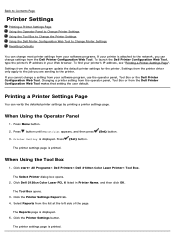
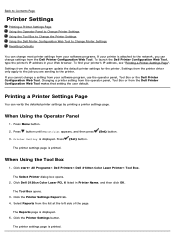
...network, you cannot change settings from the Dell Printer Configuration Web Tool makes that setting the user default.
Click Dell 3130cn Color Laser PCL 6 listed in your Web browser. Click the Printer Settings button. Press Menu button. 2. When Using the Tool Box
1. Click the Printer Settings Report tab. 4. Changing a printer setting from the operator panel, Tool Box or from...
User's Guide (PDF) - Page 110


... values, press Cancel button. Factory defaults may require you select a new setting from the operator panel, you see an asterisk (*) next to scroll until the desired value appears. 5. These settings are restored. Click start® All Programs® Dell Printers® Dell 3130cn Color Laser Printer® Tool Box. Press or button until new ones are selected or the factory...
User's Guide (PDF) - Page 111


Click Dell 3130cn Color Laser PCL 6 listed in Printer Name, and then click OK. Each menu item has a list of one printer to Change Printer Settings
If your printer is displayed.
Press (Set) button. Click start® All Programs® Dell Printers® Dell 3130cn Color Laser Printer® Tool Box. Click Dell 3130cn Color Laser PCL 6 listed in Printer Name, and then click OK. ...
User's Guide (PDF) - Page 112
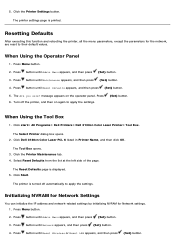
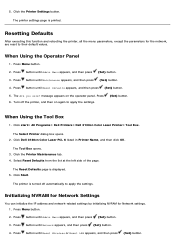
...174; All Programs® Dell Printers® Dell 3130cn Color Laser Printer® Tool Box. Click Start. Initializing NVRAM for Network Settings
You can initialize the IP address and network-related settings by initializing NVRAM for the network, are reset to their default values. The printer settings page is turned off the printer, and then on the operator panel. Press button until Admin...
User's Guide (PDF) - Page 114
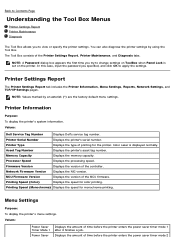
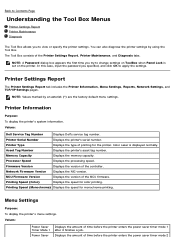
... A Password dialog box appears the first time you try to view or specify the printer settings.
Printer Settings Report
The Printer Settings Report tab includes the Printer Information, Menu Settings, Reports, Network Settings, and TCP/IP Settings pages. You can also diagnose the printer settings by an asterisk (*) are the factory default menu settings.
Color Laser is set on the printer.
User's Guide (PDF) - Page 156


.... 4. If any other message appears when you need help.
When Using the Operator Panel
1. When Using the Tool Box
1. Click start® All Programs® Dell Printers® Dell 3130cn Color Laser Printer® Tool Box.
The Select Printer dialog box opens. 2.
Click the Printer Settings button. The printer returns to the PCL.
Press button until either PCL Fonts List or PS...
User's Guide (PDF) - Page 228


...the straightest lines. Press button until Admin Menu appears, and then press (Set) button. 3. The color registration chart is the value nearest the straightest line, you found in "Entering ... Panel
Using the operator panel, enter the values that you do not need to make adjustments. 1. The color registration chart is displayed. 5. Click Dell 3130cn Color Laser PCL 6 listed in Printer...
User's Guide (PDF) - Page 302
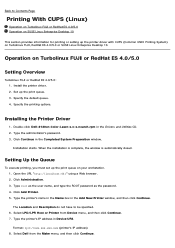
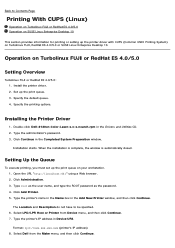
... the user name, and type the ROOT password as the password. 4. Setting Up the Queue
To execute printing, you must set up the print queue. 3.
Specify the printing options. Double-click Dell-3130cn-Color-Laser-x.x-x.noarch.rpm in the Add New Printer window, and then click Continue.
Select LPD/LPR Host or Printer from the Make menu, and then click...
User's Guide (PDF) - Page 305
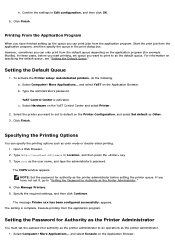
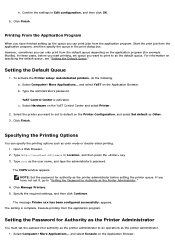
... then specify the queue in the print dialog box. Click Manage Printers. 5. Execute printing from the default queue depending on the Printer Configuration, and select Set default as the user name, and type the administrator's password. h. To activate the Printer setup: Autodetected printers, do operations as color mode or double-sided printing. 1. a. and select YaST on the...
Similar Questions
How To Set Up Dell 3130cn Wirelessly With Mac
(Posted by johnwborgde 9 years ago)
How To Set Up Dell 3130cn Double Sided Printing
(Posted by tyretDrSan 9 years ago)
How Do I Change The Tcp Ip Settings On A Dell Color Laser 5110cn Ps
(Posted by boardody 10 years ago)
How To Set Up Dell 3130cn Printer For Two Sided Printing
(Posted by knotmtheres 10 years ago)

