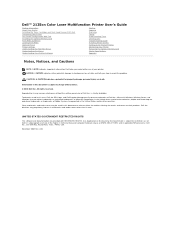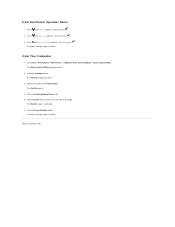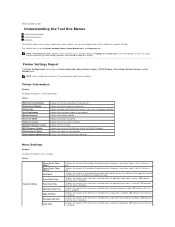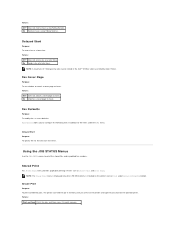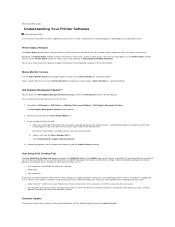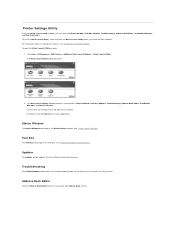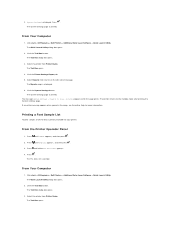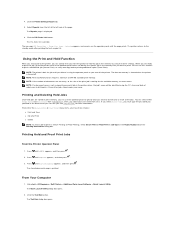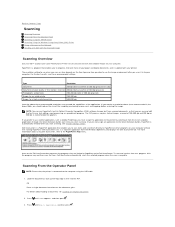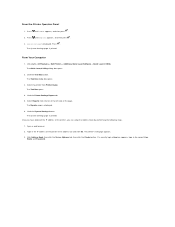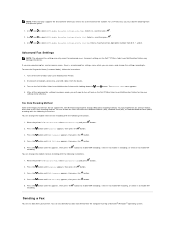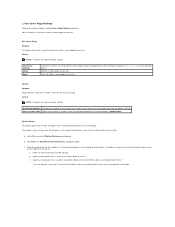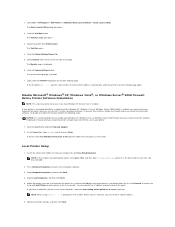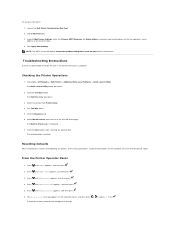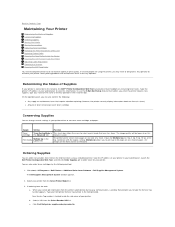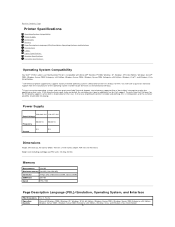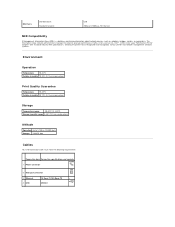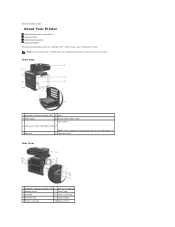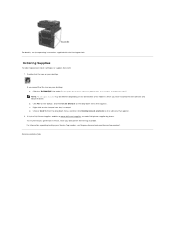Dell 2135cn Support Question
Find answers below for this question about Dell 2135cn - Multifunction Color Laser Printer.Need a Dell 2135cn manual? We have 1 online manual for this item!
Question posted by jayne91382 on December 3rd, 2013
How To Replace Phd And Where To Find It
Current Answers
Answer #1: Posted by prateekk007 on December 3rd, 2013 8:29 AM
Please click on the link given below and refer to page number 172 to know the instructions for replacing the print head:
Please reply if you have further queries.
To know more about Dell Product Support, Drivers & Downloads, Order & Dispatch status -> choose your region US Customers; India Customers. For Here for Dell support videos.Thanks & Regards
Prateek K
Related Dell 2135cn Manual Pages
Similar Questions
How can I get my Dell 2135cn Color Laser print to stop beeping every time I print something?