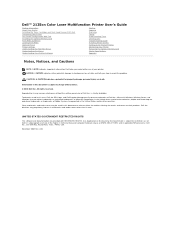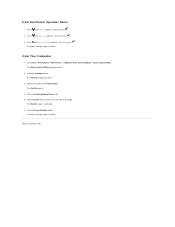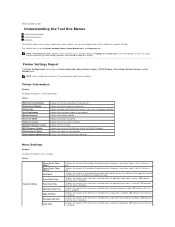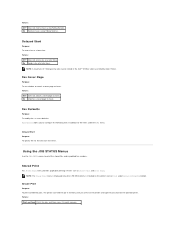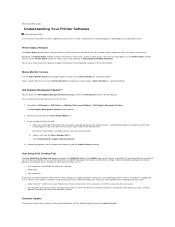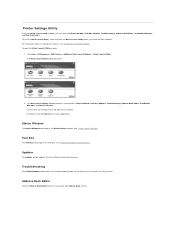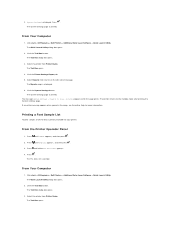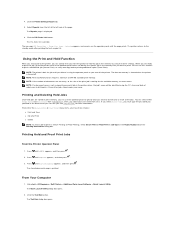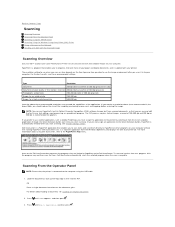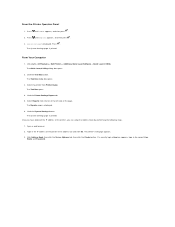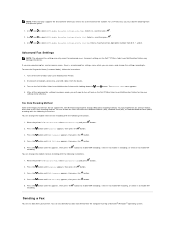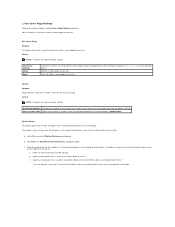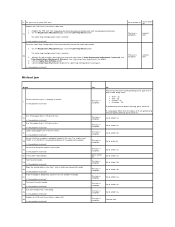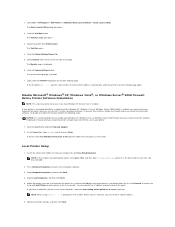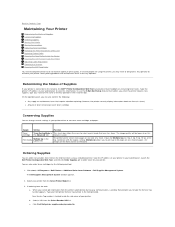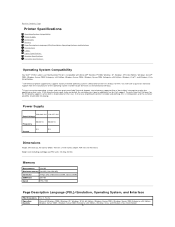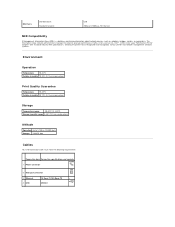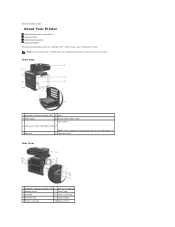Dell 2135cn Support Question
Find answers below for this question about Dell 2135cn - Multifunction Color Laser Printer.Need a Dell 2135cn manual? We have 1 online manual for this item!
Question posted by chusan70 on June 4th, 2012
Printing An Envelope
Current Answers
Answer #1: Posted by NiranjanvijaykumarAtDell on July 17th, 2012 3:04 AM
I am from Dell Social Media and Community.
Please follow the link below and click on Envelopes, to learn and print envelopes with your printer.
http://support.dell.com/support/edocs/systems/PRN2135CN/en/ug/sectiony.htm#wp1180151
Let me know if you need any further assistance. I will be glad to help.
Dell-Niranjan
NiranjanAtDell
Dell Inc
Related Dell 2135cn Manual Pages
Similar Questions
How can I get my Dell 2135cn Color Laser print to stop beeping every time I print something?