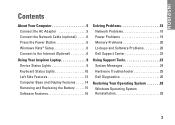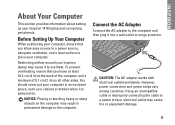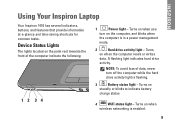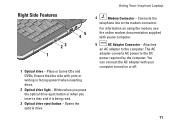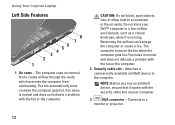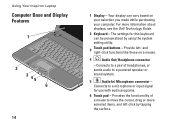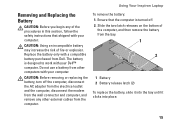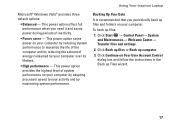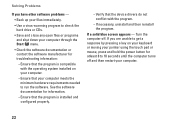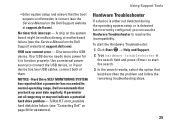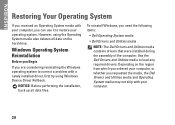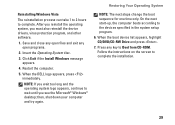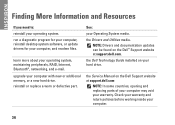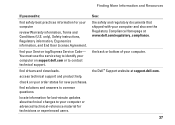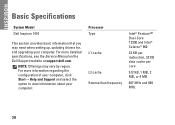Dell 1750 Support Question
Find answers below for this question about Dell 1750 - Inspiron - Obsidian.Need a Dell 1750 manual? We have 1 online manual for this item!
Question posted by Brandonseira on September 19th, 2013
I Need All Free Drivers For My Laptop 1750 Computer
Current Answers
Answer #1: Posted by RathishC on September 19th, 2013 3:18 AM
Please click on the link given below to download the driver’s for Inspiron 1750 laptop:
Once you click on the link, select the Operating System as installed on your computer to download and install the right drivers.
You may also watch an online video for the instructions on installing the drivers in the correct order:
Hope this helps.
Thanks & Regards
Rathish C
#iworkfordell
To know more about Dell Product Support, Drivers & Downloads, Order & Dispatch status -> choose your region US Customers; India Customers. For Dell support videos click Here.
Answer #2: Posted by TommyKervz on September 19th, 2013 3:18 AM
http://www.dell.com/support/drivers/us/en/19/Product/inspiron-1750
Related Dell 1750 Manual Pages
Similar Questions
I use Vostro 1088 drivers
Hi there, Can anyone give me detailed instructions on how to remove the bottom base casing from my ...