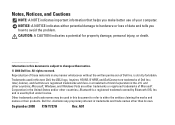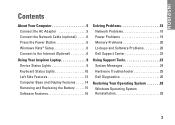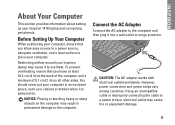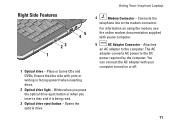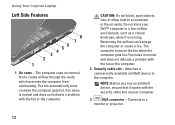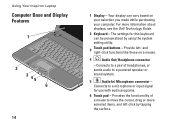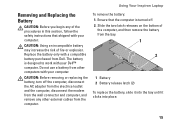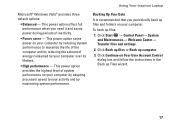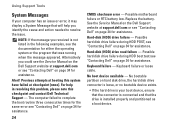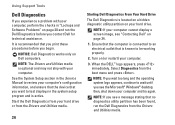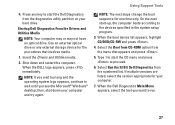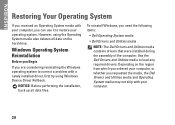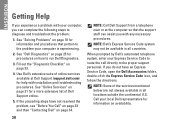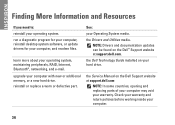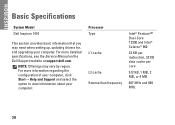Dell 1750 Support Question
Find answers below for this question about Dell 1750 - Inspiron - Obsidian.Need a Dell 1750 manual? We have 1 online manual for this item!
Question posted by nazim777 on February 14th, 2014
I Want To Replace A Touchpad A Dell Inspiron 1750
The person who posted this question about this Dell product did not include a detailed explanation. Please use the "Request More Information" button to the right if more details would help you to answer this question.
Current Answers
Related Dell 1750 Manual Pages
Similar Questions
How To Connect Touchpad Connector Dell Inspiron 1750
(Posted by priJaso 9 years ago)
How To Replace A Inspiron N5030 Laptop External Hardrive
(Posted by darnorya 9 years ago)
How To Replace Touchpad On Dell Inspiron 1750
(Posted by Actuajdonos 10 years ago)
How To Remove & Replace Base Bottom Casing From A Dell Inspiron 1750 Laptop.
(Posted by SIMISWORKSHOP 11 years ago)