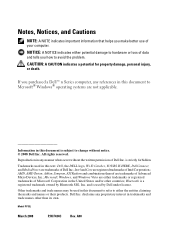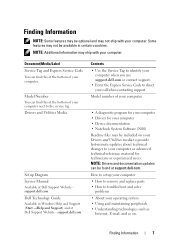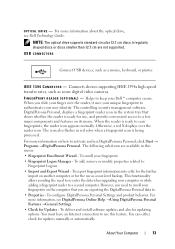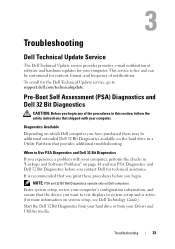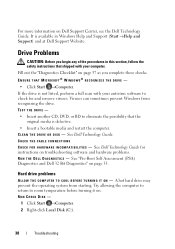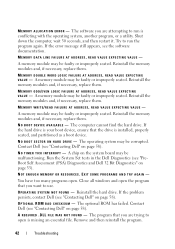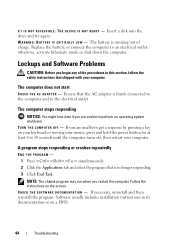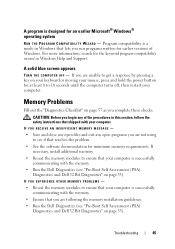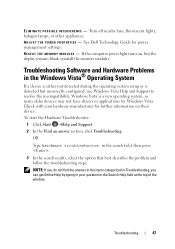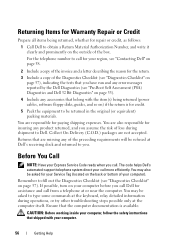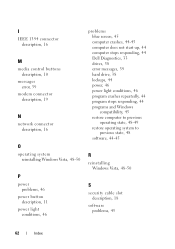Dell 1535 Support Question
Find answers below for this question about Dell 1535 - Studio Core 2 Duo T8100 2.10GHz 4GB 320GB.Need a Dell 1535 manual? We have 2 online manuals for this item!
Question posted by brunoharris on June 16th, 2013
Where Is The Software For My Webcam??
Current Answers
Answer #1: Posted by RathishC on June 16th, 2013 6:22 AM
You may follow the steps given below to access Dell Webcam Central software:
Click "Start" at the bottom left corner.
You would see Search Programs and Files window (it is text box).
In the text box, please type “Dell Webcam Central” and you would see a black icon at the top.
Please click the icon and the webcam would start working.
If you are not able to see “Dell Webcam Central” software, you can download the latest version of Dell Webcam Software for your Dell computer. You may perform the following steps:
1. Click the URL mentioned which will take you to Dell Support Website:
2. Click “My Account” in the upper right corner and sign in with your Dell My Account in the popup box
3. Under “My Software” section on the right side of the page, click "Download Factory Installed Software (My Dell Downloads)"
4. Click the checkbox that agrees to “Terms and Conditions” of My Dell Downloads website and click “Register System” at the bottom of the page
5. At “My Download Locker” page, click the registered system that corresponds with the computer on which you are downloading “Dell Webcam Central Software”
6. Under “Title” section, look for “Dell Webcam Central Software”. There may be more than one listing for this software title
7. Select the listing with the latest version number in “Version” column. Click the checkbox under” Download” column for this software, and at the bottom of the page click “Download now”
8. Follow the on-screen instructions to complete the installation
9. Once Dell Webcam Central Software is installed restart the computer
Also, you may follow the instructions in the link below for setting up your webcam:
You can refer the Dell Article 266612 on http://dell.to/XULgT1
Please keep me posted with the result.
Thanks & Regards
Rathish C
#iworkfordell
Related Dell 1535 Manual Pages
Similar Questions
What would be a good upgrade that is compatible with this computer?