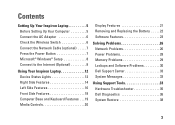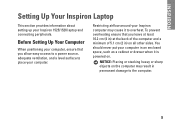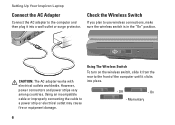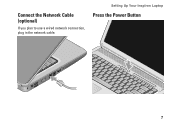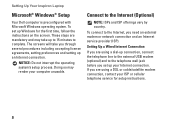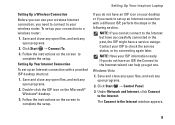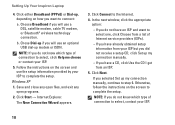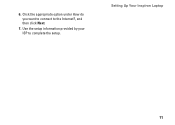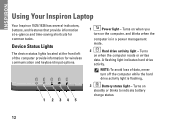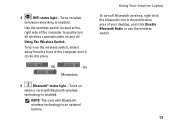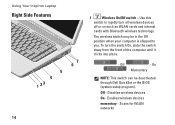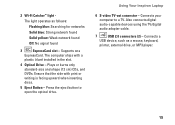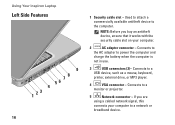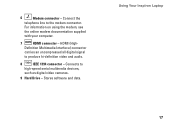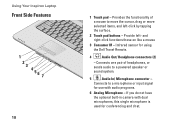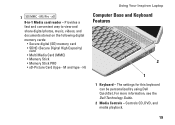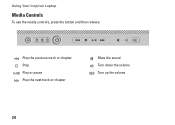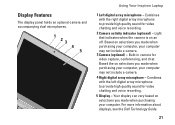Dell 1526 Support Question
Find answers below for this question about Dell 1526 - Inspiron - Laptop.Need a Dell 1526 manual? We have 5 online manuals for this item!
Question posted by Lonebcw on February 19th, 2014
How To Reinstall Os On Dell Inspiron 1526
The person who posted this question about this Dell product did not include a detailed explanation. Please use the "Request More Information" button to the right if more details would help you to answer this question.
Current Answers
Related Dell 1526 Manual Pages
Similar Questions
Dell Inspiron Laptop 9400
I have a dell inspiron laptop 9400 and I don't know how to factory reset it and I don't know how to ...
I have a dell inspiron laptop 9400 and I don't know how to factory reset it and I don't know how to ...
(Posted by Hisgirl25 3 years ago)
Replace Cmos Battery Dell Laptop What Type Inspiron 1526
(Posted by grajuni 9 years ago)
Dell Inspiron 1526 No Dell Logo Power Light On And Dvd Won't Open
(Posted by Joerih 9 years ago)
Inspiron 1526 Wont Turn On, Battery Light Flashes 4 Time
(Posted by almodman 9 years ago)
How Can I Increase The Vram Of My Dell Inspiron Laptop Which Shows 64 Mb To 128
how can i increase the vram of my dell inspiron laptop from 64 mb to 128 mb as i am unable to play a...
how can i increase the vram of my dell inspiron laptop from 64 mb to 128 mb as i am unable to play a...
(Posted by ankhalidi 10 years ago)