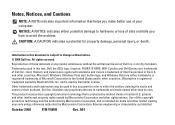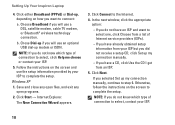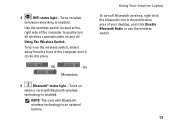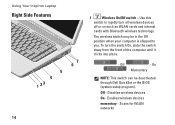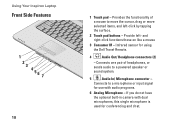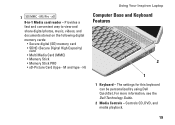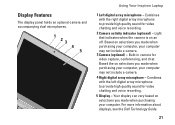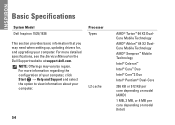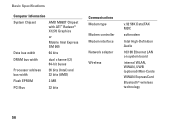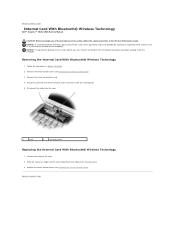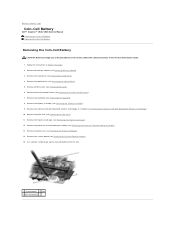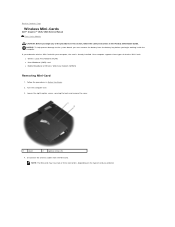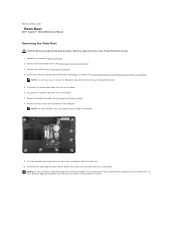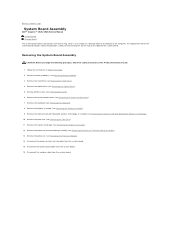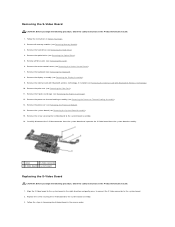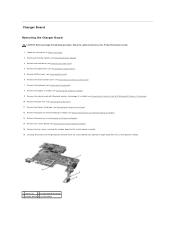Dell 1525 Support Question
Find answers below for this question about Dell 1525 - Inspiron - Pentium Dual Core 1.86 GHz.Need a Dell 1525 manual? We have 2 online manuals for this item!
Question posted by norielofernandezjr on December 20th, 2012
What Is Internal Card With Bluetooth?
The person who posted this question about this Dell product did not include a detailed explanation. Please use the "Request More Information" button to the right if more details would help you to answer this question.
Current Answers
Answer #1: Posted by NiranjanvijaykumarAtDell on December 20th, 2012 5:29 AM
Hello norielofernandezjr,
I am from Dell Social Media and Community.
An internal notebook Bluetooth card transmits wireless signals for exchanging data over short distances from fixed and mobile devices.
If this has not helped you or if you need any further assistance, feel free to message me on Twitter. I will be happy to assist and Happy Holidays to you and your family.
Dell-Niranjan
Twitter: @NiranjanatDell
I am from Dell Social Media and Community.
An internal notebook Bluetooth card transmits wireless signals for exchanging data over short distances from fixed and mobile devices.
If this has not helped you or if you need any further assistance, feel free to message me on Twitter. I will be happy to assist and Happy Holidays to you and your family.
Dell-Niranjan
Twitter: @NiranjanatDell
NiranjanAtDell
Dell Inc
Related Dell 1525 Manual Pages
Similar Questions
How Do I Adjust The Screen Tint On A Dell Inspiron 1525?
(Posted by susysmile 10 years ago)
Can't Use Nvidia Video Card On Inspiron 5150
hi i have dell inspiron 5150(intel i5,2.5ghz,4gb ram,nvidia 525m). but i can't use nvidia.when pla...
hi i have dell inspiron 5150(intel i5,2.5ghz,4gb ram,nvidia 525m). but i can't use nvidia.when pla...
(Posted by lashaaf88 11 years ago)
Upgrading Ram & Graphic Card For Inspiron 5521
I have a dell inspiron 5521 Lap with i7,8GB Ram and 1GB Radion Grafics. I want to up grade Ram &...
I have a dell inspiron 5521 Lap with i7,8GB Ram and 1GB Radion Grafics. I want to up grade Ram &...
(Posted by PIMEdayur 11 years ago)