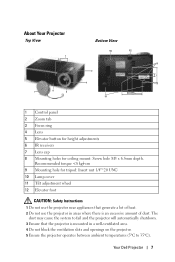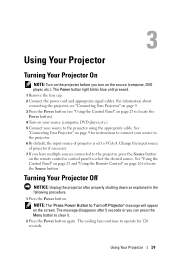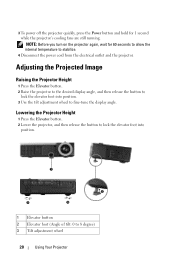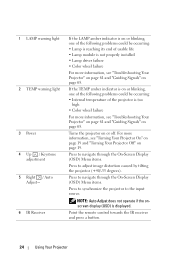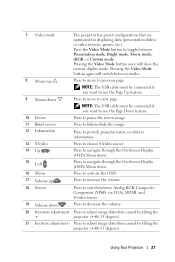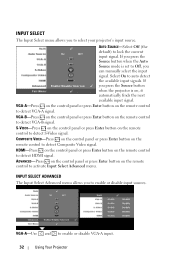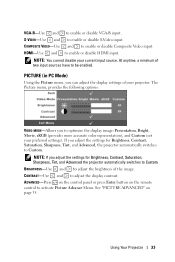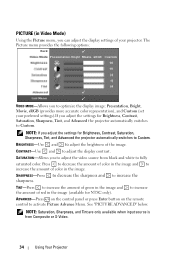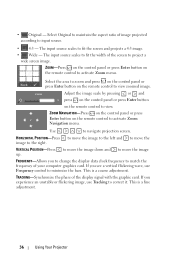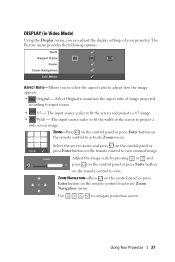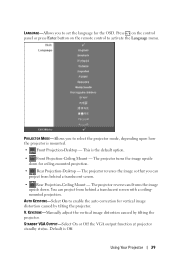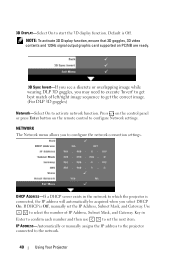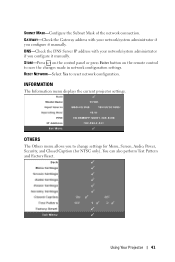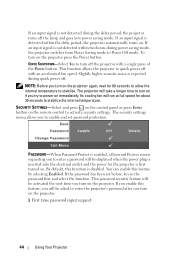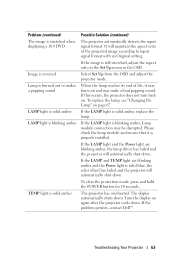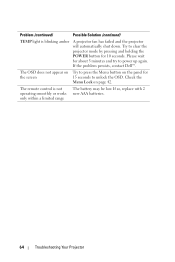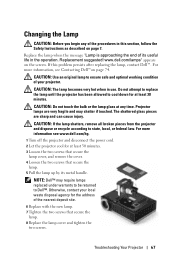Dell 1510X Support Question
Find answers below for this question about Dell 1510X.Need a Dell 1510X manual? We have 1 online manual for this item!
Question posted by jpateldhom on April 22nd, 2013
Taken Screws Out And Taken Buttons Plate. How Do I Get To Dmd Chip To Replace
The person who posted this question about this Dell product did not include a detailed explanation. Please use the "Request More Information" button to the right if more details would help you to answer this question.
Current Answers
Related Dell 1510X Manual Pages
Similar Questions
What Kind Or Code Is The Dmd Chip For Dell 1209s Projector? Thank U
What kind or code is the dmd chip for Dell 1209s projector? Thank u
What kind or code is the dmd chip for Dell 1209s projector? Thank u
(Posted by mendozadoc 1 year ago)
Dell1210s Projector's Lamp Does Not Switch Off When Power Switch Is Operated.
My Dell 1210S Projector works fine during Switch ON as well as during my power point Presentation. B...
My Dell 1210S Projector works fine during Switch ON as well as during my power point Presentation. B...
(Posted by cvgraju 11 years ago)