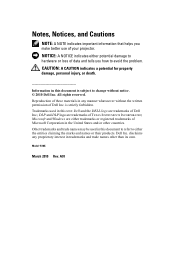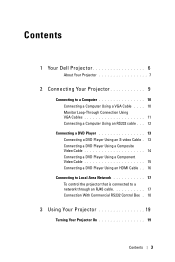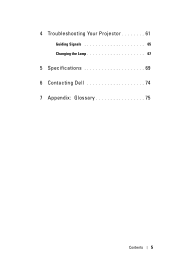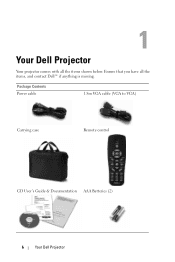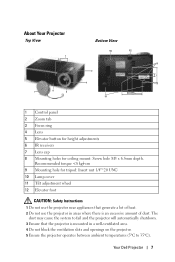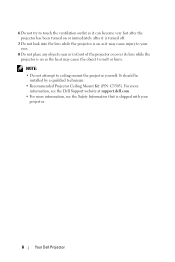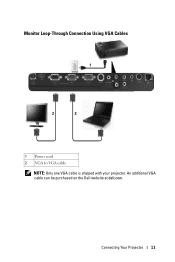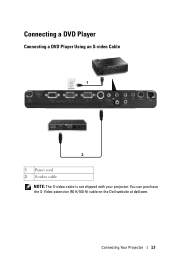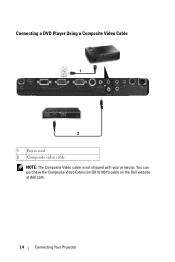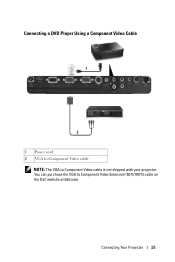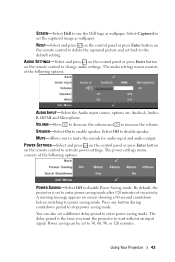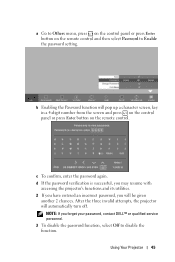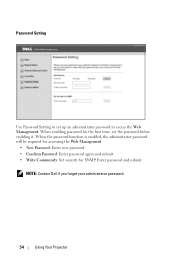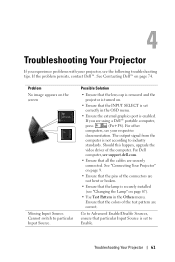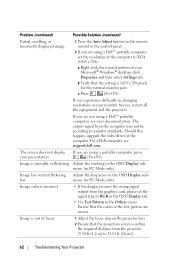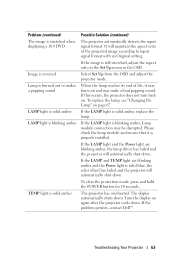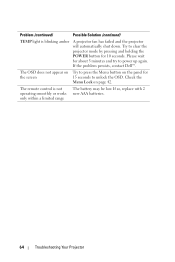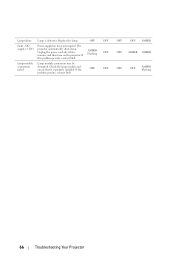Dell 1510X Support Question
Find answers below for this question about Dell 1510X.Need a Dell 1510X manual? We have 1 online manual for this item!
Question posted by enochher on August 6th, 2012
How To Restart My Dell 1015x
Current Answers
Answer #1: Posted by NiranjanvijaykumarAtDell on August 7th, 2012 3:30 AM
I am from Dell Social Media and Community.
There is no option to do a one click restart on your product.
You have to power off the device and turn it on.
To turn off the projector press the Power button.
QUICK SHUTDOWN—Select Yes to turn off the projector with a single press of the Power button. This function allows the projector to quick power off with an accelerated fan speed. Slightly higher acoustic noise is expected during quick power off.
NOTE: Before you turn on the projector again, wait for 60 seconds to allow the internal temperature to stabilize. The projector will take a longer time to turn on if you try to power on immediately. Its cooling fan will run at full speed for about 30 seconds to stabilize the internal temperature.
Let me know if you need any further assistance. I will be glad to help.
Dell-Niranjan
NiranjanAtDell
Dell Inc
Related Dell 1510X Manual Pages
Similar Questions
Hi, my Dell 1510X does not seems to be able to adjust the zoom navigation and it looks like the prev...
my del projector is given me double blinking waht may be the problems?
how can i get the driver for Dell projector 1210s online?
How do you flip the screen on a Dell Projector Model 3400MP