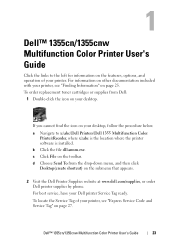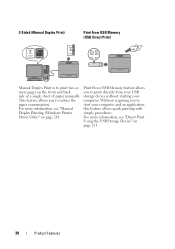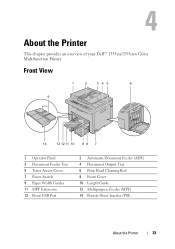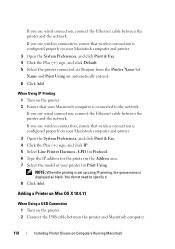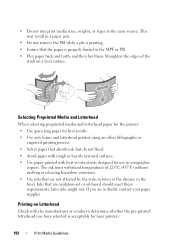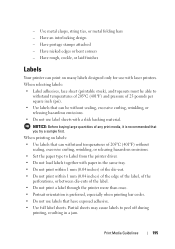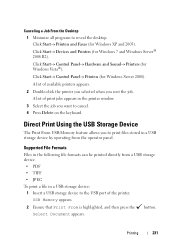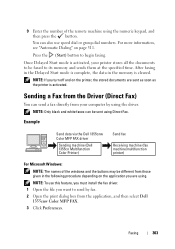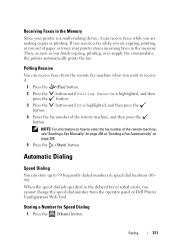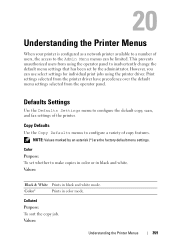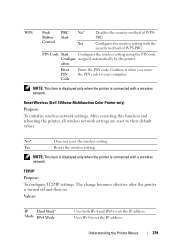Dell 1355CN Support Question
Find answers below for this question about Dell 1355CN.Need a Dell 1355CN manual? We have 4 online manuals for this item!
Question posted by joy76429 on April 6th, 2014
Hi, My Laser Color Multi Printer Dosent Print Because It Shows Code 2880000 Cal
The person who posted this question about this Dell product did not include a detailed explanation. Please use the "Request More Information" button to the right if more details would help you to answer this question.
Current Answers
Related Dell 1355CN Manual Pages
Similar Questions
How Do I Get My Dell 1355 Printer To Print On Thick Card Stock?
(Posted by gastakriley 9 years ago)
How Do You Remove The Memory Card Module From A Dell Laser Mfp 1815dn Printer
how do you remove the memory card module from a dell laser mfp 1815dn printer. I am about to recycle...
how do you remove the memory card module from a dell laser mfp 1815dn printer. I am about to recycle...
(Posted by vocmoon 10 years ago)
How To Refill Dell 1355cn Multifunction Color Led Printer Cartridges
(Posted by akrbensh 10 years ago)
How Can I Get My Printer To Print In Color ?
I just got. This printer and it only print in black.not in color.why ?
I just got. This printer and it only print in black.not in color.why ?
(Posted by Miggy1989 11 years ago)