Dell 1250C Support Question
Find answers below for this question about Dell 1250C.Need a Dell 1250C manual? We have 3 online manuals for this item!
Question posted by sridh1234b on March 4th, 2014
What Is A Color-capable Laser Printer
The person who posted this question about this Dell product did not include a detailed explanation. Please use the "Request More Information" button to the right if more details would help you to answer this question.
Current Answers
There are currently no answers that have been posted for this question.
Be the first to post an answer! Remember that you can earn up to 1,100 points for every answer you submit. The better the quality of your answer, the better chance it has to be accepted.
Be the first to post an answer! Remember that you can earn up to 1,100 points for every answer you submit. The better the quality of your answer, the better chance it has to be accepted.
Related Dell 1250C Manual Pages
User's Guide - Page 3
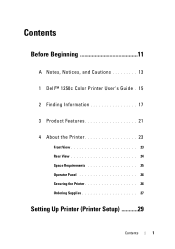
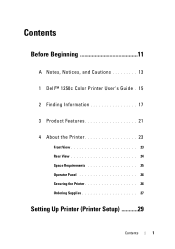
Contents
Before Beginning 11
A Notes, Notices, and Cautions 13
1 Dell™ 1250c Color Printer User's Guide . 15
2 Finding Information 17
3 Product Features 21
4 About the Printer 23
Front View 23 Rear View 24 Space Requirements 25 Operator Panel 26 Securing the Printer 26 Ordering Supplies 27
Setting Up Printer (Printer Setup 29
Contents
1
User's Guide - Page 17
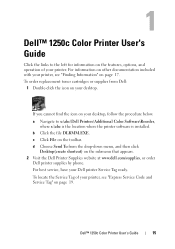
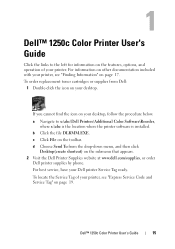
b Click the file DLRMM.EXE. To locate the Service Tag of your printer, see "Finding Information" on the toolbar. 1
Dell™ 1250c Color Printer User's Guide
Click the links to x:\abc\Dell Printers\Additional Color Software\Reorder,
where x:\abc is the location where the printer software is installed. To order replacement toner cartridges or supplies from the drop...
User's Guide - Page 25
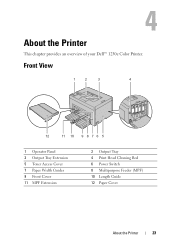
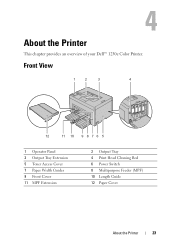
4
About the Printer
This chapter provides an overview of your Dell™ 1250c Color Printer. Front View
1
2
3
4
12
11 10 9 8 7 6 5
1 Operator Panel 3 Output Tray Extension 5 Toner Access Cover 7 Paper Width Guides 9 Front Cover 11 MPF Extension
2 Output Tray 4 Print Head Cleaning Rod 6 Power Switch 8 Multipurpose Feeder (MPF) 10 Length Guide 12 Paper Cover
About the Printer
23
User's Guide - Page 29
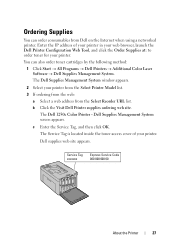
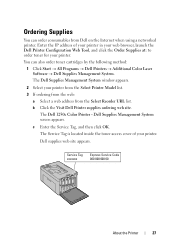
...Dell Printers Additional Color Laser ...Printer Configuration Web Tool, and click the Order Supplies at: to order toner for your printer from the Select Printer Model list. 3 If ordering from the web:
a Select a web address from Dell on the Internet when using a networked printer. Service Tag xxxxxxx
Express Service Code 000 000 000 00
About the Printer
27 The Dell 1250c Color Printer...
User's Guide - Page 33
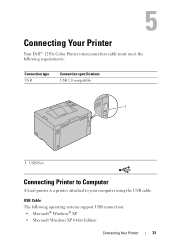
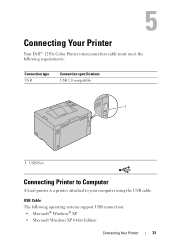
...8482; 1250c Color Printer interconnection cable must meet the following operating systems support USB connection: • Microsoft® Windows® XP • Microsoft Windows XP 64-bit Edition
Connecting Your Printer
31 USB Cable The following requirements:
Connection type USB
Connection specifications USB 2.0 compatible
1
1 USB Port
Connecting Printer to Computer
A local printer is...
User's Guide - Page 52
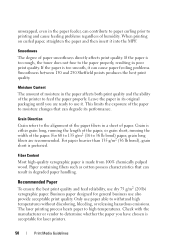
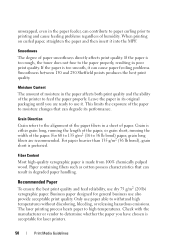
...), grain short is made from 100% chemically pulped wood. Business paper designed for laser printers.
50
Print Media Guidelines Moisture Content The amount of moisture in a sheet of humidity... best print quality and feed reliability, use also provide acceptable print quality. The laser printing process heats paper to withstand high temperatures without discoloring, bleeding, or releasing ...
User's Guide - Page 54


...Selecting Preprinted Media and Letterhead
When selecting preprinted media and letterhead paper for the printer: • Use grain long paper for best results. • Use ... fuser. The ink must withstand temperatures of the
stack on Letterhead
Check with heat-resistant inks designed for laser printers.
52
Print Media Guidelines • Do not mix print media sizes, weights, or types in doubt,...
User's Guide - Page 56


...weight. • Use only freshly unpackaged, undamaged envelopes. • Use envelopes that can use in laser printers. • Set the print media source to 105 g/m2 (28 lb bond) weight for the ...sample first. Set the paper type to Envelope, and
select the correct size of envelope from the printer driver. • For best performance, use envelopes that you are designed for use up . &#...
User's Guide - Page 57
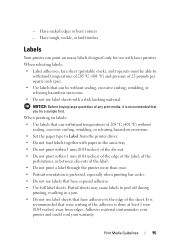
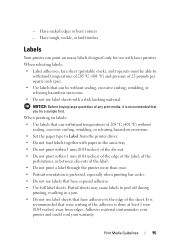
...Use labels that you try a sample first. - Have rough, cockle, or laid finishes
Labels
Your printer can withstand temperatures of the sheet. It is recommended that zone coating of any print media, it ... only for use label sheets with laser printers. Print Media Guidelines
55 Adhesive material contaminates your printer and could void your warranty. Have nicked edges or bent corners -
User's Guide - Page 85
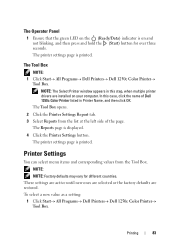
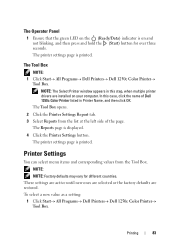
.... To select a new value as a setting:
1 Click Start All Programs Dell Printers Dell 1250c Color Printer Tool Box. Printer Settings
You can select menu items and corresponding values from the list at the left side of Dell 1250c Color Printer listed in this case, click the name of the page.
The Tool Box
NOTE...
User's Guide - Page 86
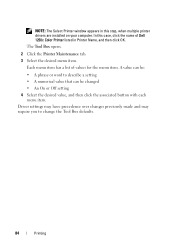
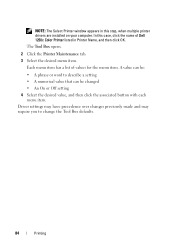
... the associated button with each menu item. NOTE: The Select Printer window appears in Printer Name, and then click OK. Each menu item has a list of Dell 1250c Color Printer listed in this case, click the name of values for the... word to change the Tool Box defaults.
84
Printing In this step, when multiple printer drivers are installed on your computer. The Tool Box opens.
2 Click the...
User's Guide - Page 92
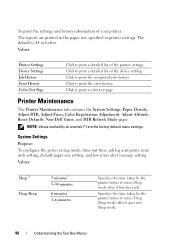
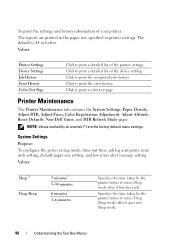
... a detailed list of the device settings. Click to print a color test page.
Specifies the time taken by the printer before it enters Sleep mode after it finishes a job. Printer Maintenance
The Printer Maintenance tab contains the System Settings, Paper Density, Adjust BTR, Adjust Fuser, Color Registration Adjustment, Adjust Altitude, Reset Defaults, Non-Dell Toner, and...
User's Guide - Page 102
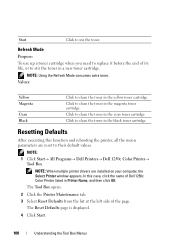
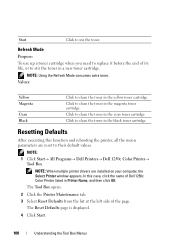
NOTE: Using the Refresh Mode consumes extra toner. Resetting Defaults
After executing this case, click the name of Dell 1250c Color Printer listed in Printer Name, and then click OK.
The Tool Box opens.
2 Click the Printer Maintenance tab. 3 Select Reset Defaults from the list at the left side of its life, or to clean the...
User's Guide - Page 106
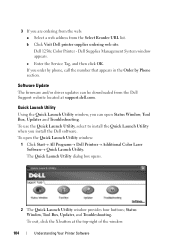
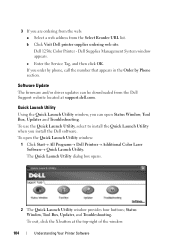
...; Dell Printers Additional Color Laser Software Quick Launch Utility. The Quick Launch Utility dialog box opens.
2 The Quick Launch Utility window provides four buttons; Dell 1250c Color Printer -
To.... To exit, click the X button at support.dell.com. b Click Visit Dell printer supplies ordering web site. Dell Supplies Management System window appears. Status Window, Tool Box,...
User's Guide - Page 107
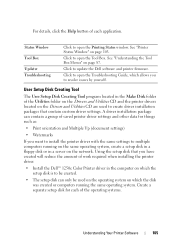
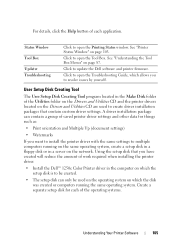
... network. Click to open the Troubleshooting Guide, which allows you have created will reduce the amount of work required when installing the printer driver. • Install the Dell™ 1250c Color Printer driver in the computer on which the disk
was created or computers running on the same operating system, create a setup disk in...
User's Guide - Page 109


...
NOTE: The Info (i) button appears on the lower-right corner of each color if the printer is over the Status Monitor window.
An error has occurred and the printer requires your attention to open Preferences. An error has occurred and the printer cannot be used . Less than 29% Less than 9%
Unknown
NOTE: If the...
User's Guide - Page 113
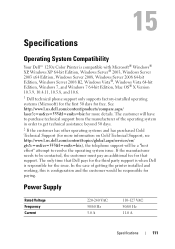
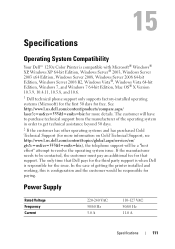
See http://www1.us.dell.com/content/products/compare.aspx/ laser?c=us &cs=555&l=en&s=biz), the telephone support will be a "best effort... 5.0 A
110-127 VAC 50/60 Hz 11.0 A
Specifications
111 15
Specifications
Operating System Compatibility
Your Dell™ 1250c Color Printer is compatible with Microsoft® Windows® XP, Windows XP 64-bit Edition, Windows Server® 2003, Windows ...
User's Guide - Page 129
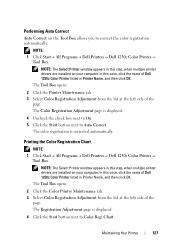
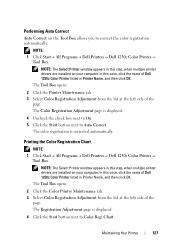
...Box opens. 2 Click the Color Printer Maintenance tab. 3 Select Color Registration Adjustment from the list at the left side of Dell 1250c Color Printer listed in Printer Name, and then click OK. NOTE: 1 Click Start All Programs Dell Printers Dell 1250c Color Printer
Tool Box. Maintaining Your Printer
127 NOTE: The Select Printer window appears in this case...
User's Guide - Page 131
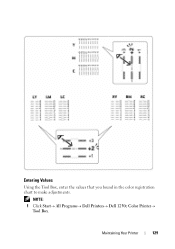
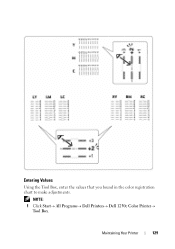
Maintaining Your Printer
129
NOTE: 1 Click Start All Programs Dell Printers Dell 1250c Color Printer
Tool Box. Entering Values
Using the Tool Box, enter the values that you found in the color registration chart to make adjustments.
User's Guide - Page 132
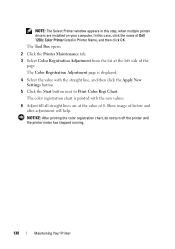
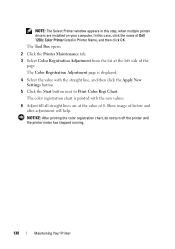
... New Settings button.
5 Click the Start button next to Print Color Regi Chart. The Tool Box opens.
2 Click the Printer Maintenance tab. 3 Select Color Registration Adjustment from the list at the value of 0. NOTE: The Select Printer window appears in this case, click the name of Dell 1250c Color Printer listed in Printer Name, and then click OK.
Similar Questions
Dell 1250c Laser Printer Showing Paper Jam When There's No Jam
(Posted by joshmega 10 years ago)
How Do I Replace Fuser On Dell 2155cn Colour Laser Printer?
How do I replace fuser on Dell 2155CN colour laser printer?
How do I replace fuser on Dell 2155CN colour laser printer?
(Posted by lbroadley 10 years ago)
Connecting Dell 1355 Color Laser Printer To Imac
I am having difficulty in figuring out on how to connect my new Dell 1355 Color Laser printer to my ...
I am having difficulty in figuring out on how to connect my new Dell 1355 Color Laser printer to my ...
(Posted by khalidshafiq3005 12 years ago)

