Dell 1235 Color Laser Support Question
Find answers below for this question about Dell 1235 Color Laser.Need a Dell 1235 Color Laser manual? We have 1 online manual for this item!
Question posted by khabFr on June 5th, 2014
How To Remove A Fuser Unit From Dell 1235cn Printer
The person who posted this question about this Dell product did not include a detailed explanation. Please use the "Request More Information" button to the right if more details would help you to answer this question.
Current Answers
There are currently no answers that have been posted for this question.
Be the first to post an answer! Remember that you can earn up to 1,100 points for every answer you submit. The better the quality of your answer, the better chance it has to be accepted.
Be the first to post an answer! Remember that you can earn up to 1,100 points for every answer you submit. The better the quality of your answer, the better chance it has to be accepted.
Related Dell 1235 Color Laser Manual Pages
User's Guide - Page 5


...10. Opening or removing covers may touch dangerous voltage points, creating
a risk of any kind into the printer.
12.
safety ...may expose you cannot resolve the conflict, contact your laser Multi-Function Printer (MFP), follow these basic safety precautions:
Do ... when the unit is subsequently used. To reduce the risk of electric shock, do not disassemble the printer. Follow directions...
User's Guide - Page 9
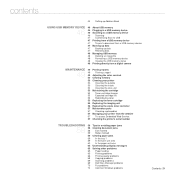
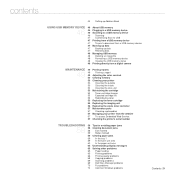
... Printing a report 49 Adjusting the color contrast 50 Clearing memory 50 Cleaning your printer 50 Cleaning the outside 50 Cleaning the inside 52 Cleaning the scan unit 53 Maintaining the cartridge 53 Toner...printer's serial number
TROUBLESHOOTING 58 Tips for avoiding paper jams
58 58 Clearing document jams 58 Exit misfeed 59 Roller misfeed 59 Clearing paper jams 59 In the tray 1 59 In the fuser unit...
User's Guide - Page 12
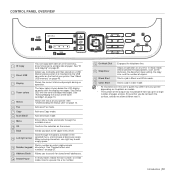
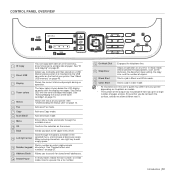
...46.
3 Display
Shows the current status and prompts during an operation.
4 Toner colors
The toner colors shown below the LCD display co-works with the toner cartridge messages. When entering ... operation at once. CONTROL PANEL OVERVIEW
Dell 1235cn
1 ID Copy
You can copy both sides of an ID card (e.g., driver's license) to a single side of your printer. See "ID card copying" on ...
User's Guide - Page 16
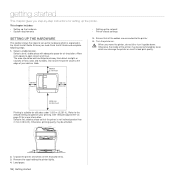
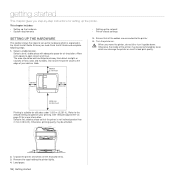
... is not inclined greater than 2 mm (0.08 inch). Otherwise, printing quality may be affected.
2. When you read Quick Install Guide and complete following steps.
1. Remove the tape holding the printer tightly. 4. Load paper. 16 | Getting started
This chapter gives you step-by toner, which is explained in bad print quality. Turn the...
User's Guide - Page 18
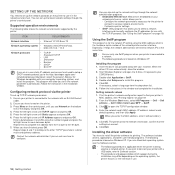
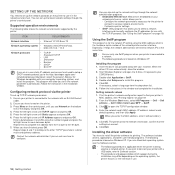
... CD provided along with an RJ-45 Ethernet cable.
2.
From the Windows Start menu, select All Programs → Dell → Dell
printers → Dell 1235cn Color Laser MFP → SetIP.
3. Installing the driver software
You have to install the printer software for the network IP setting using the number keypad and press the left /right arrow until you...
User's Guide - Page 20
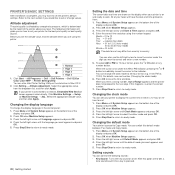
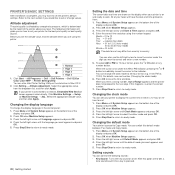
...and press OK.
2. Press Menu until System Setup appears on the display when your printer to a network, Embedded Web Service screen appears automatically. Press OK when Machine Setup ...the printer's default settings. Press OK to ready mode. Refer to Copy mode. Click Start → All Programs → Dell → Dell Printers → Dell 1235cn Color Laser MFP → Printer Setting...
User's Guide - Page 37
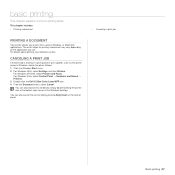
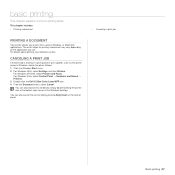
... in Windows, delete the job as follows: 1. For details about printing, see Software section. Double-click the Dell 1235cn Color Laser MFP icon. 4. You can also cancel the current job by simply double-clicking the printer icon at the bottom right corner of the Windows desktop. The exact steps for printing a document may vary depending...
User's Guide - Page 54
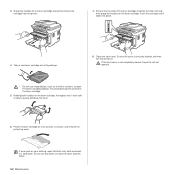
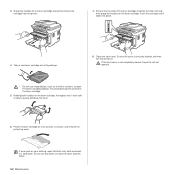
...; Do not use hot water as shown, and remove the protecting cover.
You could damage the surface of its package.
8. If toner gets on . 3. Grasp the handles on a flat surface, as it from the printer.
7. Ensure that the color of the toner cartridge matches the color slot and then grasp the handles on the...
User's Guide - Page 55
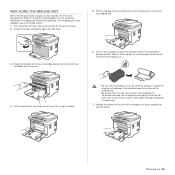
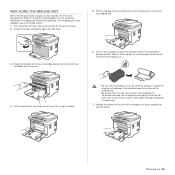
... expired, the Dell Toner Management System™ program window appears on the toner cartridge and pull to print.
1. You could damage the surface of the imaging unit.
• Be careful not to be replaced. If the imaging unit is not replaced, your printer fails to remove the four cartridges from the printer.
6. Turn the printer off, then...
User's Guide - Page 57


ITEMS
YIELD (AVERAGE)
Fuser unit
Approx. 100,000 black pages or 25,000 color pages
Transfer roller
Approx. 100,000 pages
Transfer unit (ITB)
Approx. 100,000 black pages or 25,000 color pages
Pick-up roller
Approx. 50,000 pages
It is not completely closed, the printer will need to maintain your printer to a network and set...
User's Guide - Page 59
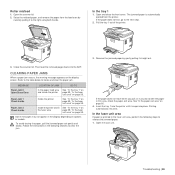
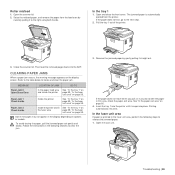
... page 59. Pull the tray 1 out of the printer.
3. Then load the removed pages back into place. Paper Jam 1 Check Inside
Inside the printer
See "In the tray 1" on page 59, "In the fuser unit area" on page 59.
Some messages may not appear in the fuser unit area, perform the following sections to the right using...
User's Guide - Page 60
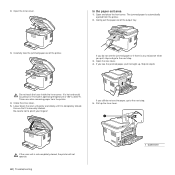
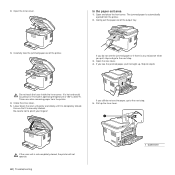
... Lower down the scan unit gently and slowly until it straight up the fuser lever.
If the scan unit is completely closed , the printer will not operate.
60 | Troubleshooting
1 fuser lever 2. In the paper...the jammed paper or if there is hot and could cause burns! Take care when removing paper from the printer.
2. Close the inner cover. 5. Be careful not to step 8.
Open the ...
User's Guide - Page 62
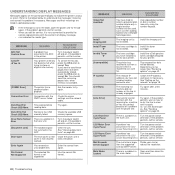
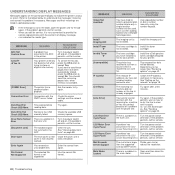
... an hour or so for your printer.
If the problem
(Laser Scanning Unit.) persists, call for a Multiple ...or the line is a problem in the fuser unit.
front cover.
Try again.
See "...Laser Scanning Unit.) persists, call for service. If the problem persists, call for service.
• When you have tried to store an original into place. Install the a Dell...
User's Guide - Page 63
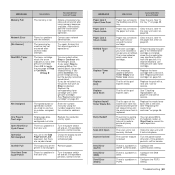
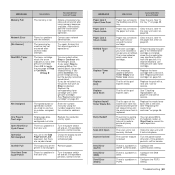
...setting.
The speed button or speed dial number you tried to use Dell-genuine color toner cartridge. If the problem persists, call for service.
Paper ...Remove paper. See "Checking replaceables" on .
See "Replacing the waste toner container" on page 53.
There is a problem with the left/right arrow. There is a problem in the fuser unit. Ensure that the receiving printer...
User's Guide - Page 65
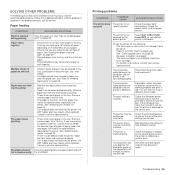
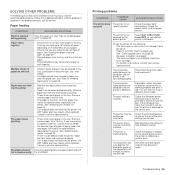
...Load paper of the computer is too much paper in the tray. Remove
paper from inside the printer.
If you are printing on special materials, use the manual feeder.... of paper. Contact a service representative.
Select Dell 1235cn Color Laser MFP as the default printer. See "Clearing paper jams" on page 58. Disconnect the printer cable and reconnect it correctly.
• There...
User's Guide - Page 76
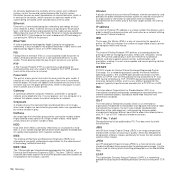
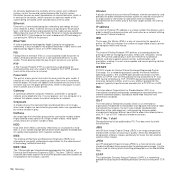
... well as managing print jobs, media size, resolution, and so forth.
Fuser Unit
The part of a laser printer that simulates grayscale by varying the number of dots.
Halftone
An image type...used locally or over any network that represent light and dark portions of an image when color images are represented by Apple Computer for local area networks (LANs).
FDI
Foreign Device Interface...
User's Guide - Page 92
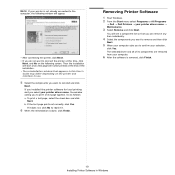
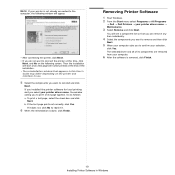
... asks you do not want to confirm your selection,
click Yes. If you installed the printer software for local printing and you to print a test page appears.
b. Removing Printer Software
1 Start Windows. 2 From the Start menu select Programs or All Programs
→ Dell → Dell Printers → your printer driver name, the window asking you select your...
User's Guide - Page 107
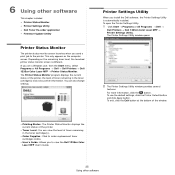
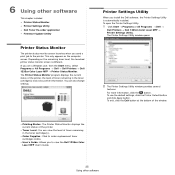
... screen launches when you are a Windows user, from the Start menu, select Programs or All Programs → Dell → Dell Printers → Dell 1235cn Color Laser MFP → Printer Status Monitor.
The Printer Settings Utility window opens.
2 The Printer Settings Utility window provides several
features. Depending on the computer screen. This only appears on the remaining toner...
User's Guide - Page 108
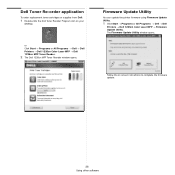
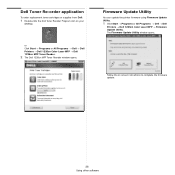
...or Click Start → Programs or All Programs → Dell → Dell Printers → Dell 1235cn Color Laser MFP → Dell 1235cn MFP Toner Reoder.
2 The Dell 1235cn MFP Toner Reorder window opens. Dell Toner Re-order application
To order replacement toner cartridges or supplies from Dell:
1 Double-click the Dell Toner Reorder Program icon on screen instructions to complete the firmware...
User's Guide - Page 110
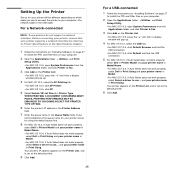
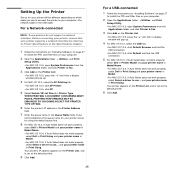
... Name. • For MAC OS 10.4, if Auto Select does not work properly,
select Dell in Print Using and your printer name in the Queue Name field. Before connecting your printer, ensure that your printer supports a network interface by referring to Printer Specifications in the Specifications chapter.
1 Follow the instructions on "Installing Software" on page...
Similar Questions
Utility Error When Setting Up Dell 1235cn Printer
(Posted by salePhilW 9 years ago)
Toner Waste Bin For Dell 1235cn Printer
What do I do when I see the message, "Replace/Install Toner Waste Bin"?
What do I do when I see the message, "Replace/Install Toner Waste Bin"?
(Posted by acheng1 13 years ago)
How Do You Get The Fuser Out Of The Dell 1235cn Printer?
(Posted by wfadale 13 years ago)

