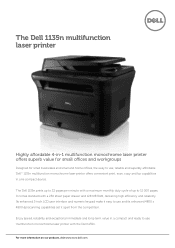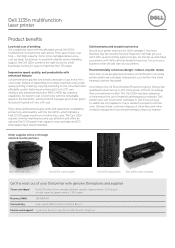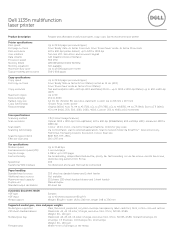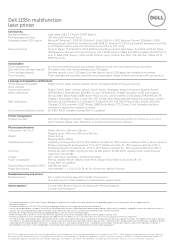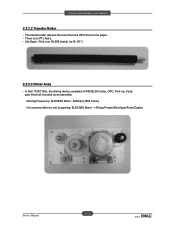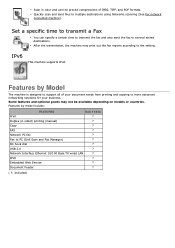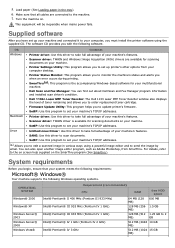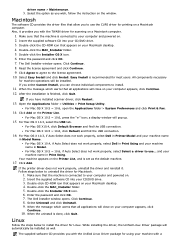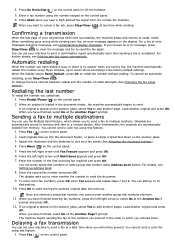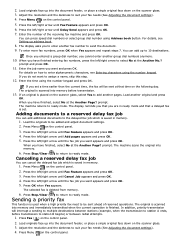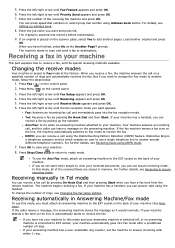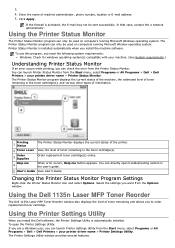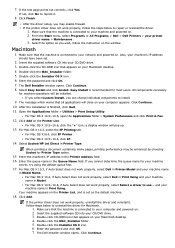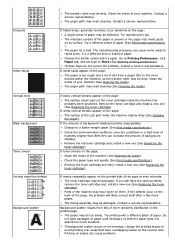Dell 1135N Support Question
Find answers below for this question about Dell 1135N.Need a Dell 1135N manual? We have 3 online manuals for this item!
Question posted by eleets11 on May 30th, 2012
2 Sided Printing
Current Answers
Answer #1: Posted by NiranjanvijaykumarAtDell on July 17th, 2012 3:21 AM
I am from Dell Social Media and Community.
Printing on both sides of paper (Manual)
You can print on both sides of a paper; duplex. Before printing, decide how you want your document oriented. You can use this feature with Letter, Legal, A4, US Folio, or Oficio sized paper.
It is recommended not to print on both sides of a special media, such as labels, envelopes, or thick paper. It may cause a paper jam or damage the machine.
1. To change the print settings from your software application, access Printing Preferences.
2. Click the Advance tab.
3. From the Double-Sided Printing (Manual) section, select the binding option you want.
None
Long Edge: This option is the conventional layout used in bookbinding.
Short Edge: This option is the conventional layout used in calendars.
4. Click the Paper tab, select the Size, Source, and Type.
5. Click OK or Print until you exit the Print window.
If your machine does not have a duplex unit, you should complete the printing job manually. The machine prints every alternate page of the document first. After that, an instruction message appears on your computer.
Follow the on-screen instructions to complete the printing job.
Let me know if you need any further assistance. I will be glad to help.
Dell-Niranjan
NiranjanAtDell
Dell Inc