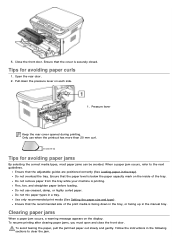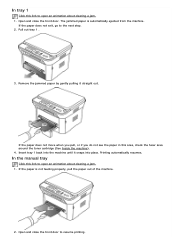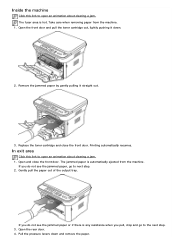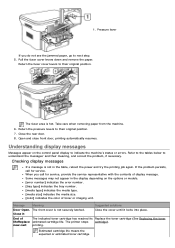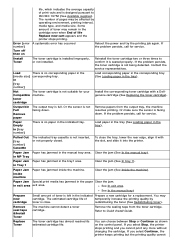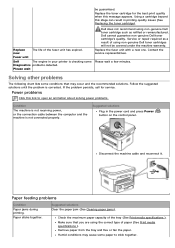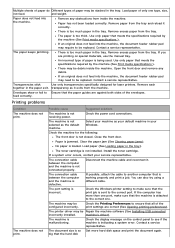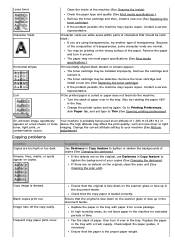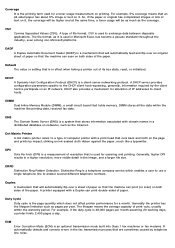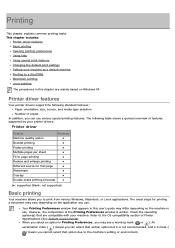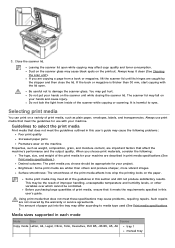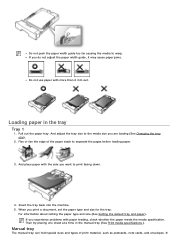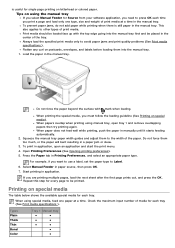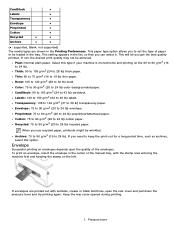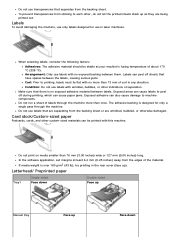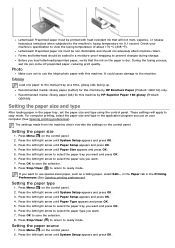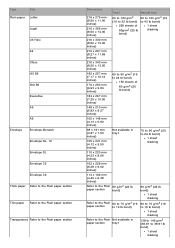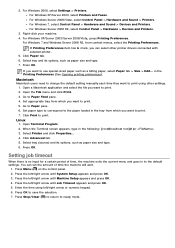Dell 1133 Mono Laser Support Question
Find answers below for this question about Dell 1133 Mono Laser.Need a Dell 1133 Mono Laser manual? We have 1 online manual for this item!
Question posted by ppdobrie on August 30th, 2012
What Does It Mean When Said Manual Feeder Paper Empty I Fill The Tray With Paper
The person who posted this question about this Dell product did not include a detailed explanation. Please use the "Request More Information" button to the right if more details would help you to answer this question.
Current Answers
Related Dell 1133 Mono Laser Manual Pages
Similar Questions
How To Change From Manual Feeder To Automatic Feeder For Dell 5350dn Printer
(Posted by dbmccbet 9 years ago)
My Dell 1133 Keeps Saying Paper Jam
I have checked everything and cant find a jam what can i do
I have checked everything and cant find a jam what can i do
(Posted by campbellcontracts 9 years ago)
Printer Says Load Manual Feeder With Custom Type 6 Letter What Does That Mean?
printer says load manual feeder with custom type 6 letter what does that mean?
printer says load manual feeder with custom type 6 letter what does that mean?
(Posted by aztecpethospital 10 years ago)
Paper Tray V515w Printer
hello....in my guide booklet, there is a picture showing the extention of the paper-tray-catcher.......
hello....in my guide booklet, there is a picture showing the extention of the paper-tray-catcher.......
(Posted by van7go 12 years ago)