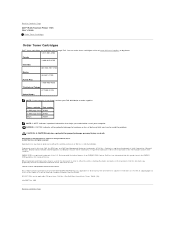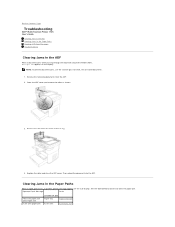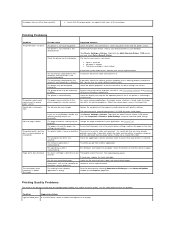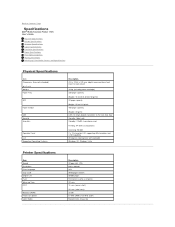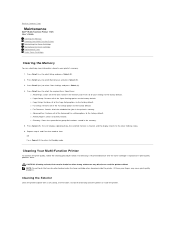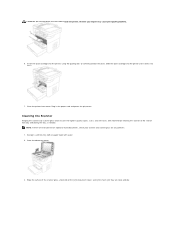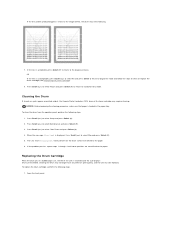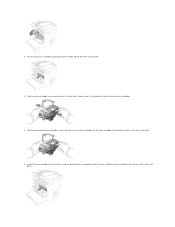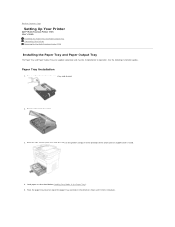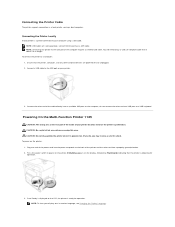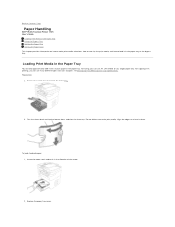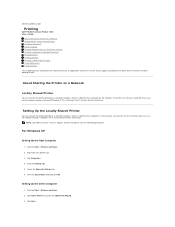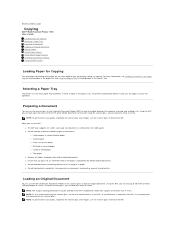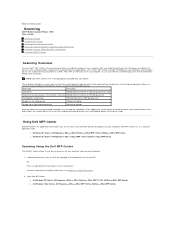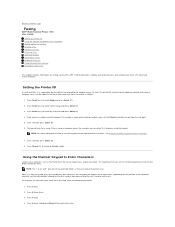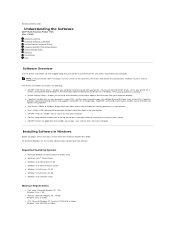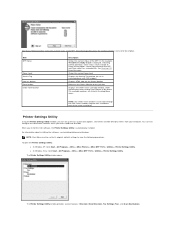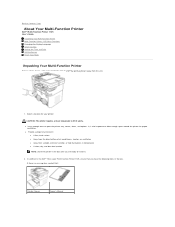Dell 1125 Mono Laser Support Question
Find answers below for this question about Dell 1125 Mono Laser.Need a Dell 1125 Mono Laser manual? We have 1 online manual for this item!
Question posted by Anonymous-104398 on March 23rd, 2013
How Do Clear The Drum Exceed Life Message
The person who posted this question about this Dell product did not include a detailed explanation. Please use the "Request More Information" button to the right if more details would help you to answer this question.
Current Answers
Related Dell 1125 Mono Laser Manual Pages
Similar Questions
Is There A Dell Laser Mono Printer 1125 Mfp Driver For Mac
(Posted by michelcursed 10 years ago)
Where Can I Find A Mac Os System Driver For A
1125 Dell Printer?
(Posted by lefky7 11 years ago)
Imaging Drum Replacement Error Message On Dell 1235cn - I Replaced It! What Now?
What do I do when I replace the imaging drum on my Dell 1235cn Laser Printer and I continue to get a...
What do I do when I replace the imaging drum on my Dell 1235cn Laser Printer and I continue to get a...
(Posted by kmf16p 12 years ago)