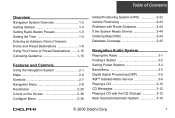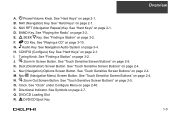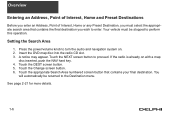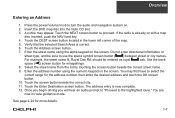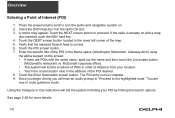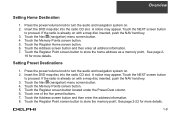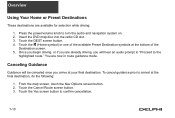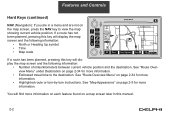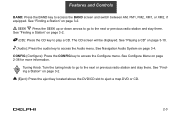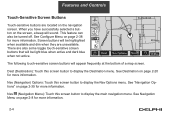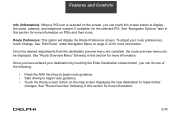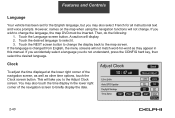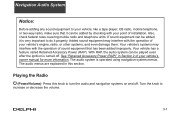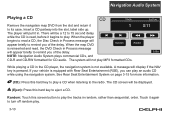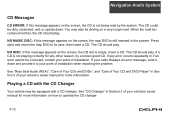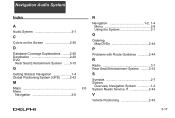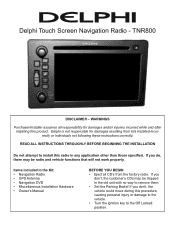DELPHI TNR800 Support Question
Find answers below for this question about DELPHI TNR800 - Navigation System With DVD-ROM.Need a DELPHI TNR800 manual? We have 2 online manuals for this item!
Question posted by mimo911 on February 17th, 2014
Middle East Map In Tnr800 Nav System
can i use Middle East map in Tnr 800 nav system?
Current Answers
Related DELPHI TNR800 Manual Pages
Similar Questions
Tnr800
Dear ,kindly could u provide me with the pin out for the TNR 800 for C1 and C2 or the wiring diagram...
Dear ,kindly could u provide me with the pin out for the TNR 800 for C1 and C2 or the wiring diagram...
(Posted by lmq 6 years ago)
Navigation Question
i try to play a dvd or enter navigation and it says something about make sure map dvd is ok or aomet...
i try to play a dvd or enter navigation and it says something about make sure map dvd is ok or aomet...
(Posted by hondaboy600 8 years ago)
Navigation Map Cd/dvd
I have a 2006 Chevy avalanche that needs the nav map cd. What can I get that is current asnfar as th...
I have a 2006 Chevy avalanche that needs the nav map cd. What can I get that is current asnfar as th...
(Posted by bovinebully1999 12 years ago)
Delphi Tnr800 Replacement Buttons
Buttos color faded. Where can i find replacement buttons
Buttos color faded. Where can i find replacement buttons
(Posted by Myrna32828 13 years ago)