D-Link DSL-520B Support Question
Find answers below for this question about D-Link DSL-520B.Need a D-Link DSL-520B manual? We have 1 online manual for this item!
Question posted by Anonymous-85819 on November 25th, 2012
Is The D-link Adsl2+ Ethernet Modem Compatible With Comcast Cable Internet?
D-Link DSL-520B ADSL2+ Modem Router: Can this device be used to connect to the Internet through Comcast Cable Internet service?
Current Answers
There are currently no answers that have been posted for this question.
Be the first to post an answer! Remember that you can earn up to 1,100 points for every answer you submit. The better the quality of your answer, the better chance it has to be accepted.
Be the first to post an answer! Remember that you can earn up to 1,100 points for every answer you submit. The better the quality of your answer, the better chance it has to be accepted.
Related D-Link DSL-520B Manual Pages
Product Manual - Page 2


... 28 Connection Type 29 PPP over Ethernet (PPPoE 30 Network Address Translation Settings (PPPoE 31 WAN Setup - Summary (PPPoE 32 DHCP...33 Network Address Translation Settings (MER/DHCP 34 WAN Setup - Summary (MER/DHCP 35 Bridging 36 WAN Setup - Table of Contents
Table of Service 50 QoS Configuration 52 Queue Classification 54
Routing...58
D-Link DSL-520B ADSL2+ Modem User...
Product Manual - Page 4


...26 AWG (or larger diameter/smaller AWG) RJ-11 telephone cable. General Information
General Information
The D-Link DSL-520B is an ADSL2+ modem that offers the convenience of fire, use liquid/aerosol cleaners or
magnetic/static cleaning devices.
• To reduce the risk of Ethernet connections. Package Contents
• ADSL2+ Modem • 12VDC, 500mA DC CEC-compliant switching power adapter...
Product Manual - Page 5


Section 1 - D-Link DSL-520B ADSL2+ Modem User Manual
5 This LED blinks during data transmission.
• A solid light indicates the DSL is synchronized
3
DSL LED
• A flashing LED indicates the modem is attempting to synchronize with the DSL
provider.
• A solid green light indicates that the modem has an IP address and is connected
to the Internet.
4
Internet LED
•...
Product Manual - Page 6


...).
2
LAN Port
• Connect Ethernet devices such as computers, switches, and hubs.
3
Reset
• Pressing the Reset button for 5 seconds restores the modem to its original factory default settings.
4
ON/OFF
• Press this button to turn the unit ON or OFF.
5 Power Receptor • Receptor for the supplied power adapter.
D-Link DSL-520B ADSL2+ Modem User Manual
6 Section...
Product Manual - Page 7
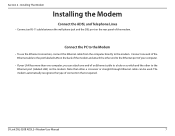
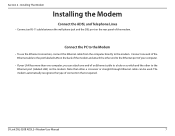
Section 2 - Note that is required.
Connect the PC to the Modem
• To use the Ethernet connection, connect the Ethernet cable from the computer directly to the Ethernet port (labeled LAN) on the modem. D-Link DSL-520B ADSL2+ Modem User Manual
7 Installing The Modem
Installing the Modem
Connect the ADSL and Telephone Lines
• Connect an RJ-11 cable between the wall phone jack ...
Product Manual - Page 11


... OS X Dock, click on your Mac OS version.) 3. Click the TCP/IP tab. 4. D-Link DSL-520B ADSL2+ Modem User Manual
11 Under Internet & Network, click Network. Click Apply Now and Save if your Mac OS X operating system
1. In the Show menu, select Built-in Ethernet or Ethernet (Depending on the System Preferences icon. 2. Quick Setup
Mac
These are instructions for...
Product Manual - Page 13


D-Link DSL-520B ADSL2+ Modem User Manual
13 Please prepare your account information provided by your Internet Service Provider (ISP). Quick Setup
Quick Setup
Quick Setup will allow you log in this user manual. Note: Quick Setup will be the first page you see the Advanced Setup section in to configure a PPPoE connection. Click Next to DSL Auto-connect. Verify the...
Product Manual - Page 18


Please do not unplug any cables during this process. Quick Setup
Verify your settings and reboot itself.
The router will save your settings are correct and click Save/Reboot. D-Link DSL-520B ADSL2+ Modem User Manual
18 Section 6 -
Product Manual - Page 26


... settings to computers configured to automatically obtain IP settings that if you change the IP address of the router, you must change the range of IP addresses in mind that are connected to it. D-Link DSL-520B ADSL2+ Modem User Manual
26 Device Info
DHCP
The DHCP server is used for DHCP client connected to the router though the Ethernet port. Section 7 -
Product Manual - Page 29
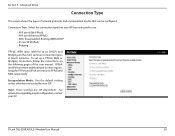
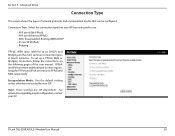
... the types of this user manual.
For information regarding proper configuration, contact your ISP. D-Link DSL-520B ADSL2+ Modem User Manual
29 Note: These settings are the most common connection types in other regions.
To set up a PPPoE, MER or Bridging connection, follow the instructions on the following pages of network protocols and encapsulation modes that your ISP.
Product Manual - Page 30


... ISP has provided you with your ISP to the Internet so you will help you to keep a log of 1492 unless otherwise instructed by your connection.
MTU: Use the default setting of connection negotiation transactions. Click Next.
Check with a static IP address.
D-Link DSL-520B ADSL2+ Modem User Manual
30
PPP Service Name: Enter any name that will be asked...
Product Manual - Page 31


... this option will not affect your internet connection. Service Name: Enter any name that will help protect you identify your ISP. Advanced Setup
Network Address Translation Settings (PPPoE)
Enable NAT: Select if you would like to help you from unwanted internet threats. D-Link DSL-520B ADSL2+ Modem User Manual
31 Enable IGMP Multicast: Use the default setting unless otherwise...
Product Manual - Page 34


... not affect your connection. D-Link DSL-520B ADSL2+ Modem User Manual
34 Advanced Setup
Network Address Translation Settings (MER/DHCP)
Enable NAT: Select if you would like to help you identify your connection. Enable IGMP Multicast: Use default setting unless otherwise instructed by default. Section 9 - Enable Firewall: Select if you from unwanted Internet threats. This field...
Product Manual - Page 40


.... This means that approval for the port number and protocol. If it to this port uses. By default, the NAT function is running. D-Link DSL-520B ADSL2+ Modem User Manual
40 Section 7 -
The router checks all IP addresses of PCs in the network, but rather to the port numbers of port and protocol for the application and also...
Product Manual - Page 43


... for the application to this port uses. D-Link DSL-520B ADSL2+ Modem User Manual
43 Section 7 - You then assign the public ports that are to be opened for a certain application, you must determine a so-called trigger port and the protocol (TCP or UDP) that this trigger port. You can select known Internet services or manually assign ports or...
Product Manual - Page 44


... in your local network as a DMZ host. As the exposed host, the local client is directly visible to the Internet and therefore particularly vulnerable to attacks (for the clients concerned. D-Link DSL-520B ADSL2+ Modem User Manual
44 This may be set up as an on one computer to Internet users. Your device then forwards all services without restriction. This...
Product Manual - Page 55


... within the classification class are two sets of the class. Assign Differentiated Service Code Point (DSCP) Mark: Select a mark service that serves as the 802.1p value. Set-1 Rules contain the following: Physical LAN Port: Select one among Ethernet ports and
D-Link DSL-520B ADSL2+ Modem User Manual
55
Rule Status: Enable or disable this traffic class rule...
Product Manual - Page 57


... order to a Diffserv-enabled network typically mark each transmitted packet with the differentiated services model (Diffserv). Diffserv is a Class of service via priority queuing or bandwidth allocation, or by choosing dedicated routes for specific traffic flows.
The DSCP markings are specifically marked, allowing network nodes to as DSCP. D-Link DSL-520B ADSL2+ Modem User Manual
57
Product Manual - Page 79


... link light may block access to a different port on the computer. Software firewalls such as Zone Alarm, Black Ice, Sygate, Norton Personal Firewall, and Windows® XP firewall may not be connected to be on.
• Disable any internet security software running on the device if possible. When entering the IP address of the DSL-520B...
Product Manual - Page 80


.... With the modem powered on the rear panel of your modem. Double-click the Internet Options Icon....use a paperclip to Never Dial a Connection. Wait about 30 seconds to their defaults. Click OK three times.
• Close your settings back to the modem for 10 seconds.
From the Security tab, click the button to restore the settings to access the modem. D-Link DSL-520B ADSL2+ Modem...
Similar Questions
How To Set Up A D-link Dsl Modem Dsl-520b With Verizon
(Posted by arambcris01 9 years ago)
How To Setup Bridge Mode D-link Dsl-520b Adsl2 Modem
(Posted by SHUD1jerz 10 years ago)
Dsl-520b And Dir-825 Router
I installed a new DSL-520B modem with an existing DIR-825 router. Internet light on the DSL-520B bli...
I installed a new DSL-520B modem with an existing DIR-825 router. Internet light on the DSL-520B bli...
(Posted by urwal 11 years ago)
D-link 412 3g Router
im having a problem in DIR 3G ROuter 412. i connect the router every ligths are blinks but modem &am...
im having a problem in DIR 3G ROuter 412. i connect the router every ligths are blinks but modem &am...
(Posted by junaidahshaikh 11 years ago)

