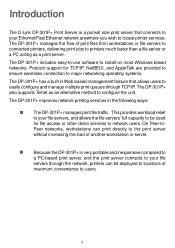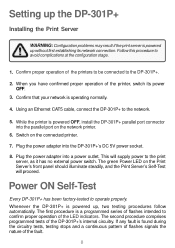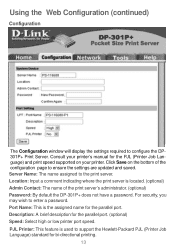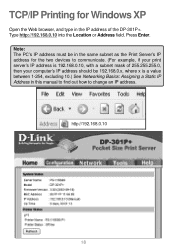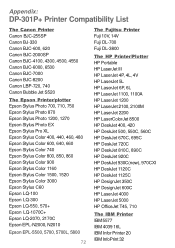D-Link DP-301P Support Question
Find answers below for this question about D-Link DP-301P.Need a D-Link DP-301P manual? We have 1 online manual for this item!
Current Answers
Related D-Link DP-301P Manual Pages
Similar Questions
How Does One Reset The Dp 311u? I Have Tried The Reset Button On The Rear...
I have tried resettinng with button with unit on and off, with connections and without connections
I have tried resettinng with button with unit on and off, with connections and without connections
(Posted by char1746 13 years ago)