D-Link DP-301P Support Question
Find answers below for this question about D-Link DP-301P.Need a D-Link DP-301P manual? We have 1 online manual for this item!
Question posted by fmsatlantic on December 21st, 2012
Can We Add Two Ips
can we put two IP address and use Two printer in this model?
Current Answers
There are currently no answers that have been posted for this question.
Be the first to post an answer! Remember that you can earn up to 1,100 points for every answer you submit. The better the quality of your answer, the better chance it has to be accepted.
Be the first to post an answer! Remember that you can earn up to 1,100 points for every answer you submit. The better the quality of your answer, the better chance it has to be accepted.
Related D-Link DP-301P Manual Pages
Product Manual - Page 5


... in the same subnet as the print server's IP address for networks without Windows-compatible machines. The print server also supports configuration and management via the Telnet protocol for the two devices to communicate. (For example, if your print server's IP address is 192.168.0.10, with the DP-301P+, for information about configuring the print server...
Product Manual - Page 11
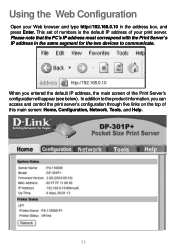
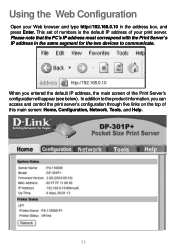
...IP address of the Print Server's configuration will appear (see below). Using the Web Configuration
Open your Web browser and type http://192.168.0.10 in the same segment for the two devices to the product information, you entered the default IP address... Network, Tools, and Help.
11 Please note that the PC's IP address must correspond with the Print Server's IP address in the address box...
Product Manual - Page 12


.... Model: The model of the Ethernet port. Hardware Version: The version of the firmware and release date on the print server. IP Address: The IP address of time the print server has been up.
12 Click on the print server. Up Time: The length of the print server. Using the Web Configuration (continued)
Home
System Status and Printer...
Product Manual - Page 15
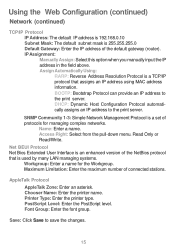
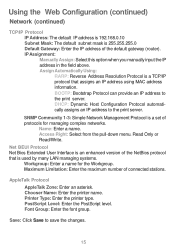
... an IP address using MAC address information. Assign Automatically Using: RARP: Reverse Address Resolution Protocol is a TCP/IP protocol that is a set of protocols for the Workgroup.
IP Assignment: Manually Assign: Select this option when you manually input the IP address in the field above. Name: Enter a name. Chooser Name: Enter the printer name. SNMP Community 1-3: Simple Network...
Product Manual - Page 18
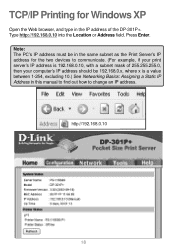
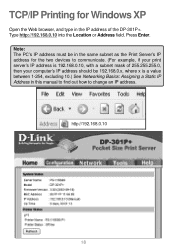
....168.0.10
18
TCP/IP Printing for the two devices to communicate. (For example, if your print server's IP address is 192.168.0.10, with a subnet mask of 255.255.255.0, then your computer's IP address should be 192.168.0.x, where x is a value between 1-254, excluding 10.) See Networking Basics: Assigning a Static IP Address in the IP address of the DP-301P+.
Product Manual - Page 20


TCP/IP Printing for Windows XP (continued)
When you select TCP/IP Protocol at the Network window, the screen below appears. (We recommend that you keep the default settings as shown.) If you need to make changes, make sure to click Save after you have made the changes. (You may wish to make a note of the IP address.)
20
Product Manual - Page 26


Press Enter. Note: The PC's IP address must be in the same subnet as the print server's IP address for Windows 2000
Open the Web browser, and type the IP address of 255.255.255.0, then your computer's IP address should be 192.168.0.x, where x is 192.168.0.10, with a subnet mask of the DP-301P+ ( http://192.168.0.10 )into...
Product Manual - Page 28


TCP/IP Printing for Windows 2000 (continued)
When you select TCP/IP Protocol at the Network window, the screen below appears. (We recommend that you keep the default settings as shown.) If you need to make changes, make sure to click Save after you have made the changes. (You may wish to make a note of the IP address.)
28
Product Manual - Page 34


... 98SE/Me
Open the Web browser, and type the IP address of 255.255.255.0, then your computer's IP address should be 192.168.0.x, where x is 192.168.0.10, with a subnet mask of the DP-301P+ (http://192.168.0.10) into the Location or Address field. Press Enter.
TCP/IP Printing for the two devices to communicate. (For...
Product Manual - Page 36


TCP/IP Printing for Windows 98SE/Me(continued)
When you select TCP/IP Protocol at the Network window, the screen below appears. (We recommend that you keep the default settings as shown.) If you need to make changes, make sure to click Save after you have made the changes. (You may wish to make a note of the IP address.)
36
Product Manual - Page 40


The Port Name and IP address will be displayed. (The Port Name at right is just an example.)
PS-116688-P1 192.168.0.10/PS-116688-P1
Click OK. 40 Type in the IP address of the DP-301P+.
Make sure the Port Name is accurate. (The Port Name at right is just an example.) Click OK. TCP/IP Printing for Windows 98SE/Me (continued)
Click Add Port.
Product Manual - Page 43


... shown.
If the network path is not specified, type in this window is just an example.)
PS-116688-P1
Click OK. If the desired printer is just an example.)
Select Yes or No, to install the printer drivers. Click Next.
Highlight the printer, as shown. (The Port Name in the IP address of the DP-301P+ and the...
Product Manual - Page 46
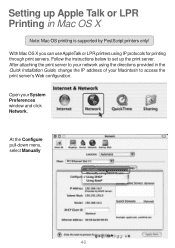
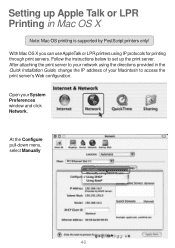
... Printing in Mac OS X
Note: Mac OS printing is supported by PostScript printers only! With Mac OS X you can use AppleTalk or LPR printers using the directions provided in the Quick Installation Guide, change the IP address of your System Preferences window and click Network. At the Configure pull-down menu, select Manually
46 After attaching the...
Product Manual - Page 49


... port to print your document.
49 PS--11162638D8-6P-U11
Laserwriter
Then select the printer model from the dialog box displayed here. Select the printer port just configured in Mac OS X (continued)
Select the printing protocol preferred, AppleTalk or LPR Printers using IP. The Port Name shown here is connected.
Click Print to which the PostScript...
Product Manual - Page 50


Type the IP address of the post-script printer that was just selected.
PPSS-1-112636D868-PU11
In the Queue Name field, type in Mac OS X (continued)
LPR Printers using IP protocol: When you select LPR Printers using IP Protocol, this window will appear. Select the printer model from the dialog box. The Port Name illustrated here is complete.
50 Close all print...
Product Manual - Page 51


... chooser name of the DP-301P+.
Type 192.168.0.10 into the address field of your web browser. 192.168.0.10 is the default IP address of a printer connected to 192.168.0.x, where x is any Mac OS computer connected to your AppleTalk network is divided into zones, the AppleTalk Zone field should be used for network communications over a proprietary...
Product Manual - Page 62


...enter the Computer name. Click on the Local Area Connection icon in the same IP address range.To verify the IP address of the Workgroup. Click OK. Select Workgroup and enter the name of the ...on Status.
62 All computers on your network must be in the task bar.
Networking Basics (continued) How to assign a Name to find your IP Address in Windows XP
The adapter-equipped computers in your...
Product Manual - Page 63


...: Many gateways/routers will automatically assign IP addresses to the computers on the network, using a DHCP capable gateway/router, or you need to Start. Click Close.
Double-click Control Panel.
63 Click the Support tab. If you will appear. If you are using a DHCP-capable gateway/router you are not using DHCP (Dynamic Host Configuration Protocol...
Product Manual - Page 64


Networking Basics (continued) Assigning a Static IP Address in Windows XP/2000
Double-click Network Connections. Double-click Properties.
64 Right-click Local Area Connections.
Product Manual - Page 65


... Provider.)
Click OK.
65 For example, if one computer has an IP address of the default gateway.)
The DNS server information will be supplied by your network must be within the same range. Select Use the following IP address in Windows XP/2000
Click Internet Protocol (TCP/IP).
Networking Basics (continued) Assigning a Static IP Address in the Internet Protocol (TCP...
Similar Questions
I Have Lost My Remote. How Do I Find The Ip Address Of My Dsm-310?
(Posted by bkah1986 9 years ago)
What Is The Default Ip Address Dlink Dcs-930l Network Camera
(Posted by kaskbodhi0 10 years ago)
Query
Hi, What is the default IP address ofD-link dp-301p+ fast ethernet print server.? and how to make ...
Hi, What is the default IP address ofD-link dp-301p+ fast ethernet print server.? and how to make ...
(Posted by dimitrysh 11 years ago)

