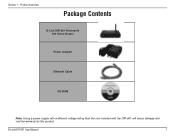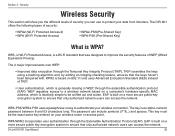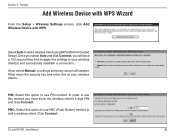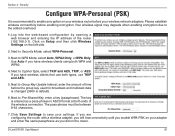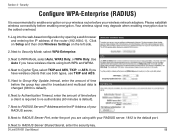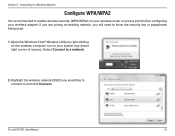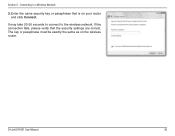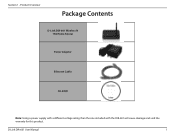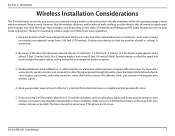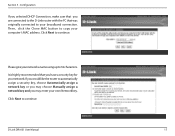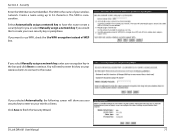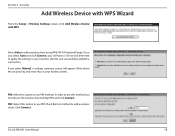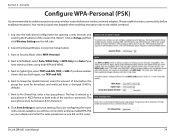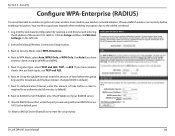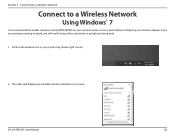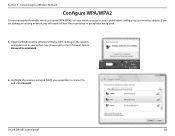D-Link DIR 601 Support Question
Find answers below for this question about D-Link DIR 601 - Dlink Wireless N 150 Home Router.Need a D-Link DIR 601 manual? We have 2 online manuals for this item!
Question posted by rwelsh7 on January 15th, 2011
The Security Key Changed On Me And I Have No Idea What It Is Now.
Current Answers
Answer #1: Posted by DreadPirateRoberts on January 22nd, 2011 6:25 AM
Type the router IP address, "192.168.0.1", into your Internet browser. Press "Enter" on your keyboard.
Enter your username and password to log into the D-link configuration panel. By default, the username is "Admin" with a blank password field. To prevent outsiders from being able to access your D-link router's configuration panel, change the username and password to something more secure. This can be done by selecting "Tools" from the menu and selecting "Admin." Select "Administration Settings" and enter your new username and password. Save your changes by clicking "Apply."
Enter the IP addresses for the computers you want to give access to your router. You can do this by clicking the "DHCP" link underneath the "Home" tab. Click "Apply" to save the IP addresses.
Select the "Wireless" link underneath the "Home" tab. Enter a name in the "SSID" field to identify your wireless network.
Choose "WPA" for your "Security" option. WPA will provide the highest level of security for your wireless network. Create a WPA password to access your wireless network. For maximum security, enter a combination of numbers, letters, and symbols. Store your password in a safe place in case you ever forget it. Click "Apply" to save your settings.
Related D-Link DIR 601 Manual Pages
Similar Questions
Seeing the disk that came along with theD-Link DIR-601 Wireless N 150 Home Router is not Mac compata...