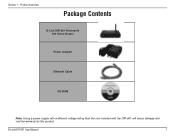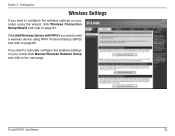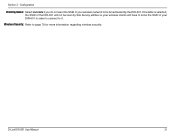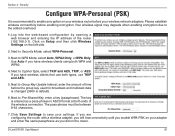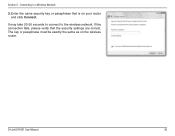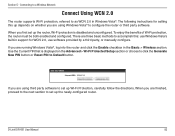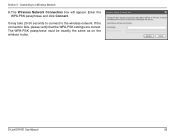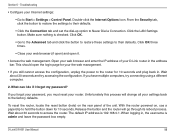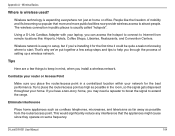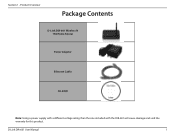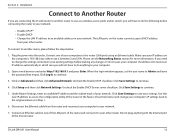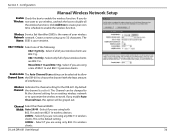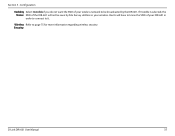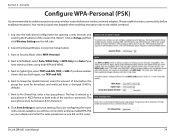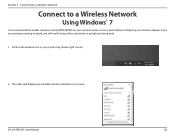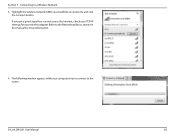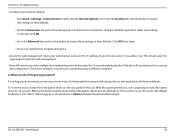D-Link DIR 601 Support Question
Find answers below for this question about D-Link DIR 601 - Dlink Wireless N 150 Home Router.Need a D-Link DIR 601 manual? We have 2 online manuals for this item!
Question posted by elainepalladino on June 27th, 2011
I Forgot My Dlink Password How Do I Retrieve
Current Answers
Answer #1: Posted by kcmjr on June 27th, 2011 9:38 AM
The default user name is "Admin" with a blank password.
From page 98 of the manual:
2. What can I do if I forgot my password?
If you forgot your password, you must reset your router. Unfortunately this process will change all your settings back to the factory defaults.
To reset the router, locate the reset button (hole) on the rear panel of the unit. With the router powered on, use a paperclip to hold the button down for 10 seconds. Release the button and the router will go through its reboot process. Wait about 30 seconds to access the router. The default IP address is 192.168.0.1. When logging in, the username is admin and leave the password box empty.
Licenses & Certifications: Microsoft, Cisco, VMware, Novell, FCC RF & Amateur Radio licensed.
Related D-Link DIR 601 Manual Pages
Similar Questions
Seeing the disk that came along with theD-Link DIR-601 Wireless N 150 Home Router is not Mac compata...